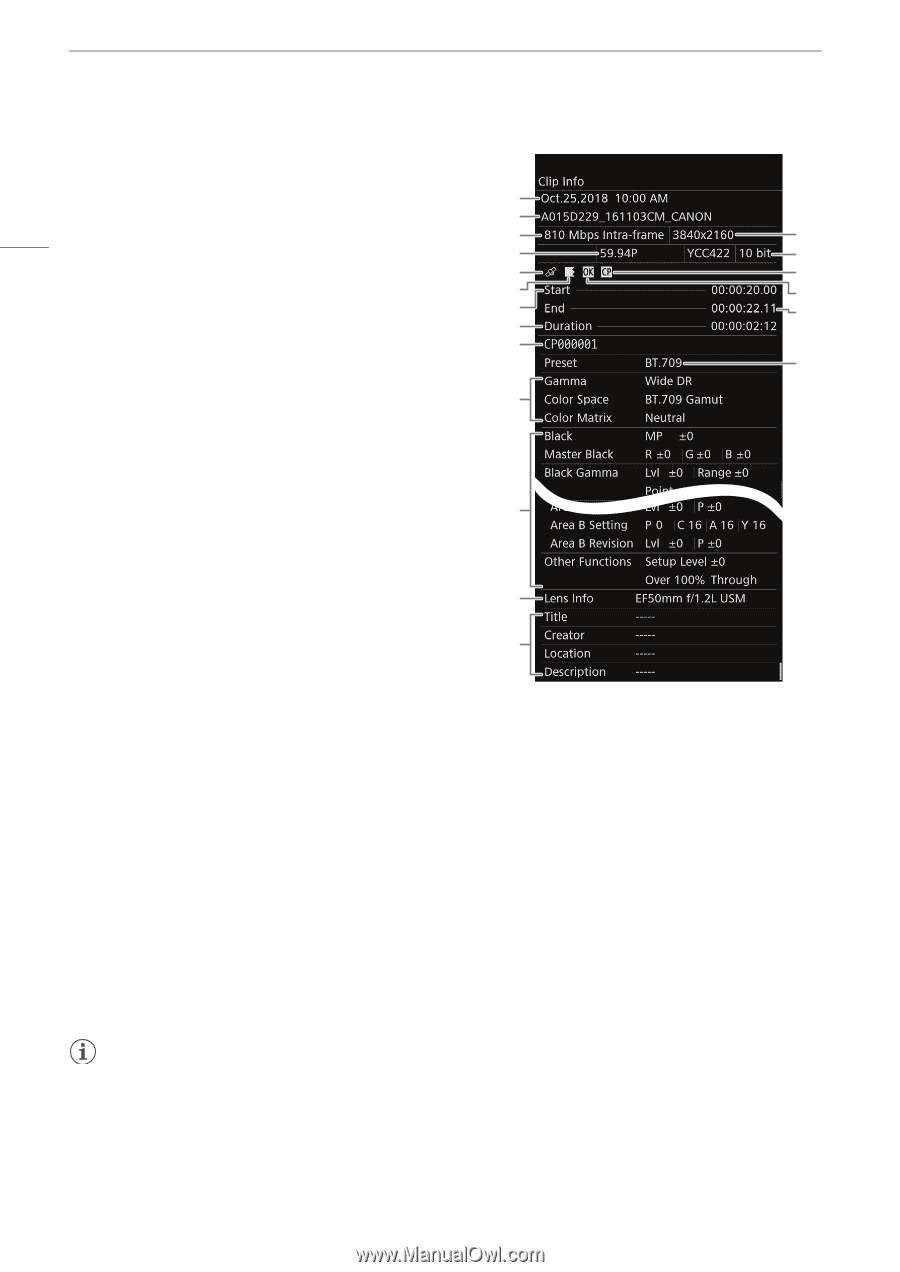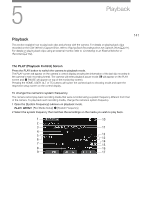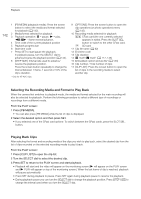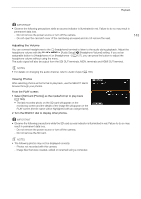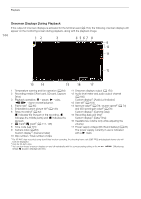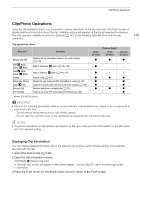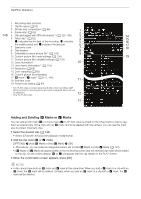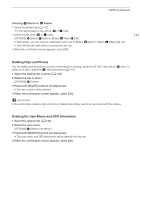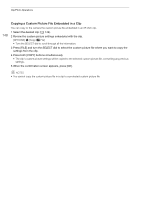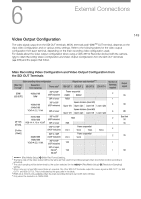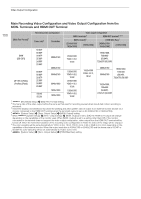Canon EOS C700 FF PL EOS C700 EOS C700 PL EOS C700 GS PL EOS C700 FF EOS C700 - Page 146
Adding and Deleting OK Marks or Check Marks, Select the desired clip, Add the clip mark, mark.
 |
View all Canon EOS C700 FF PL manuals
Add to My Manuals
Save this manual to your list of manuals |
Page 146 highlights
Clip/Photo Operations 1 Recording date and time 2 Clip file name (A 62) 3 Bit rate and compression (A 66) 1 4 Frame rate* (A 65) 146 5 Clip geotagged with GPS information** (A 120, 180) 2 3 14 6 Relay clip** (A 52) 4 15 5 indicates the first part of the recording, 6 indicates 5 16 the middle part(s) and 7 indicates the last part. 6 17 7 Start time code 8 Clip duration 7 18 8 9 Embedded custom picture file** (A 133) 9 10 Custom picture file's main settings (A 134) 19 11 Custom picture file's detailed settings (A 135) 12 Lens information** 10 13 User memo information** (A 118) 14 Resolution (A 65) 15 Color sampling (A 65) 16 Custom picture file embedded 17 $ mark**/% mark** (A 117, 146) 18 End time code 11 19 Preset color setting (A 84) * For XF-AVC clips recorded using slow & fast motion recording, [S&F REC] and both the shooting frame rate and the playback frame rate will be displayed. ** Only for XF-AVC clips. 12 13 Adding and Deleting $ Marks or % Marks You can add an OK mark ($) or check mark (%) to XF-AVC clips recorded on the CFast card in order to tag them as special clips. Since clips with an $ mark cannot be deleted with the camera, you can use this mark also to protect important clips. 1 Select the desired clip (A 142). • Select [CFast (XF-AVC)] as the playback media/format. 2 Add the clip mark ($ or % mark). [OPTIONS] > [Add $ Mark] or [Add % Mark] > [OK] • Alternatively, you can press an assignable button set to [Add $ Mark] or [Add % Mark] (A 127). • [$ Mark] or [% Mark] will appear briefly on the monitoring screen and the selected clip mark will be added to the clip. On the control display, $ or % will appear with the clip details on the PLAY screen. 3 When the confirmation screen appears, press [OK]. NOTES • A clip cannot have both an $ mark and % mark at the same time. When you add a % mark to a clip with an $ mark, the $ mark will be deleted. Similarly, when you add an $ mark to a clip with a % mark, the % mark will be deleted.