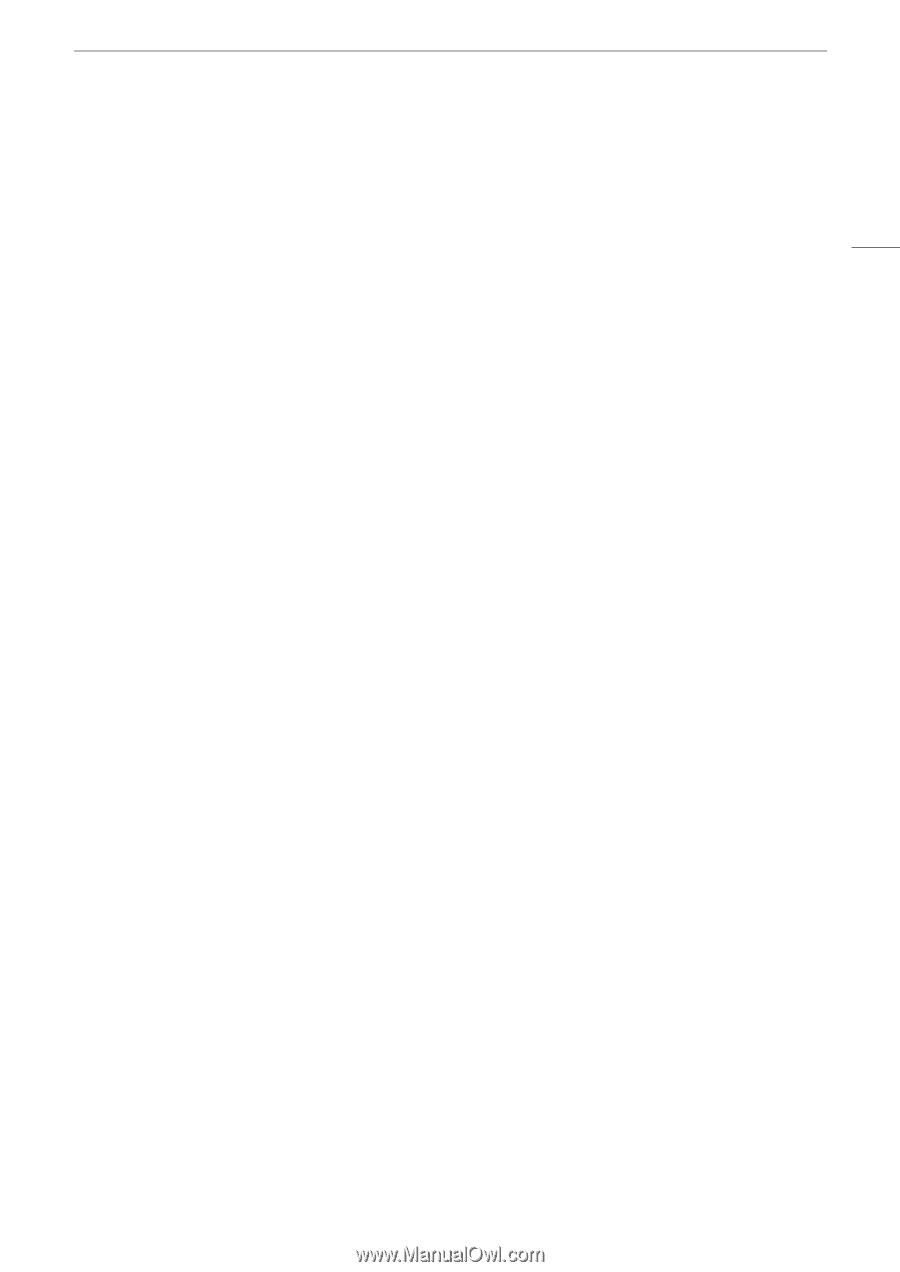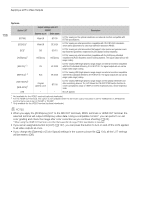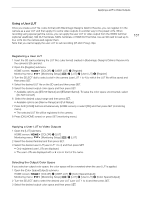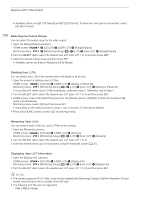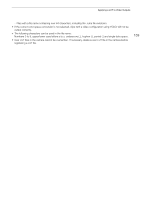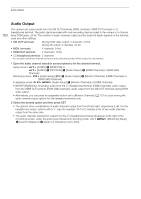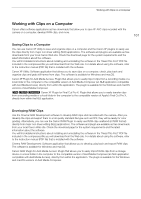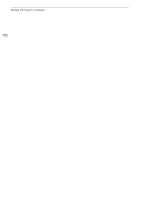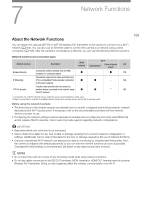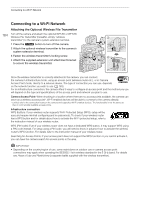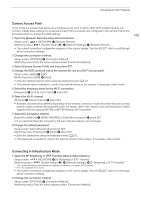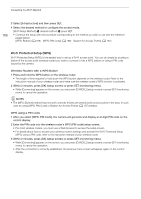Canon EOS C700 FF PL EOS C700 EOS C700 PL EOS C700 GS PL EOS C700 FF EOS C700 - Page 161
Working with Clips on a Computer, Saving Clips to a Computer, Developing RAW Clips
 |
View all Canon EOS C700 FF PL manuals
Add to My Manuals
Save this manual to your list of manuals |
Page 161 highlights
Working with Clips on a Computer Working with Clips on a Computer Canon offers software applications as free downloads that allow you to save XF-AVC clips recorded with the camera on a computer, develop RAW clips, and more. 161 Saving Clips to a Computer You can use Canon XF Utility to save and organize clips on a computer and the Canon XF plugins to easily use the clips directly from major non-linear editing (NLE) applications. The software and plugins are available as free downloads from your local Canon Web site. Check the download page for the system requirements and the latest information about the software. You will find detailed instructions about installing and uninstalling the software in the "Read This First" PDF file included in the compressed file you will download from the Web site. For details about using the software, refer to the instruction manual (PDF file) that is installed with the software. Canon XF Utility: Software application that allows you to save clips on a computer, check, play back and organize clips and grab still frames from clips. The software is available for Windows and macOS. Canon XF Plugin for Avid Media Access: Plugin that allows you to easily import clips from a recording media or a local folder in the computer to the compatible version of Avid Media Composer (an NLE application compatible with Avid Media Access), directly from within the application. The plugin is available for the Windows and macOS versions of Avid Media Composer. Z[] Canon XF Plugin for Final Cut Pro X: Plugin that allows you to easily transfer clips from a recording media or a local folder in the computer to the compatible version of Apple's Final Cut Pro X, directly from within the NLE application. Developing RAW Clips Use the Cinema RAW Development software to develop RAW clips shot/recorded with the camera. After you develop the clips and export them to a full-quality standard file type such as DPX, they will be ready for color grading. Alternatively, you can use the Canon RAW Plugin to easily use RAW clips unaltered (in RAW format) directly from major non-linear editing (NLE) applications. The software and plugin are available as free downloads from your local Canon Web site. Check the download page for the system requirements and the latest information about the software. You will find detailed instructions about installing and uninstalling the software in the "Read This First" PDF file included in the compressed file you will download from the Web site. For details about using the software, refer to the instruction manual (PDF file) that is installed with the software. Cinema RAW Development: Software application that allows you to develop, play back and export RAW clips. The software is available for Windows and macOS. Canon RAW Plugin for Avid Media Access: Plugin that allows you to easily import RAW clips from a storage device or a local folder in the computer to the compatible version of Avid Media Composer (an NLE application compatible with Avid Media Access), directly from within the application. The plugin is available for the Windows and macOS versions of Avid Media Composer.