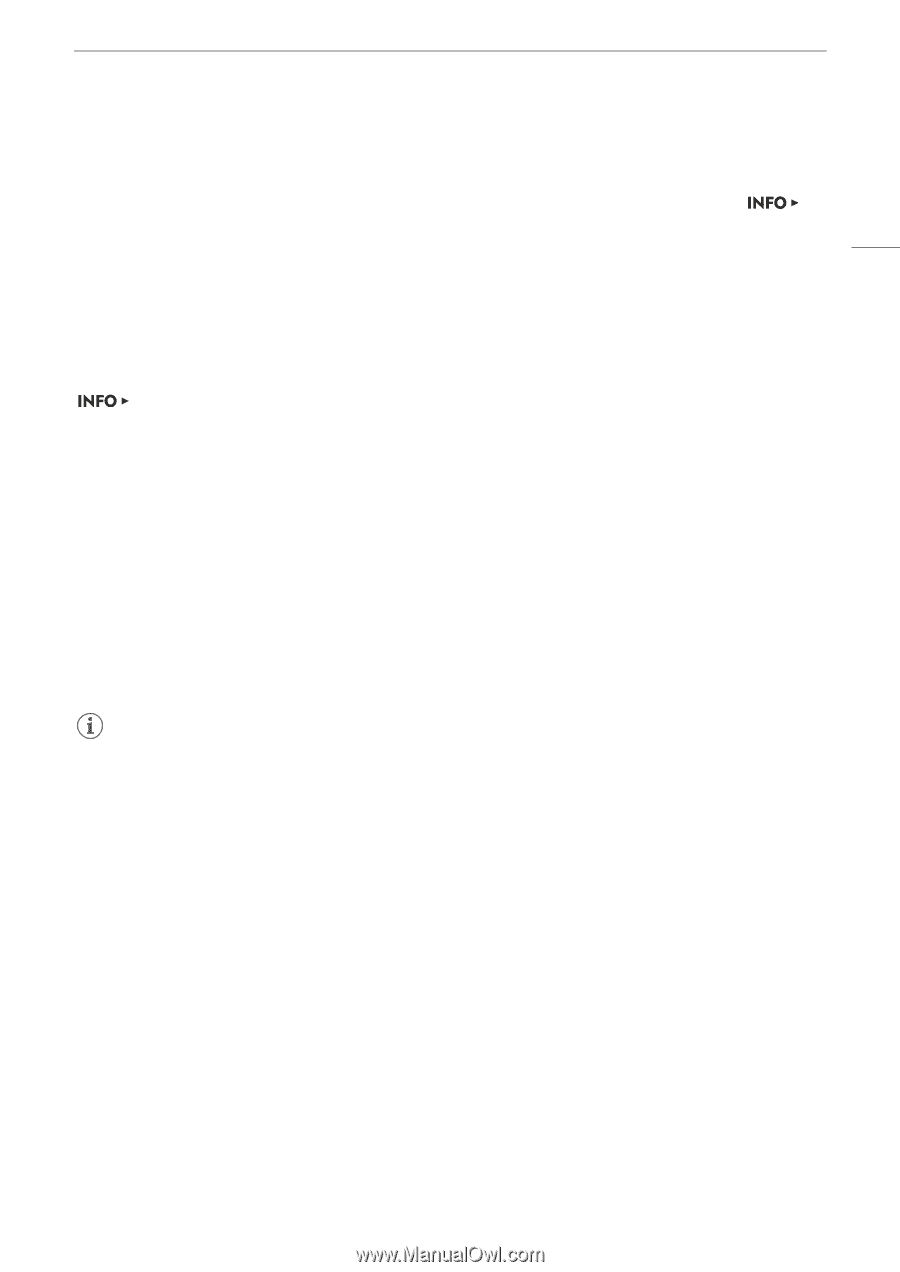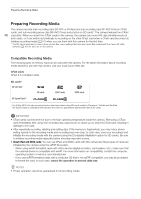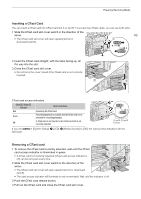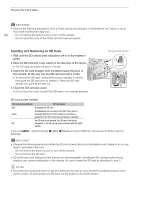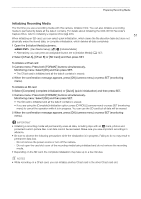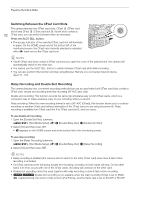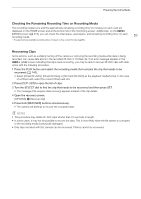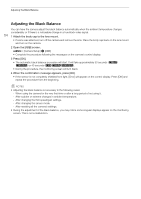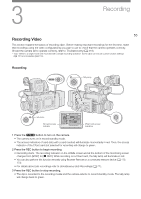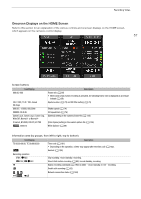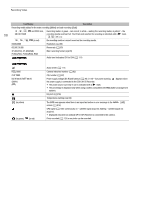Canon EOS C700 FF PL EOS C700 EOS C700 PL EOS C700 GS PL EOS C700 FF EOS C700 - Page 53
Checking the Remaining Recording Time on Recording Media, Recovering Clips, Select [CFast XF-AVC]
 |
View all Canon EOS C700 FF PL manuals
Add to My Manuals
Save this manual to your list of manuals |
Page 53 highlights
Preparing Recording Media Checking the Remaining Recording Time on Recording Media The recording media icons and the approximate remaining recording time* (in minutes) on each card are displayed on the HOME screen and at the bottom left of the monitoring screen. Additionally, on the [MEDIA] screen (A 218), you can check the total space, used space, and remaining recording time* on each recording media. 53 * The approximate available recording time is based on the current bit rate (A 65). Recovering Clips Some actions, such as suddenly turning off the camera or removing the recording media while data is being recorded, can cause data errors in the recorded XF-AVC or ProRes clip. If an error message appears in the [LIVE] screen indicating that clips need recovering, you may be able to recover XF-AVC clips with data errors with the following procedure. 1 Press the PLAY button and select the recording media that contains the clip that needs to be recovered (A 142). • Select [CFast (XF-AVC)], [CFast (ProRes)] or [SD Card (XF-AVC)] as the playback media/format. In the case of a CFast card, select the correct CFast card slot. 2 Press [CLIP LIST] to open the list of clips. 3 Turn the SELECT dial to find the clip that needs to be recovered and then press SET. • The message [Clip requires data recovery] appears instead of the clip details. 4 Open the recovery screen. [OPTIONS] > [Recover Clip] 5 Press both [RECOVER] buttons simultaneously. • The camera will attempt to recover the corrupted data. NOTES • This procedure may delete XF-AVC clips shorter than 0.5 seconds in length. • In some cases, it may not be possible to recover the data. This is more likely when the file system is corrupted or the recording media is physically damaged. • Only clips recorded with this camera can be recovered. Photos cannot be recovered.