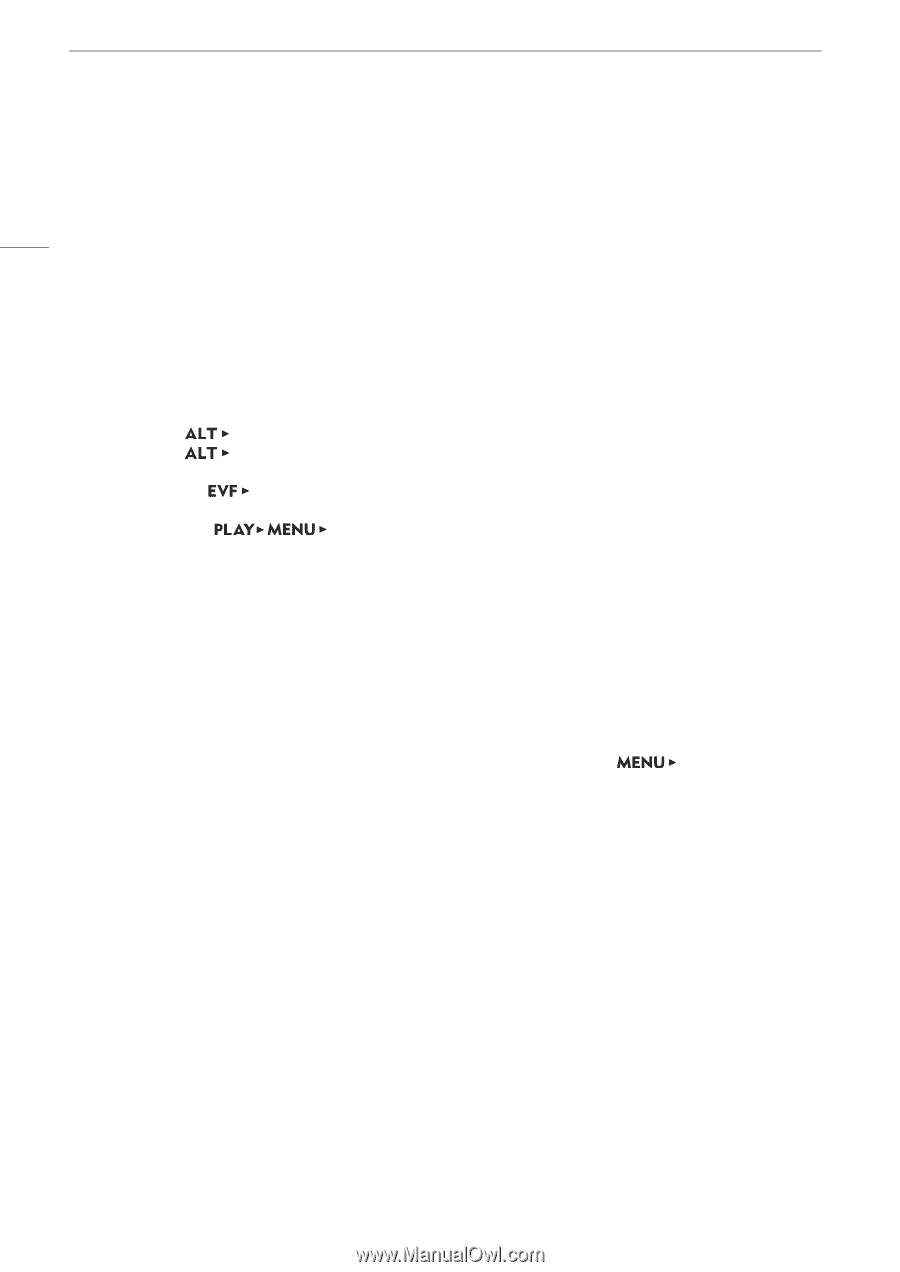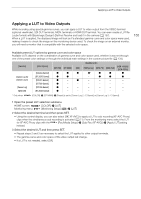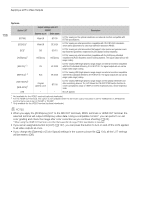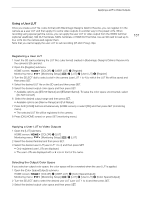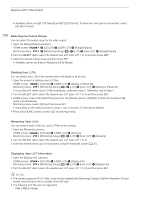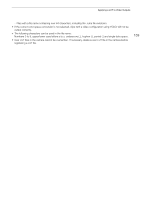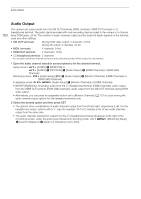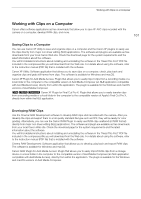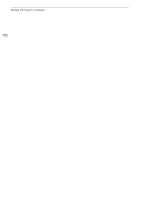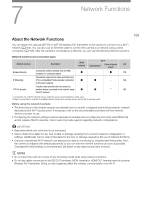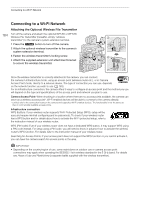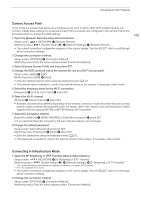Canon EOS C700 FF PL EOS C700 EOS C700 PL EOS C700 GS PL EOS C700 FF EOS C700 - Page 160
Audio Output, HDMI Channels] or [RAW SDI
 |
View all Canon EOS C700 FF PL manuals
Add to My Manuals
Save this manual to your list of manuals |
Page 160 highlights
Audio Output Audio Output 160 The camera can output audio from the SDI OUT terminals, MON. terminals, HDMI OUT terminal or × (headphone) terminal. The audio signal recorded with main recording clips recorded in the camera is 4-channel linear PCM audio, 24 bit. The number of audio channels output and the audio bit depth depend on the terminal used and other settings. • SDI OUT terminals: During RAW video output: 2 channels*, 16 bit During 2K output: 4 channels, 24 bit • MON. terminals: 4 channels, 24 bit • HDMI OUT terminal: 2 channels*, 16 bit • × (headphone) terminal: 2 channels* * You can select which two channels of the four audio channels recorded will be output from the terminal. 1 Open the audio channel selection screen/submenu for the desired terminal. Setup screen: [AUDIO] > [MONITOR] or [AUDIO] > [OPTIONS] > [Audio Output] > [HDMI Channels] or [RAW (SDI) Channels] Monitoring menu: [Audio Setup] (¡) > [Audio Output] > [Monitor Channels], [HDMI Channels] or [RAW (SDI) Channels] In playback mode: [Audio Setup] > [Monitor Channels] or [HDMI Channels] • [MONITOR]/[Monitor Channels]: audio from the × (headphone) terminal; [HDMI Channels]: audio output from the HDMI OUT terminal; [RAW (SDI) Channels]: audio output from the SDI OUT terminals during RAW video output. • Alternatively, you can press an assignable button set to [Monitor Channels] (A 127) to cycle among the audio channel output options for the headphone terminal only. 2 Select the desired option and then press SET. • The options show combinations of audio channels output from the left and right, respectively (L/R). For the headphones output, options with a "+" sign (for example "CH1+2") indicate a mix of two audio channels output from the same side. • The audio channels selected for output from the × (headphone) terminal will appear at the right of the monitoring screen, under the audio level indicators (in shooting mode, only if [Monitoring Setup] > [Custom Display 2] > [Audio Lvl Indicator] is set to [On]).