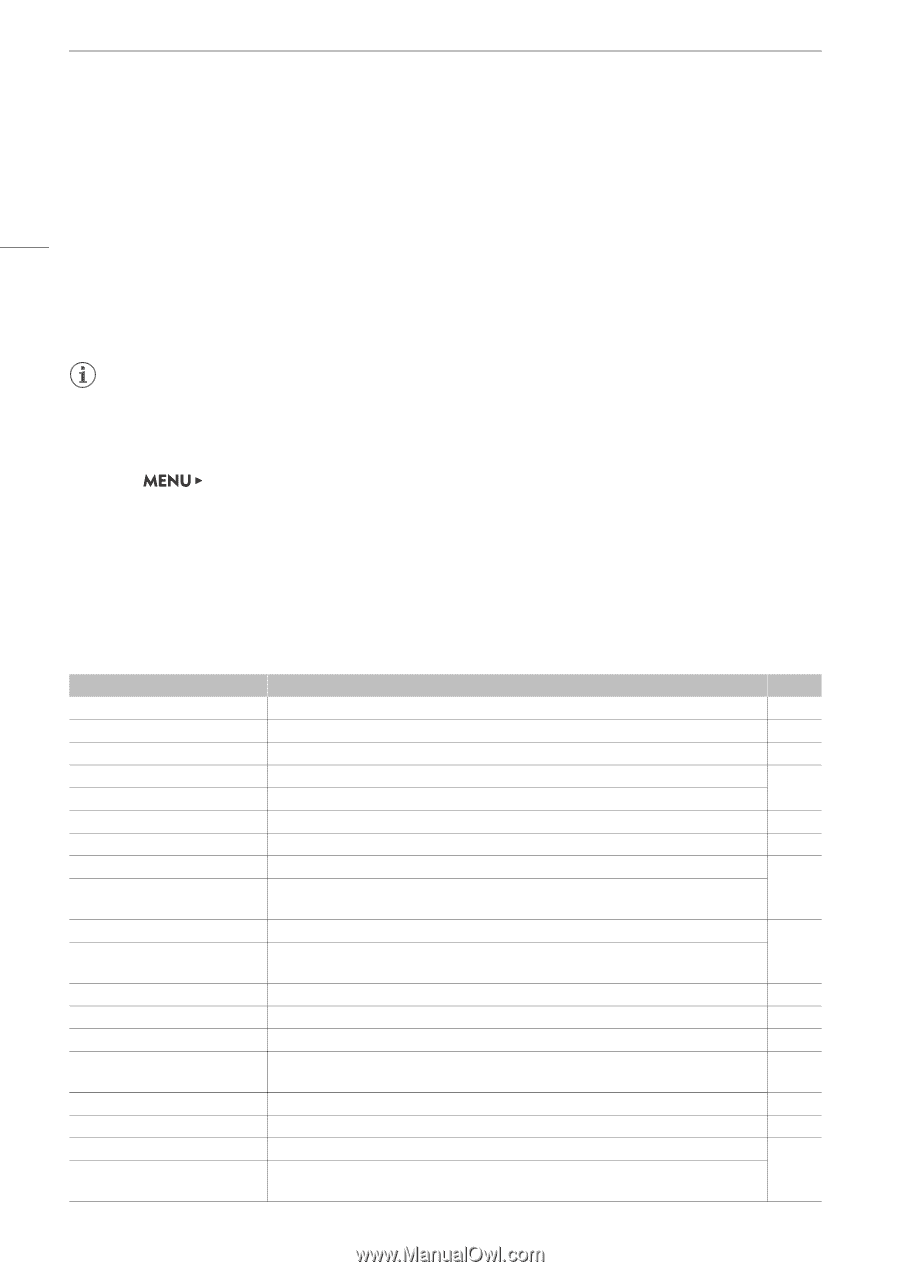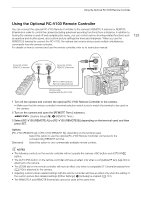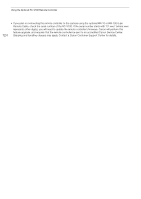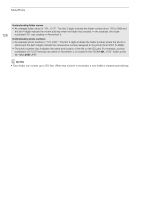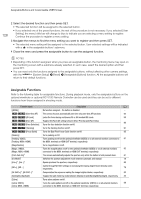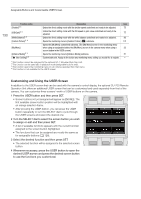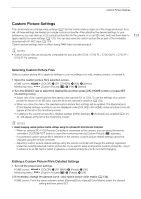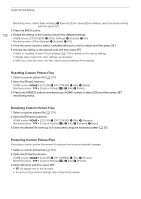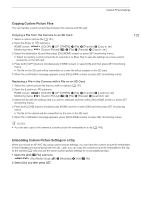Canon EOS C700 FF PL EOS C700 EOS C700 PL EOS C700 GS PL EOS C700 FF EOS C700 - Page 128
Assignable Functions
 |
View all Canon EOS C700 FF PL manuals
Add to My Manuals
Save this manual to your list of manuals |
Page 128 highlights
Assignable Buttons and Customizable USER Screen 128 2 Select the desired function and then press SET. • The selected function will be assigned to the selected button. • If you selected one of the preset functions, the rest of the procedure is not necessary. If you selected [User Setting], the menu's title bar will change to blue to indicate you are selecting a menu setting to register. Continue the procedure to register a menu setting. 3 Navigate the menus to find the menu setting you want to register and then press SET. • The selected menu setting will be assigned to the selected button. User-selected settings will be indicated with a ¥ in the assignable buttons' submenu. 4 Close the menu and press the assignable button to use the assigned function. NOTES • Depending of the function assigned, when you press an assignable button, the monitoring menu may open on the monitoring screen with a submenu already selected. In such case, select the desired option and then press SET. • You can reset only the functions assigned to the assignable buttons, without affecting other camera settings, with the [System Setup] >[Reset] > [Assignable Buttons] function. All the assignable buttons will return to their default functions. Assignable Functions Refer to the following table for assignable functions. During playback mode, only the assignable buttons on the optional viewfinder or optional RC-V100 Remote Controller can be used and they can be set to different functions from those assigned in shooting mode. Function name Description A [(NONE)] No function assigned - the button is disabled. - Zq [One-Shot AF] The camera focuses automatically one time only (one-shot AF function). 92 Zq [AF Lock] Locks the focus during continuous AF or AF-boosted MF mode. 95 Zq [Face AF] Toggles the [Face AF] setting between [Face Priority] and [Face Only]. Zq [Face Detection] Turns the face detection function on/off. 96 Zq [Tracking] Turns the tracking function on/off. 97 Zq [Focus Guide] Turns the Dual Pixel Focus Guide function on/off. 90 [Peaking] Turns peaking on/off. [Peaking: VIDEO], [Peaking: MON.+HDMI] Turns peaking on/off on the optional viewfinder (VIDEO) or on all external monitors connected to 91 the MON. terminals or HDMI OUT terminal, respectively. [Magnification] Turns magnification on/off. [Magn.: VIDEO], [Magn.: MON.+HDMI] [Push Auto Iris]1 [Iris Mode]1 [Iris +]1, [Iris -]1 Turns the magnification on/off on the optional viewfinder (VIDEO) or on all external monitors 92 connected to the MON. terminals or HDMI OUT terminal, respectively. The camera automatically adjusts the aperture only while the button is held pressed down. 81 Switches the aperture adjustment mode between automatic and manual. 79 Opens up/closes the aperture, respectively. 80 [ND +], [ND -] Cycles through ND filter settings in increasing/decreasing (higher/lower density) order, 78 respectively. [AE Shift +]1, [AE Shift -]1 Compensates the exposure making the image brighter/darker, respectively. 82 [Backlight], [Spotlight] Toggles the light metering mode between [Standard] and [Backlight]/[Spotlight], respectively. 82 [Zebra] Turns zebra patterns on/off. [Zebra: VIDEO], [Zebra: MON.+HDMI] Turns the zebra patterns on/off on the optional viewfinder (VIDEO) or on all external monitors 99 connected to the MON. terminals or HDMI OUT terminal, respectively.