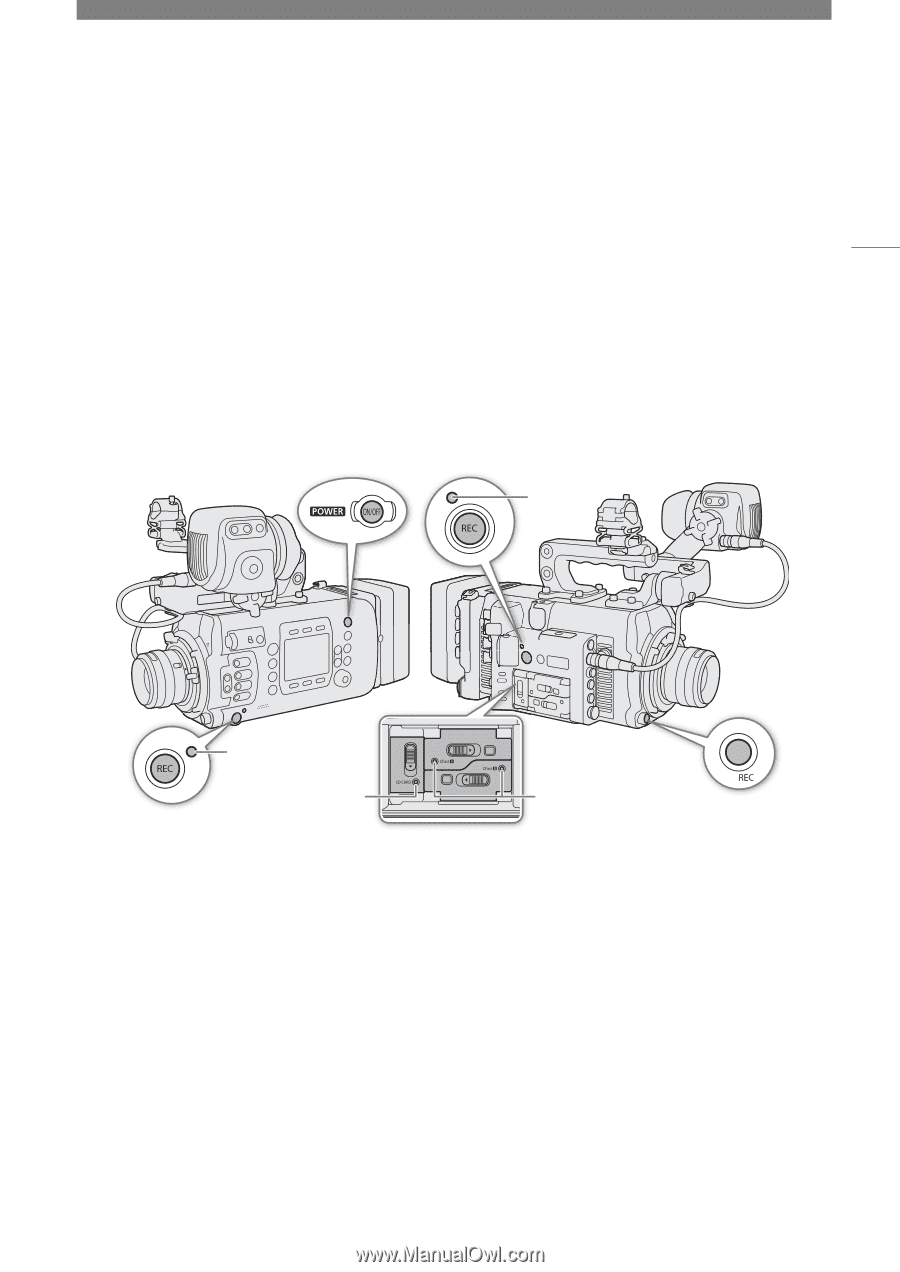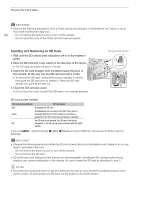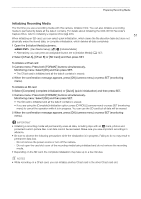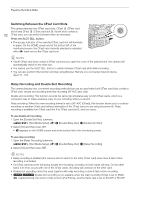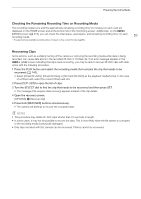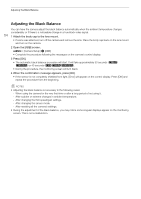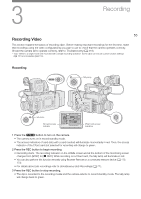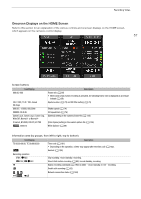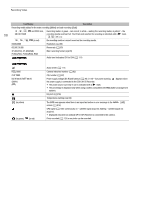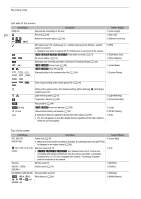Canon EOS C700 FF PL EOS C700 EOS C700 PL EOS C700 GS PL EOS C700 FF EOS C700 - Page 55
Recording, Recording Video
 |
View all Canon EOS C700 FF PL manuals
Add to My Manuals
Save this manual to your list of manuals |
Page 55 highlights
3 Recording 55 Recording Video This section explains the basics of recording clips*. Before making important recordings for the first time, make test recordings using the video configuration(s) you plan to use to check that the camera operates correctly. Should the camera fail to operate correctly, refer to Troubleshooting (A 219). * "Clip" refers to a single movie unit recorded with a single recording operation. Some clips can include custom picture settings (A 131) and metadata (A 118). Recording Tally lamp Tally lamp SD card access indicator CFast card access indicators 1 Press the Q button to turn on the camera. • The camera turns on in record standby mode. • The access indicators of card slots with a card inserted will illuminate momentarily in red. Then, the access indicator of the CFast card slot selected for recording will change to green. 2 Press the REC button to begin recording. • Recording starts. The recording indicator on the HOME screen and at the bottom of the monitoring screen changes from [STBY] to [Ü REC]. While recording on a CFast card, the tally lamp will illuminate in red. • You can also perform this function remotely using Browser Remote on a connected network device (A 170, 174). • For details about sub recordings refer to Simultaneous Sub Recordings (A 71). 3 Press the REC button to stop recording. • The clip is recorded to the recording media and the camera returns to record standby mode. The tally lamp will change back to green.