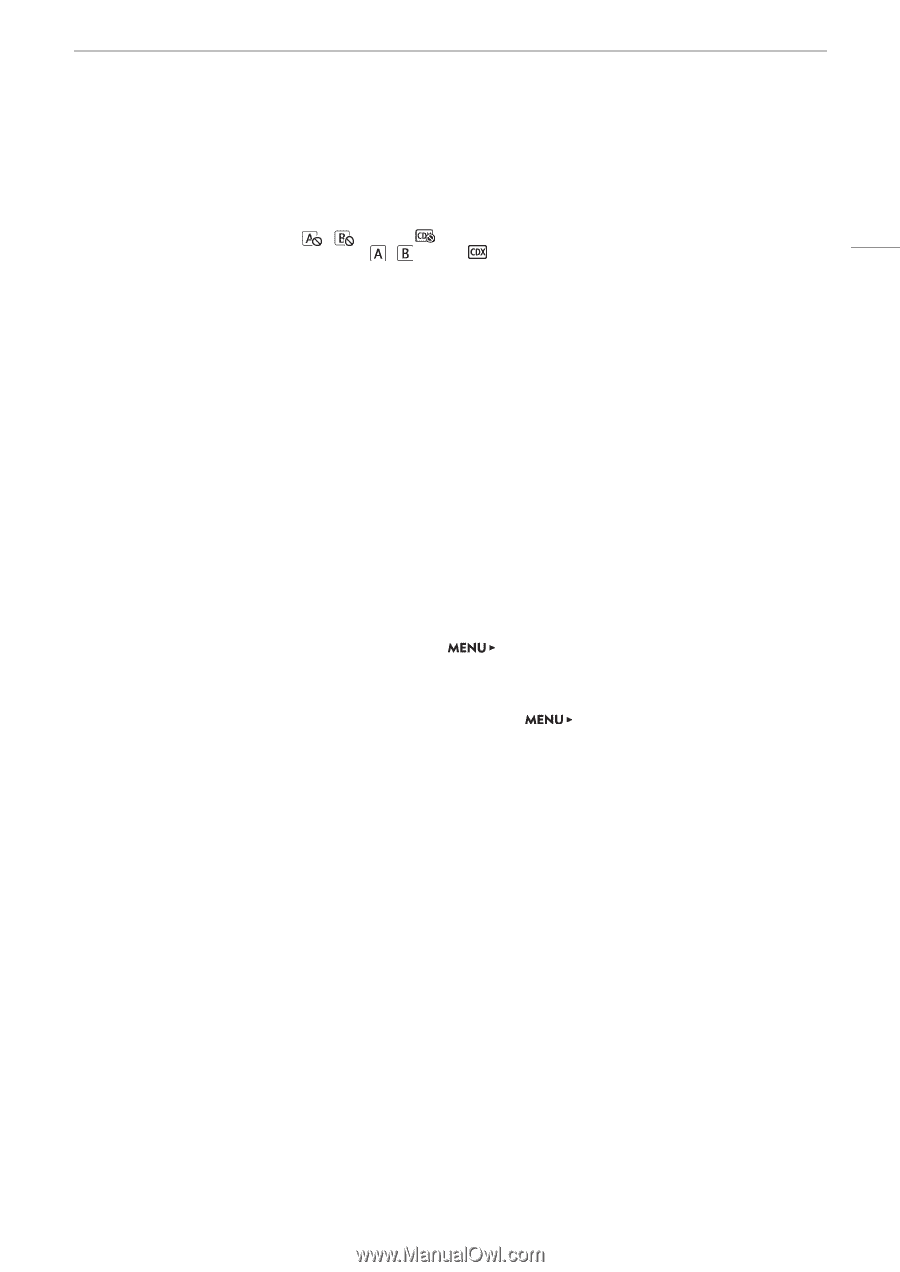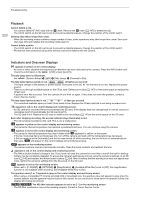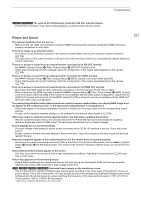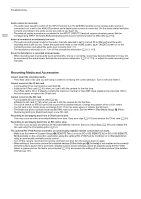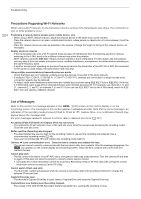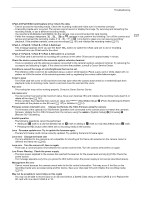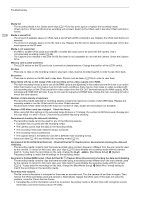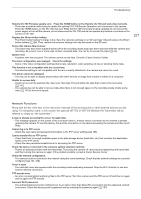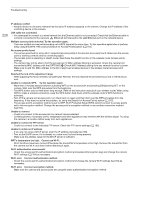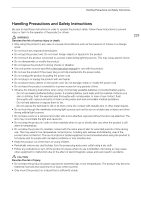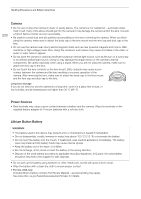Canon EOS C700 FF PL EOS C700 EOS C700 PL EOS C700 GS PL EOS C700 FF EOS C700 - Page 225
CFast A/CFast B/SD Card/Capture Drive: Check the data., Photo Numbering] to [Reset]
 |
View all Canon EOS C700 FF PL manuals
Add to My Manuals
Save this manual to your list of manuals |
Page 225 highlights
Troubleshooting CFast A/CFast B/SD Card/Capture Drive: Check the data. - Cannot access the recording media. Check the recording media and make sure it is inserted correctly. - A recording media error occurred. The camera cannot record or display the image. Try removing and reinserting the recording media, or use a different recording media. - You inserted a MultiMedia Card (MMC) into the camera. Use a recommended SD card (A 48). - If after the message disappears, , , 9 or appears in red, perform the following: Turn off the camera and remove and reinsert the recording media. If , , 8 or turns back to green you can resume recording/ playback. If the problem persists, save your recordings (A 161) and initialize the recording media (A 51). CFast ACFast B / CFast BCFast A Switched - This message appears when you use the SLOT SEL. button to switch the CFast card slot in use or recording continued from one CFast card to the other. CFast ACFast B / CFast BCFast A Will switch in a moment - The CFast card is almost full so recording will continue on the other CFast card in approximately 1 minute. Check the device connected to the camera's system extension terminal - There is a problem with the optional accessory connected to the camera's system extension terminal. Try removing the accessory and attaching it again. If this does not solve the problem, consult a Canon Service Center. Conditions exceed the range of color/brightness that can be set. - The reference white could not be calibrated using a custom white balance. Place a gray card or white object with no pattern so it fills the center of the monitoring screen and try registering the custom white balance again. Cover is open - The CFast card slot cover or SD card slot cover was open when the camera was turned on or switched back from playback mode to shooting mode. Insert a card and close the card slot the cover. Fan error - The cooling fan may not be working properly. Consult a Canon Service Center. File name error - The clip number has reached its maximum value. Save your clips (A 161) and initialize the recording media (A 51) or delete all the clips (A 147). - Photo numbers have reached their maximum value. Set [Rec/Media Setup] > [Photo Numbering] to [Reset] and delete all the photos on the SD card (A 147) or initialize it (A 51). Firmware version mismatch error. Change the Remote OU-700's firmware using the camera. - The firmware of the optional OU-700 Remote Operation Unit connected to the camera does not match the camera's firmware. Update the OU-700's firmware from the camera, using the [System Setup] > [Firmware] > [Remote OU-700] setting. Invalid operation - The following operations cannot be performed. • Adding an $ mark to a clip that already has an $ mark or adding a % mark to a clip that already has a % mark. • Pressing the REC button when there are no recording media in the camera. Lens Firmware update error. Try to update the firmware again. - The lens's firmware could not be correctly updated. Try updating the lens's firmware again. Lens error Change the frame rate - The lens attached to the camera is not compatible for shooting at the frame rate selected on the camera. Select a different the frame rate (A 65). Lens error Turn the camera off, then on again. - There was a communication error between the camera and the lens. Turn the camera off and then on again. Low Power Warning Check the power supply. - The input power supplied to the camera has reached the level set for the power level warning (A 199). Check the power source. - The message appears every time you press the REC button when the power supply is too low (as described above). Management file error - Cannot record because the camera cannot write to the file control information. This may occur if the files on the recording media were accessed using another device. Save your clips (A 161) and initialize the recording media (A 51). May not be possible to record clips on this media - You may not be able to record clips on an SD card without a Speed Class rating or rated CLASS 2 or 4. Replace the SD card with one rated CLASS 6 or 10. 225