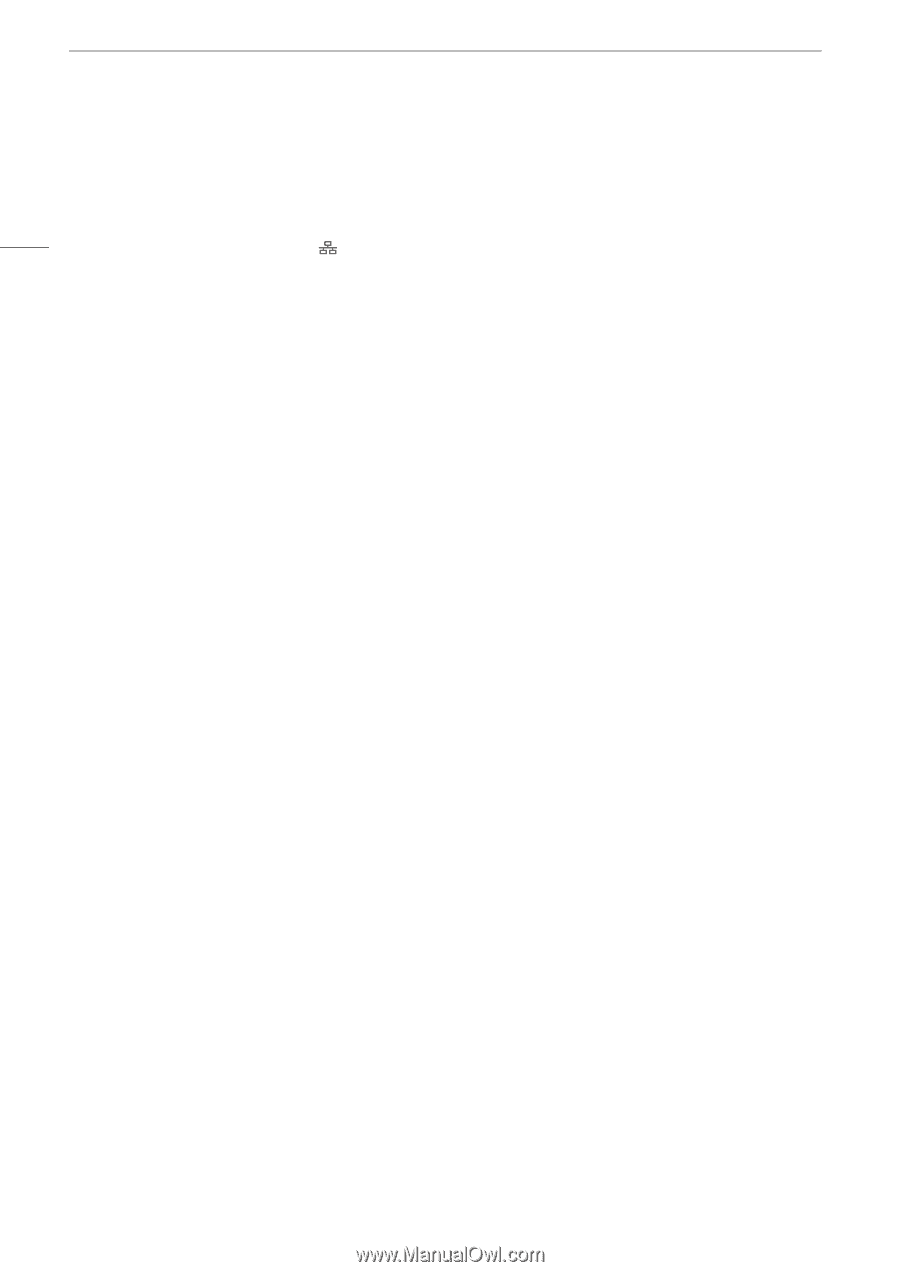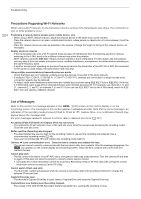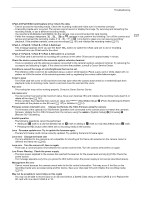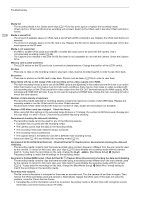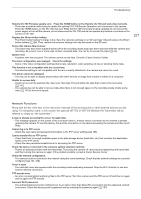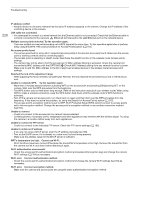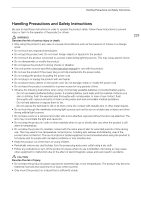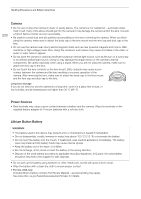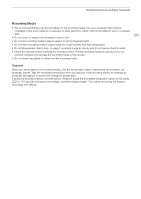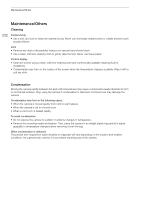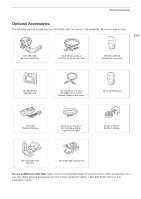Canon EOS C700 FF PL EOS C700 EOS C700 PL EOS C700 GS PL EOS C700 FF EOS C700 - Page 228
Cannot use Wi-Fi., Could not connect to the access point or network device selected.
 |
View all Canon EOS C700 FF PL manuals
Add to My Manuals
Save this manual to your list of manuals |
Page 228 highlights
Troubleshooting 228 IP address conflict - Another device on the same network has the same IP address assigned to the camera. Change the IP address of the conflicting device or the camera. LAN cable not connected. - You attempted to connect to a wired network but the Ethernet cable is not connected. Check that the Ethernet cable is correctly connected to the camera's (Ethernet) terminal and to the LAN/Ethernet port on the network device. Multiple access points detected. Try the operation again. - There are multiple access points sending out a WPS signal at the same time. Try the operation again later or perform setup using the [WPS: PIN Code] or [Search for Access Points] option (A 167). No access points found - The camera searched for active Wi-Fi networks (access points) in the area but none were found. Make sure the access point is working correctly and try connecting again. - The access point is operating in stealth mode. Deactivate the stealth function in the wireless router (access point) settings. - The camera may not be able to find the access point if MAC address filtering is activated. Check the camera's (or transmitter's) MAC address with the [OPTIONS] > [Check MAC Address] setting from any network function's screen. Make sure to add this MAC address to the list of approved wireless devices in the wireless router (access point) settings. Reached the end of the adjustment range - While adjusting the focus remotely using Browser Remote, the lens reached the proximal focus end or infinity focus end. Unable to complete WPS. Try the operation again. - More than 2 minutes passed between activating WPS on the access point and pressing [OK]/pressing SET on the camera. Start over the WPS procedure from the beginning. - The WPS button was not held down long enough. Refer to the instruction manual of your wireless router. When using WPS to make a wireless connection, keep the WPS button held down until the wireless router's WPS function is activated. - Turn off the camera and access point, turn them back on again and then start over the WPS procedure from the beginning. If this does not solve the problem, try using the [Search for Access Points] option (A 167). - The access point's encryption method is set to WEP. Wi-Fi Protected Setup (WPS) cannot connect to access points set to this encryption method. Change the access point's encryption method or use another connection method (A 164). Unable to connect - Could not connect to the access point or network device selected. - Cordless phones, microwave ovens, refrigerators and other appliances may interfere with the wireless signal. Try using the camera in a location farther away from such appliances. Unable to connect to FTP server. - Could not connect to the indicated FTP server. Check the FTP server settings (A 185). Unable to obtain an IP address - If you are not using a DHCP server, enter the IP address manually (A 169). - Turn on the DHCP server. If it is already on, make sure it is functioning properly. - Make sure the address range for the DHCP server is sufficient. WFT's temperature too high. Cannot use Wi-Fi. - Wi-Fi functions have been turned off because the transmitter's temperature is too high. Remove the transmitter from the camera and let it cool down before attaching it again. Wi-Fi authentication unsuccessful - Check the access point's authentication/encryption method and password (encryption key) and change the camera Wi-Fi settings (A 164) as necessary. Wi-Fi error. Incorrect authentication method. - Check the access point's authentication/encryption method and change the camera Wi-Fi settings (A 164) as necessary. Wi-Fi error. Incorrect encryption method. - Make sure the camera and access point are using the same authentication/encryption method.