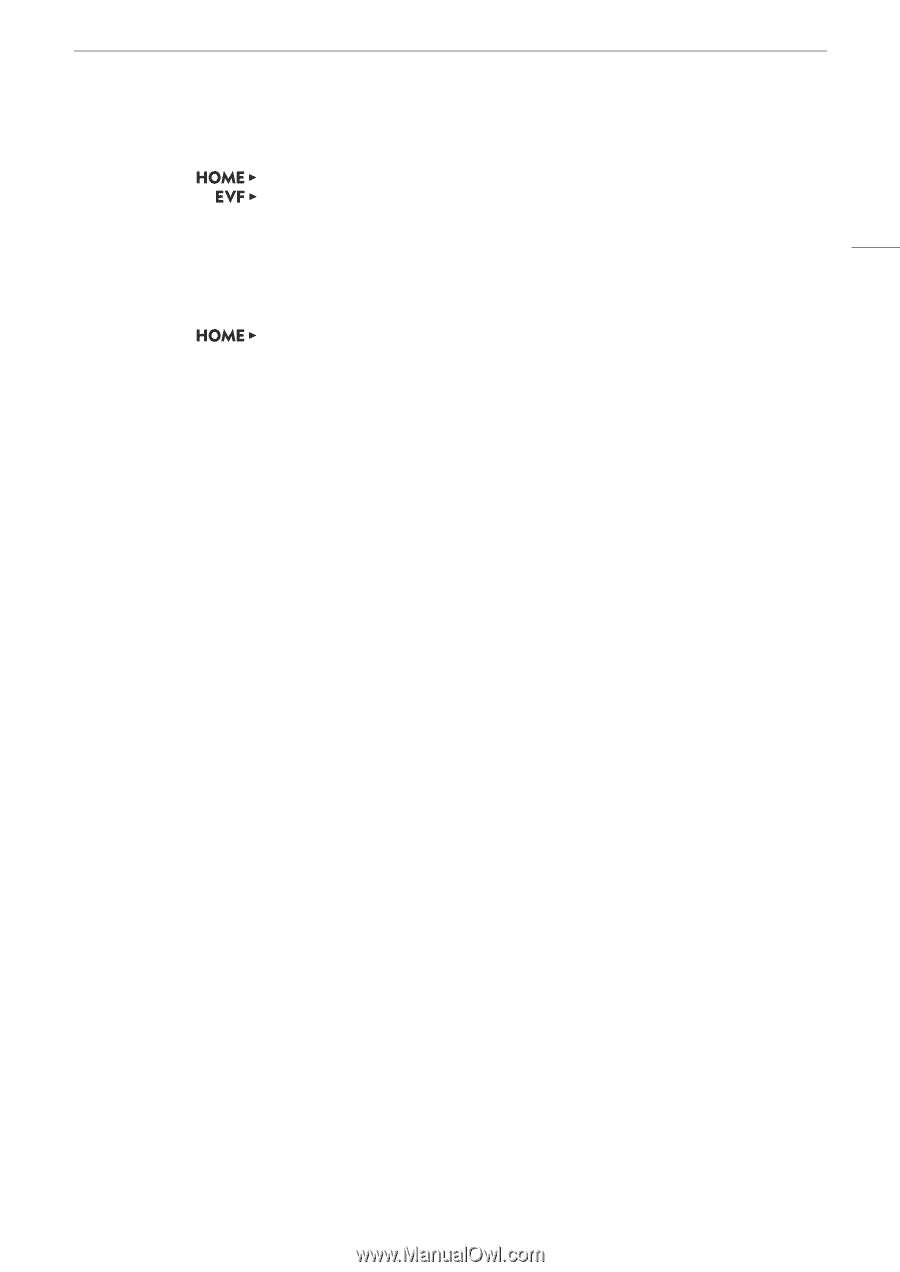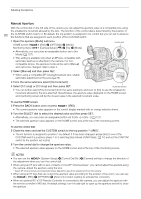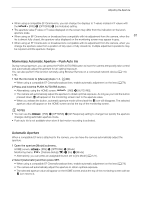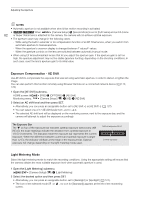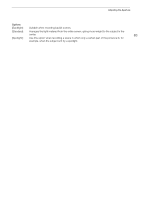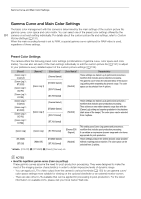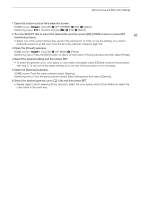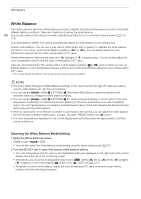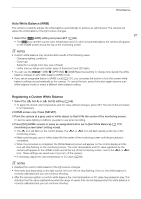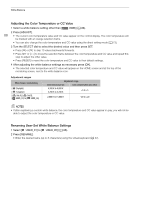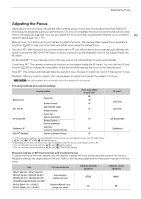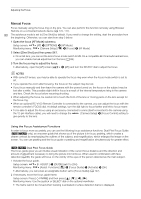Canon EOS C700 FF PL EOS C700 EOS C700 PL EOS C700 GS PL EOS C700 FF EOS C700 - Page 85
Select the desired setting and then press SET., Open the [Gamma] submenu.
 |
View all Canon EOS C700 FF PL manuals
Add to My Manuals
Save this manual to your list of manuals |
Page 85 highlights
Gamma Curve and Main Color Settings 1 Open the custom picture file's selection screen. HOME screen: Monitoring menu: [COLOR] > [CP OTHERS] > [File] > [Select] [Custom Picture] (/) > [File] > [Select] 2 Turn the SELECT dial to select the desired file and then press [OK] (HOME screen) or press SET 85 (monitoring menu). • Select one of the custom picture files saved in the camera (C1 to C20). To use the settings of a custom picture file saved on an SD card, copy the file to the camera in advance (A 133). 3 Open the [Preset] submenu. HOME screen: [COLOR] > [CP MAIN] > [Preset] Monitoring menu: Press the BACK button to return to the [Custom Picture] submenu and then select [Preset]. 4 Select the desired setting and then press SET. • To select the gamma curve, color space or color matrix individually, select [Off] and continue the procedure with step 5. To use one of the preset settings as is, the rest of the procedure is not necessary. 5 Open the [Gamma] submenu. HOME screen: From the same submenu select [Gamma]. Monitoring menu: From the same submenu select [Main Settings] and then select [Gamma]. 6 Select the desired gamma curve (A 134) and then press SET. • Repeat steps 5 and 6, selecting [Color Space] to select the color space, and/or [Color Matrix] to select the color matrix in the same way.