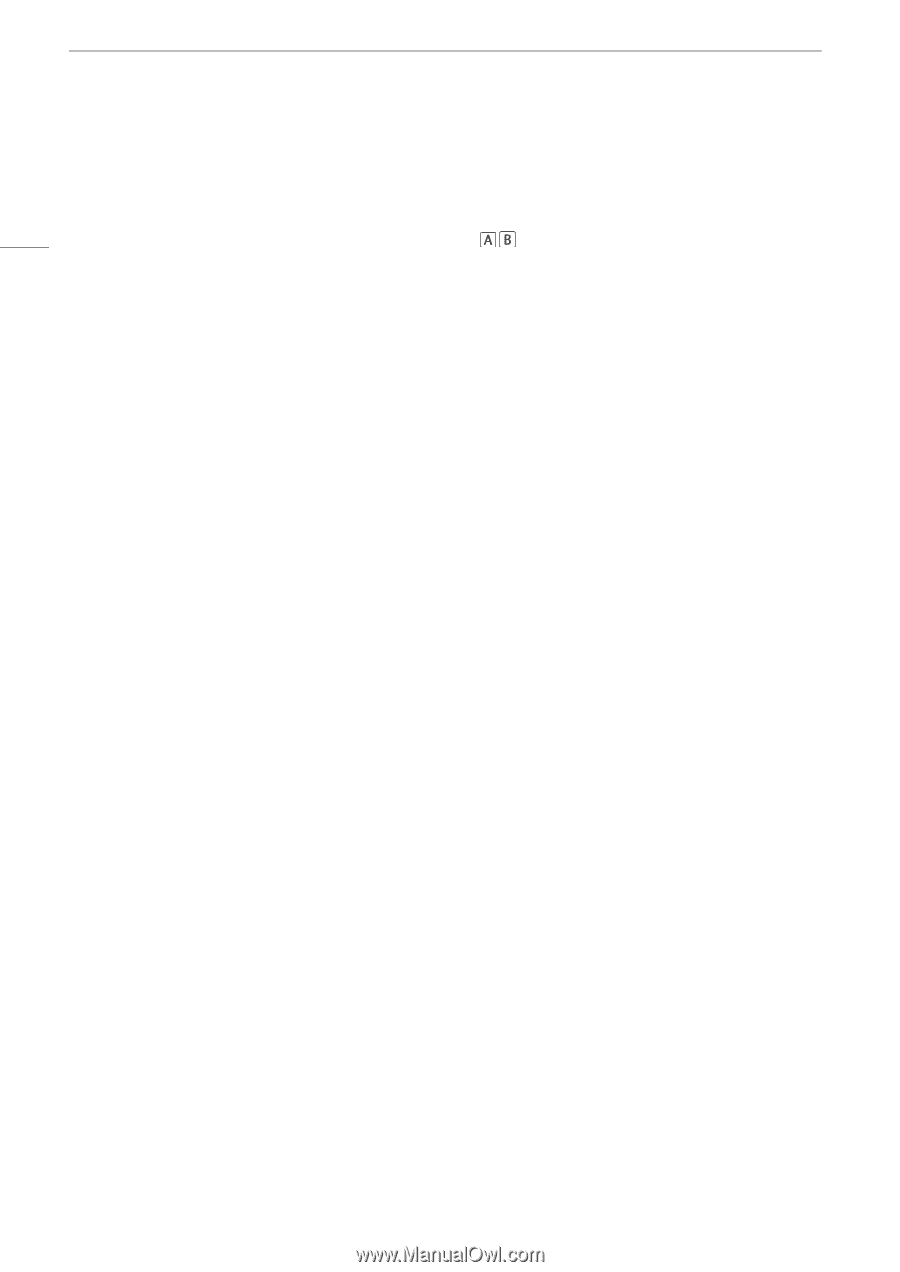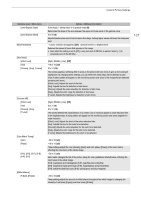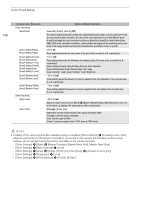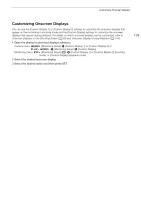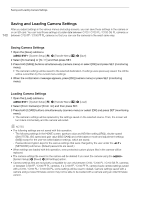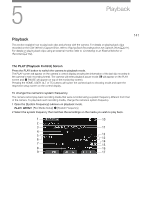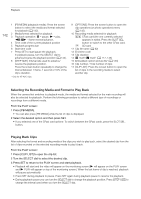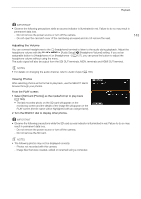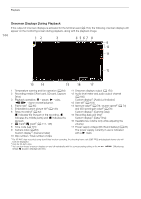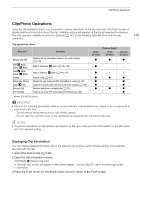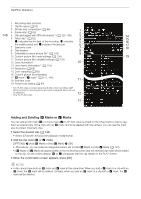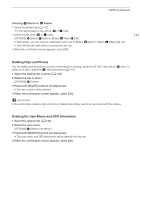Canon EOS C700 FF PL EOS C700 EOS C700 PL EOS C700 GS PL EOS C700 FF EOS C700 - Page 142
Selecting the Recording Media and Format to Play Back, Playing Back Clips, Press [PB MEDIA].
 |
View all Canon EOS C700 FF PL manuals
Add to My Manuals
Save this manual to your list of manuals |
Page 142 highlights
Playback 142 1 [PB MEDIA] (playback media): Press the screen button to select the media and format selected for playback (A 142). 2 Media/format selected for playback 3 Playback operation: Ý - pause, Ð - play, Ô/Ó - frame reverse/advance. 4 Time code of the current playback position 5 Playback progress bar 6 Start time code 7 Press SET to start/pause the playback. In playback pause, turn the SELECT dial to advance/reverse the playback position (A 142). 8 [STEP SIZE]: Interval size used to advance/ reverse the playback position. Press the screen button repeatedly to change the interval between 1 frame, 1 second or 10% of the clip's duration. * Only for XF-AVC clips. 9 [OPTIONS]: Press the screen button to open the clip operations (or photo operations) menu (A 145). 10 Recording media selected for playback CFast card (the one currently selected appears in white). Press the SLOT SEL. button to switch to the other CFast card. 8 SD card 11 Clip file name (A 62) 12 End time code 13 Clip duration 14 $ mark*/% mark* (A 117, 146) 15 Embedded custom picture file* (A 133) 16 Clip number / Total number of clips 17 [CLIP LIST]: Press the screen button to open the list of clips in the recording media to select another clip. Selecting the Recording Media and Format to Play Back When the camera first switches to playback mode, the media and format selected for the main recording will also be selected for playback. Perform the following procedure to select a different type of recordings or recordings from a different media. From the PLAY screen: 1 Press [PB MEDIA]. • You can also press [PB MEDIA] while the list of clips is displayed. 2 Select the desired option and then press SET. • If you selected one of the CFast card options: To switch between the CFast cards, press the SLOT SEL. button. Playing Back Clips After selecting the format and recording media of the clips you wish to play back, select the desired clip from the list of clips recorded on the selected recording media to play it back. From the PLAY screen: 1 Press [CLIP LIST] to open the clip list. 2 Turn the SELECT dial to select the desired clip. 3 Press SET to return to the PLAY screen and start playback. • Playback will start and the video will appear on the monitoring screen (Ð will appear on the PLAY screen and Ð PLAY will appear on top of the monitoring screen). When the last frame of clip is reached, playback will pause automatically. • Press SET during playback to pause. Press SET again during playback pause to resume the playback. • During playback pause you can turn the SELECT dial to change the playback position. Press [STEP SIZE] to change the interval used when you turn the SELECT dial.