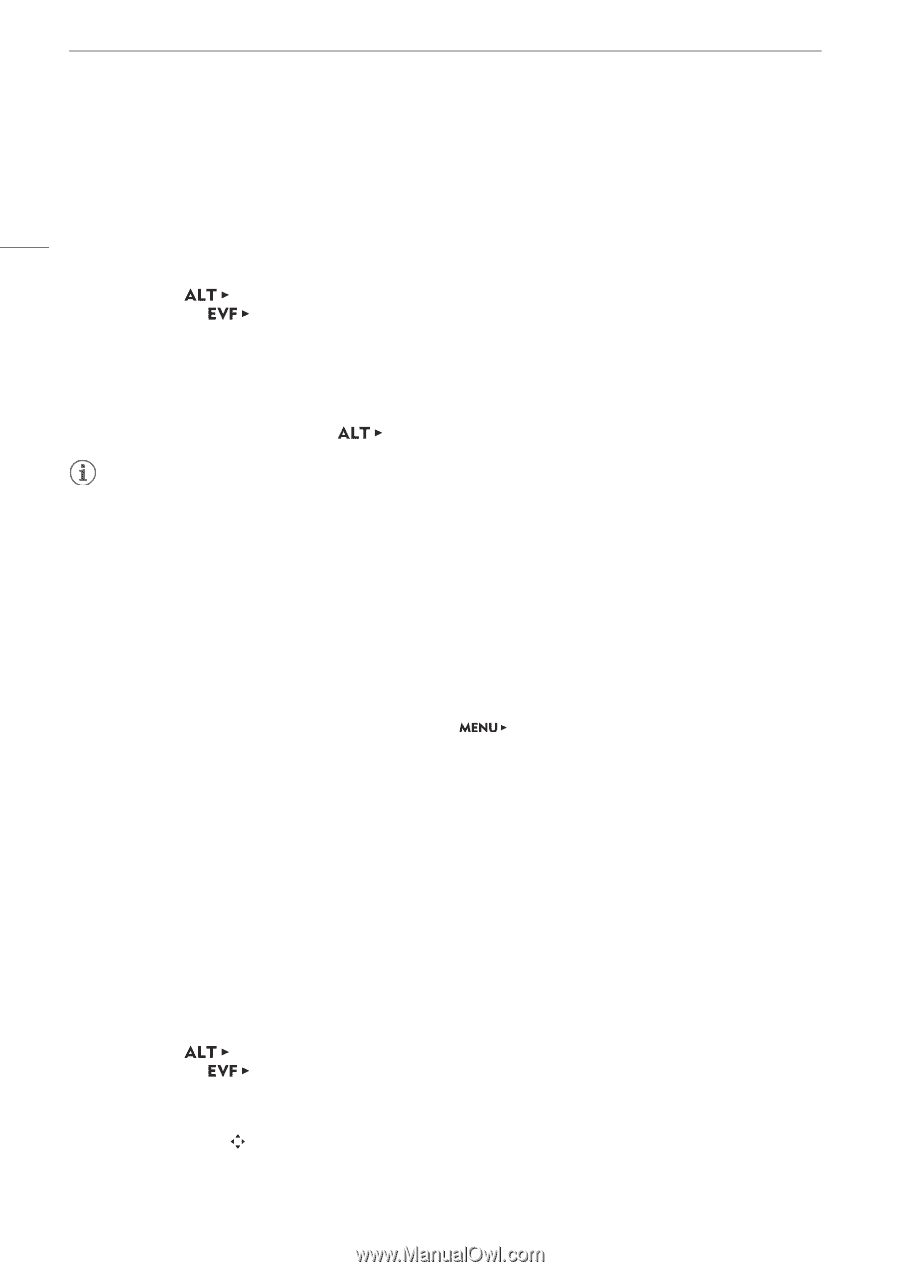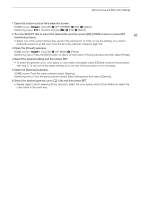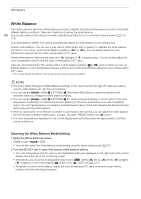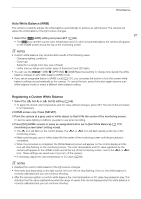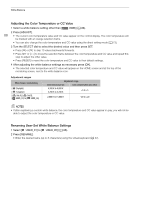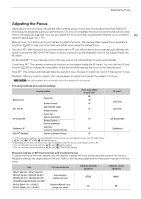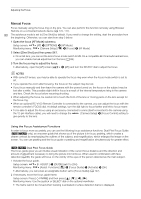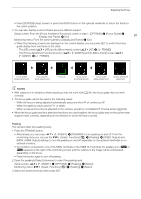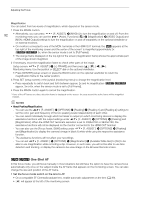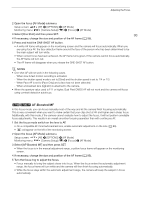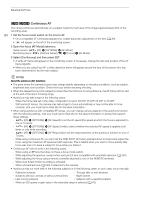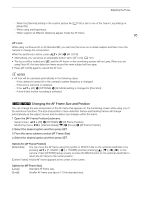Canon EOS C700 FF PL EOS C700 EOS C700 PL EOS C700 GS PL EOS C700 FF EOS C700 - Page 90
Manual Focus, Dual Pixel Focus Guide
 |
View all Canon EOS C700 FF PL manuals
Add to My Manuals
Save this manual to your list of manuals |
Page 90 highlights
Adjusting the Focus Manual Focus Focus manually using the focus ring on the lens. You can also perform this function remotely using Browser Remote on a connected network device (A 170, 177). 90 The autofocus mode is set to [One Shot] by default. If you need to change the setting, start the procedure from the beginning. Otherwise, you can start from step 3 below. 1 Open the focus [AF Mode] submenu. Setup screen: Monitoring menu: [AF] > [OPTIONS] > [AF Mode] [Camera Setup] (v) > [Focus] > [AF Mode] 2 Select [One Shot] and then press SET. • On an EF lens, you can set the lens's focus mode switch to MF. On a compatible EF Cinema/broadcast lens, you can enable manual adjustment on the lens (A 89). 3 Turn the focus ring to adjust the focus. • Alternatively, open the [AF] screen ( > [AF]) and turn the SELECT dial to adjust the focus. NOTES • With some EF lenses, you may be able to operate the focus ring even when the focus mode switch is set to AF. • If you operate the zoom after focusing, the focus on the subject may be lost. • If you focus manually and then leave the camera with the power turned on, the focus on the subject may be lost after a while. This possible slight shift in focus is a result of the internal temperature rising in the camera and lens. Check the focus before resuming shooting. • When adjusting the focus, be careful not to touch the front of the lens or moving parts on the lens except for the focus ring. • When an optional RC-V100 Remote Controller is connected to the camera, you can adjust the focus with the remote controller's FOCUS dial. At default settings, turn the dial right to focus farther and left to focus nearer. • To be able to adjust the focus using an accessory connected to a lens (itself connected to the camera using the 12-pin interface cable), you will need to change the [Camera Setup] > [Focus Control] setting to give priority to the lens. Using the Focus Assistance Functions In order to focus more accurately, you can use the following focus assistance functions: Dual Pixel Focus Guide (Zq only), an onscreen guide that shows you if the picture is in focus; peaking, which creates a clearer contrast by emphasizing the outlines of the subject; and magnification, which enlarges the image on the screen. You can use peaking and the focus guide or peaking and magnification simultaneously for greater effect. Zq Dual Pixel Focus Guide The focus guide gives you an intuitive visual indication of the current focus distance and the direction and amount of adjustment necessary to bring the picture into full focus. When used in combination with face detection (A 96), the guide will focus on the vicinity of the eyes of the person detected as the main subject. 1 Activate the focus guide. Setup screen: Monitoring menu: [F. ASSIST.] > [GUIDE] (set it to [On]) [Assist. Functions] (A) > [Focus Guide] > [Activate] > [On] • Alternatively, you can press an assignable button set to [Focus Guide] (A 127). 2 If necessary, move the focus guide frame. Setup screen: Press [ FRAME] and then press Monitoring menu: Use the joystick or SELECT dial on the optional viewfinder. • The frame cannot be moved when tracking is activated or a face detection frame is displayed.