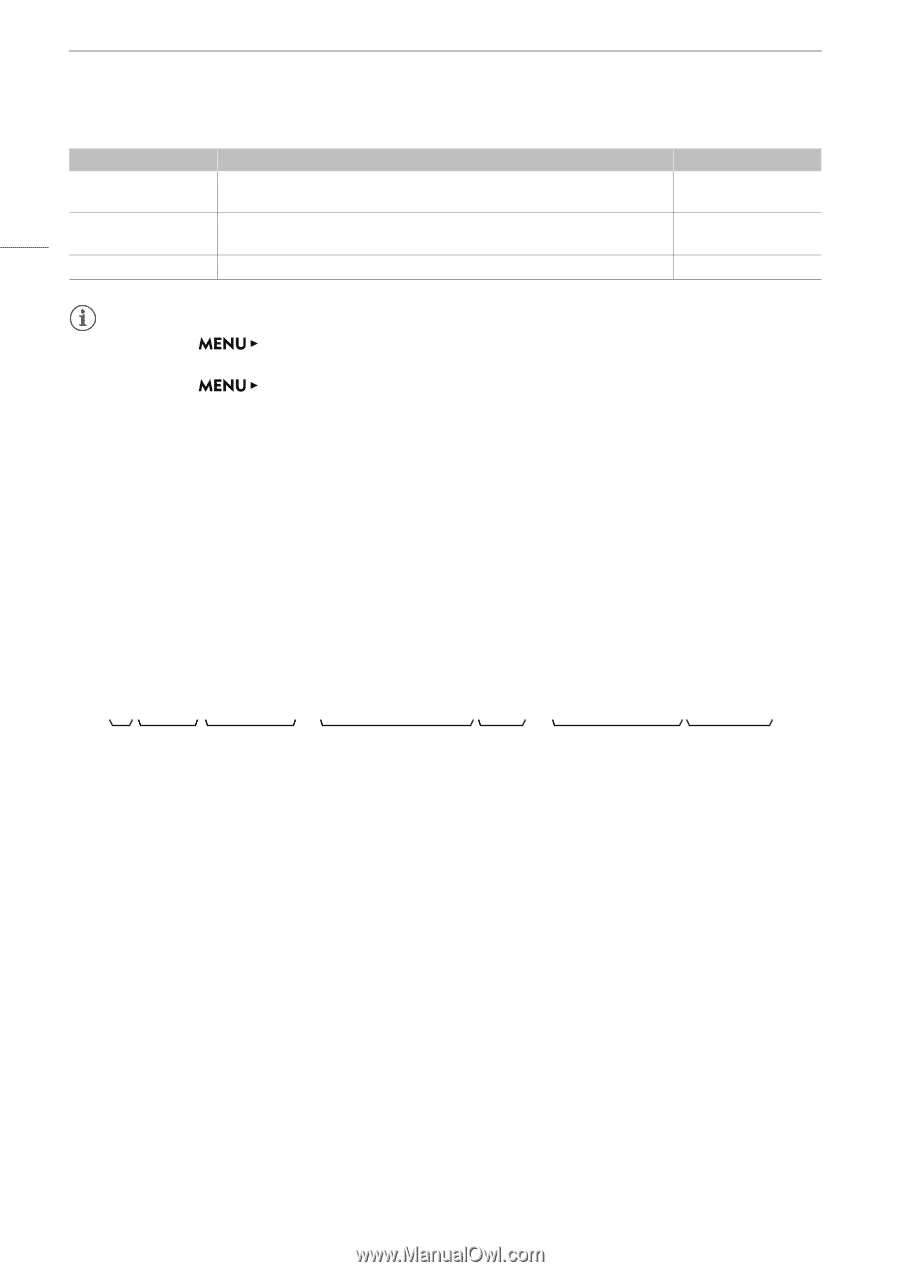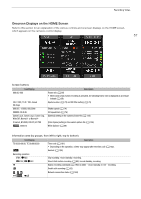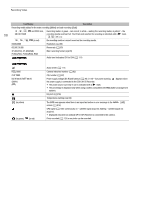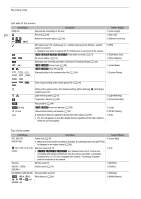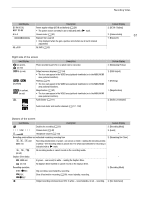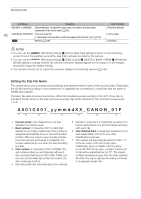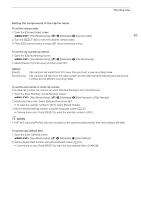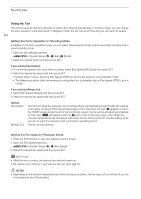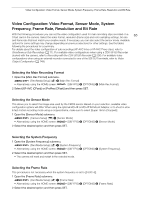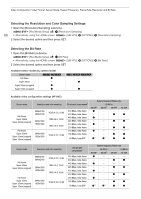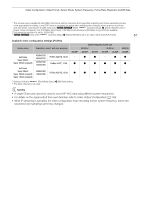Canon EOS C700 FF PL EOS C700 EOS C700 PL EOS C700 GS PL EOS C700 FF EOS C700 - Page 62
Setting the Clip File Name
 |
View all Canon EOS C700 FF PL manuals
Add to My Manuals
Save this manual to your list of manuals |
Page 62 highlights
Recording Video Icon/Display Description A001C001 to Z999D999 Clip identification. Includes the camera index, reel number and clip number components of the clip file name (A 62). 62 00:00:00.00, 00:00:00:00 Time code (A 101) • Depending on the operation, a letter may appear after the time code (A 102). U Genlock (A 106) Custom Display 2: [Reel/Clip Number] 2: [Time Code] 2: [Genlock] NOTES • You can use the [Monitoring Setup] > [Surrounding Area] settings to show on the monitoring screen more of the periphery around the area that is actually recorded by the camera. • You can use the [Monitoring Setup] > [OSD Output] > [VIDEO] or [MON.+HDMI] > [Peripheral Border] setting to change whether the camera's onscreen displays appear on the image or in the margins around the image (the default setting). • You can also choose not to output the onscreen displays to monitoring devices (A 154). Setting the Clip File Name The camera allows you to change several settings that determine the file name of the recorded clips. Personalize the clip file name according to your preferences or organizational conventions to create files that are easier to identify and organize. The basic file name structure is as follows. When the simultaneous sub recording of XF-AVC Proxy clips is activated, the file names of the main and sub recording clips will be identical for the most part (components 1 to 6). A001C001_yymmddXX_CANON_01P 12 3 4 5 6 7 1 Camera index: One character (A to Z) that identifies the camera used. 2 Reel number: 3 characters (001 to 999) that identify the recording media used. The number is assigned automatically but you can set the initial number. After you insert a new recording media (one that was just purchased or initialized), the number advances by one when the first recording is made. 3 Clip number: 4 characters (C001 to D999). The clip number advances automatically with each clip recorded (switching to D001 after C999), but you can set the initial clip number and select the clip numbering method. 4 Recording date (set automatically by the camera). 5 Random component: 2 characters (numbers 0 to 9 and capital letters A to Z) that change randomly with each clip. 6 User defined field: 5 characters (numbers 0 to 9 and capital letters A to Z) for any other identification purposes. 7 The camera will automatically add the suffix "_P" to the file name of XF-AVC Proxy clips. Additionally, when an SDHC card is used to record XF-AVC Proxy clips, a stream number (01 to 99) will be added before the "P". The stream number will advance every time the video (stream) file within the clip is split and recording continues on a separate stream file.