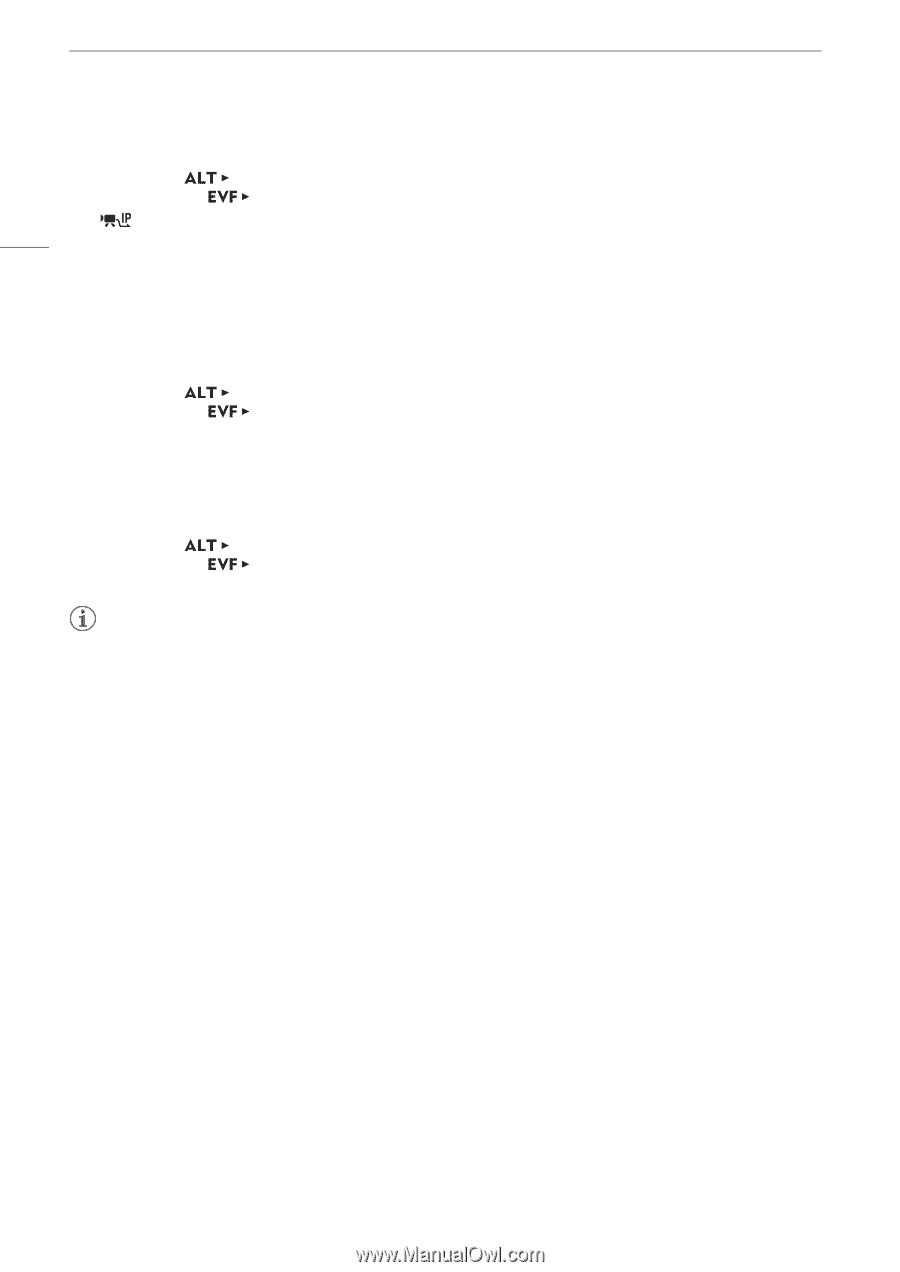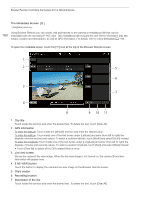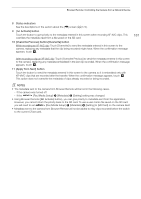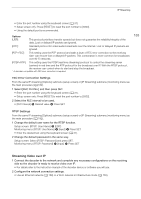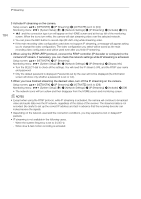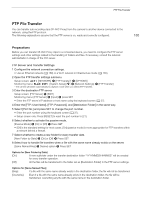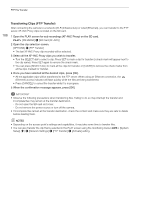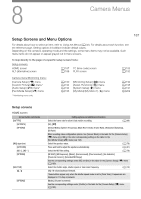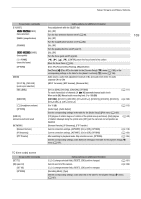Canon EOS C700 FF PL EOS C700 EOS C700 PL EOS C700 GS PL EOS C700 FF EOS C700 - Page 184
When you have finished streaming the desired video, turn off the IP streaming on the camera.
 |
View all Canon EOS C700 FF PL manuals
Add to My Manuals
Save this manual to your list of manuals |
Page 184 highlights
IP Streaming 184 3 Activate IP streaming on the camera. Setup screen: Monitoring menu: [NETWORK] > [IP Streaming] > [ACTIVATE] (set it to [On]) [System Setup] (B) > [Network Settings] > [IP Streaming] > [Activate] > [On] • and the connection type icon will appear on the HOME screen and at the top left of the monitoring screen. When the icons turn white, the camera will start streaming video over the selected network. • You can press the REC button to record clips (XF-AVC only) while streaming video. • If the main recording video configuration used does not support IP streaming, a message will appear asking you to change the video configuration. The video configuration you select will be saved as the main recording video configuration and will be used even after you finish IP streaming. 4 When using the [RTSP+RTP] protocol, connect the RTSP controller (IP decoder or computer) to the camera's IP stream. If necessary, you can check the network settings while IP streaming is activated. Setup screen: Monitoring menu: [NETWORK] > [IP Streaming] [System Setup] (B) > [Network Settings] > [IP Streaming] > [Display Info] • Turn the SELECT dial to check all the settings. You will need the IP stream's URL and the RTSP user name and password. • Only the default password is displayed. Passwords set by the user will not be displayed (the information screen will show only whether a password is set or not). 5 When you have finished streaming the desired video, turn off the IP streaming on the camera. Setup screen: Monitoring menu: [NETWORK] > [IP Streaming] > [ACTIVATE] (set it to [Off]) [System Setup] (B) > [Network Settings] > [IP Streaming] > [Activate] > [Off] • The network icons will turn yellow and then disappear from the HOME screen and monitoring screen. NOTES • Except when using the RTSP protocol, while IP streaming is activated, the camera will continue to broadcast video and audio data over the IP network, regardless of the status of the receiver. The streamed data is not encoded. Be careful to set up the correct IP address and test in advance that the receiving decoder can indeed receive the signals. • Depending on the network used and the connection conditions, you may experience lost or delayed IP packets. • IP streaming is not available in the following cases. - When the system frequency is set to 24.00 Hz. - When slow & fast motion recording is activated.