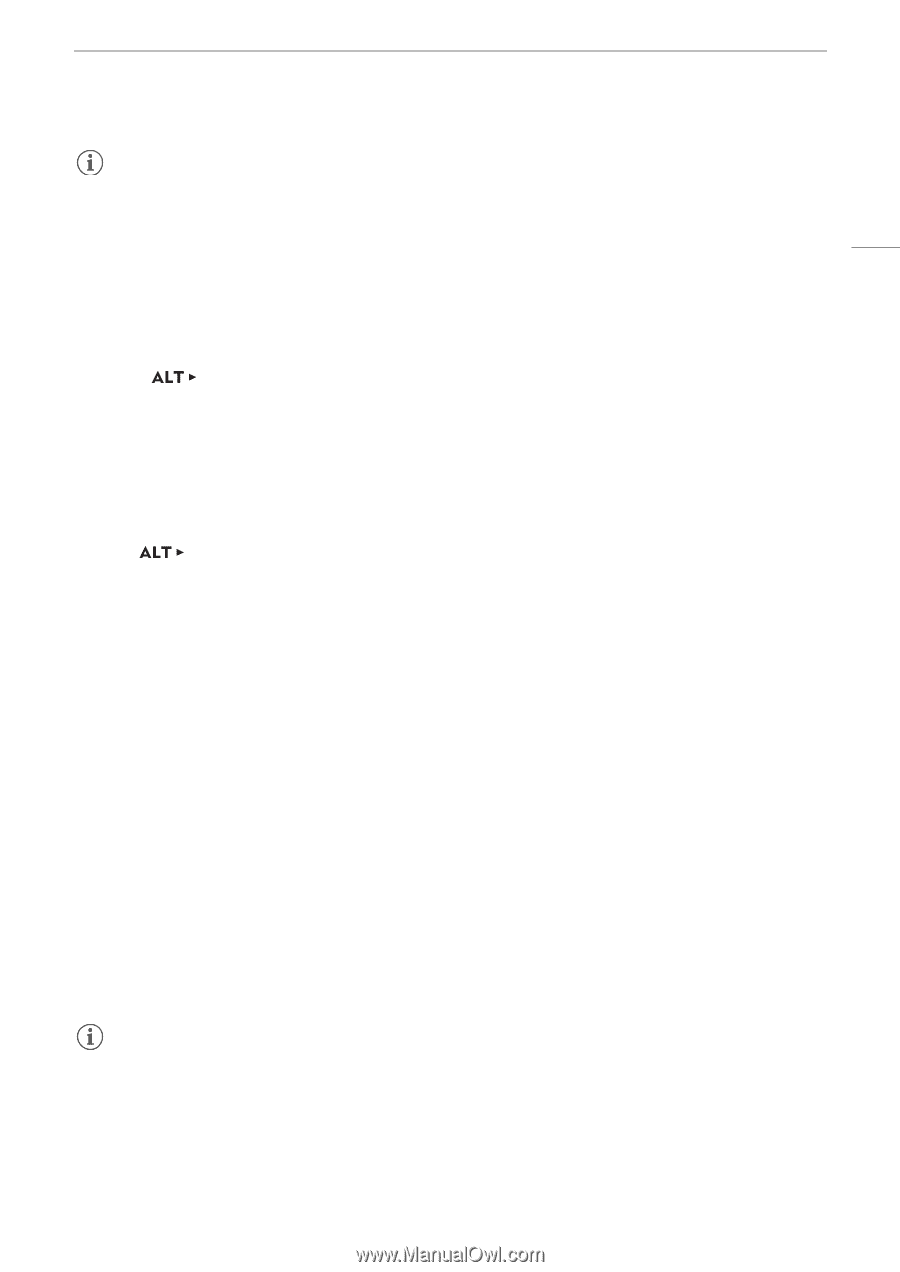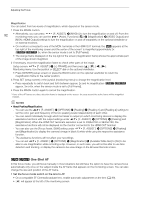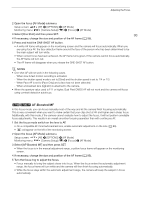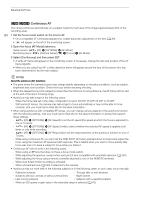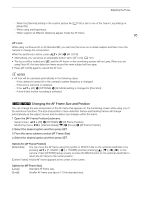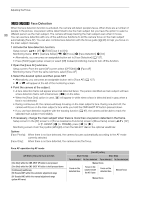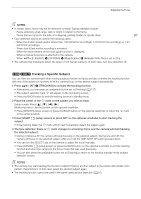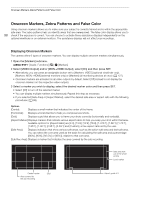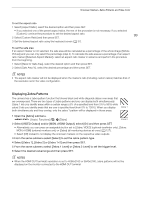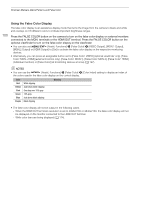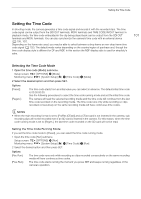Canon EOS C700 FF PL EOS C700 EOS C700 PL EOS C700 GS PL EOS C700 FF EOS C700 - Page 97
[C700][C700FF] Tracking a Specific Subject, Press [START
 |
View all Canon EOS C700 FF PL manuals
Add to My Manuals
Save this manual to your list of manuals |
Page 97 highlights
Adjusting the Focus NOTES • In certain cases, faces may not be detected correctly. Typical examples include: - Faces extremely small, large, dark or bright in relation to the frame. - Faces that are turned to the side, at a diagonal, partially hidden or upside-down. 97 • Face detection cannot be used in the following cases: - When the shutter speed used is slower than 1/30 (59.94 Hz recordings), 1/25 (50.00 Hz recordings) or 1/24 (24.00 Hz recordings). - When slow & fast motion recording is activated. - When the second frame of the focus guide function is displayed. - When a manual focus lens is attached to the camera. - When [F. ASSIST.] > [OPTIONS] > [Magnification] > [Available While Rec] is set to [On]. • The camera may mistakenly detect the faces of non-human subjects. In such case, turn face detection off. Zq Tracking a Specific Subject You can have the camera track other moving subjects that are not faces and also combine the tracking function with one of the autofocus functions to let the camera focus on the desired subject automatically. 1 Press [AF] > [TRACKING] to activate the tracking function. • Alternatively, you can press an assignable button set to [Tracking] (A 127). • The subject selection mark I will appear on the monitoring screen. • Press the BACK button to end the tracking function's standby mode. 2 Place the center of the I mark on the subject you wish to track. Setup screen: Press Monitoring menu: Use the joystick on the optional viewfinder. • Press [CENTER] (setup screen) or press the BACK button on the optional viewfinder to return the I mark to the center position. 3 Press [START £] (setup screen) or press SET on the optional viewfinder to start tracking the subject. • If the tracking failed, the I mark will turn red momentarily. Select the subject again. 4 The face detection frame or I mark changes to a tracking frame and the camera will start tracking the selected subject. • During continuous AF, the camera will keep focusing on the selected subject. During one-shot AF, the camera will focus on the selected subject while you hold the ONE-SHOT AF button pressed down. • You can turn the SELECT dial on the camera to adjust the focus manually. • Press [CANCEL £] (setup screen) or press the BACK button on the optional viewfinder to end the tracking function and return the camera to the focus mode that was used previously. • You can also press the assignable button set to [Tracking] to return to the tracking standby mode (subject selection screen). NOTES • The camera may start tracking the incorrect subject if there is another subject in the picture with similar color/ pattern characteristics. In that case, select the desired subject again. • The tracking function cannot be used in the same cases as face detection (A 97).