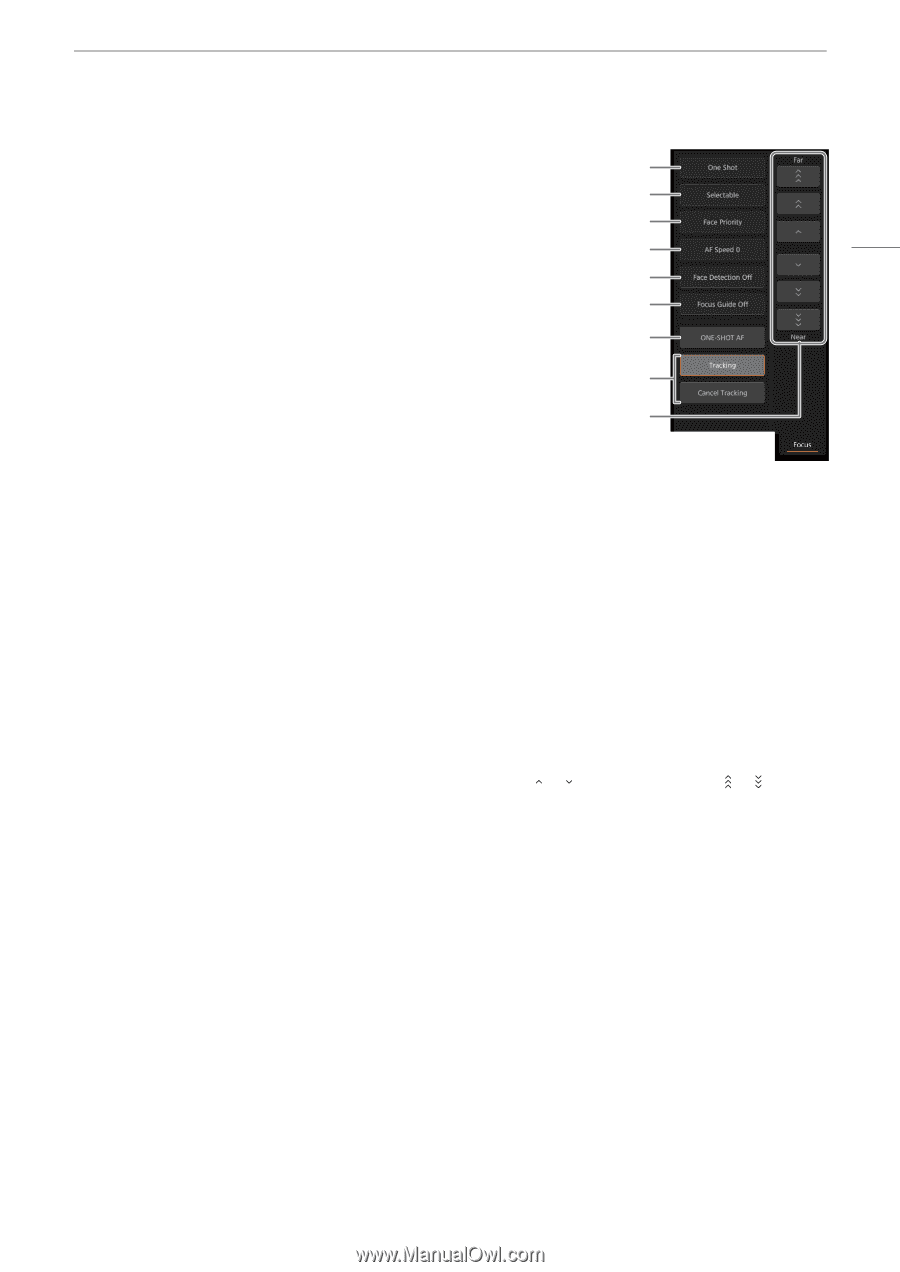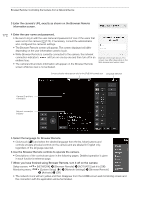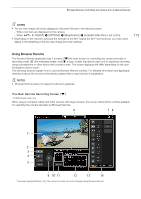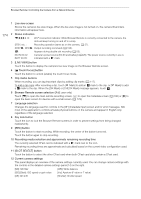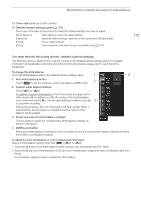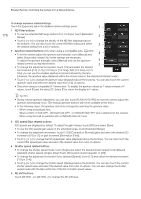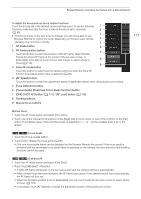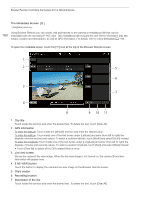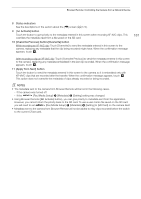Canon EOS C700 FF PL EOS C700 EOS C700 PL EOS C700 GS PL EOS C700 FF EOS C700 - Page 177
Focus Guide] Dual Pixel Focus Guide function button, Face Detection] button
 |
View all Canon EOS C700 FF PL manuals
Add to My Manuals
Save this manual to your list of manuals |
Page 177 highlights
Browser Remote: Controlling the Camera from a Network Device To adjust the focus and use focus-related functions Touch the [Focus] tab in the detailed camera settings panel. To use the following 1 functions, make sure that the focus mode on the lens is set to automatic 2 (A 89). 3 • If the focus mode on the lens is set to manual, you will not be able to use Browser Remote to control the focus. Depending on the lens used, remote 4 operation may not work correctly. 5 1 AF mode button 6 2 AF frame position button Touch the button to select the position of the AF frame. Select [Center 7 Frame] for a fixed AF frame at the center of the live view screen, or [Selectable] to be able to touch the live view screen to select where to 8 focus (A 178). 9 3 Face AF mode button Touch the button to select how the camera will focus when the Face AF function is activated and no face is detected (A 96). 4 [AF Speed] button Touch the button to select the adjustment speed of applicable lenses when using autofocus functions. 5 [Face Detection] button 6 [Focus Guide] (Dual Pixel Focus Guide function) button 7 [ONE-SHOT AF] button (A 177) / [AF Lock] button (A 178) 8 Tracking buttons 9 Manual focus buttons 177 Manual focus 1 Touch the AF mode button and select [One Shot]. 2 Touch one of the manual focus buttons on the [Near] side to focus closer or one of the controls on the [Far] side to focus farther away. There are three levels of adjustment - [ ]/[ ] is the smallest and [ ]/[ ] the largest. Zq Focus Guide 1 Touch the [Focus Guide] button. 2 Touch [On] to display the focus guide (A 90). • Only one focus guide frame can be displayed on the Browser Remote live screen. If the focus guide is activated and the secondary focus guide frame is activated on the camera, the face detection and tracking functions cannot be used. Zq One-shot AF 1 Touch the AF mode button and select [One Shot]. 2 Touch the [ONE-SHOT AF] button. • A white AF frame will appear on the live view screen and the camera will focus automatically. • When correct focus has been achieved, the AF frame turns green. If the camera cannot focus automatically, the AF frame will turn red. • When the AF frame position is set to [Selectable], you can touch inside the live view screen to select where to focus (A 178). • If necessary, touch [AF Speed] to change the adjustment speed of the autofocus function.