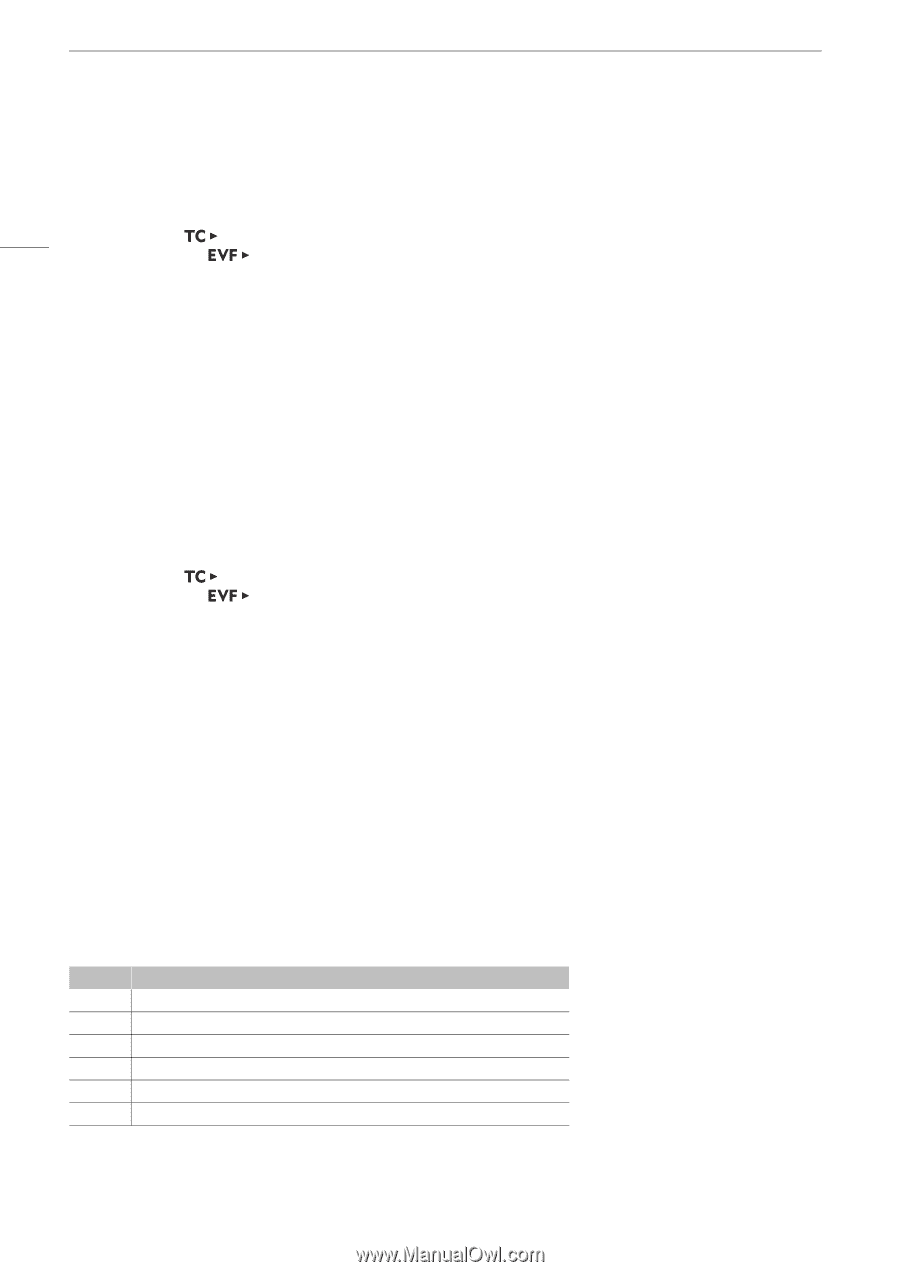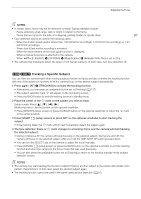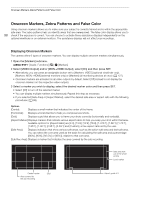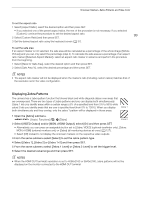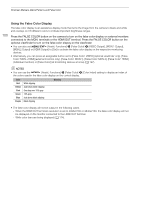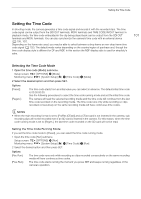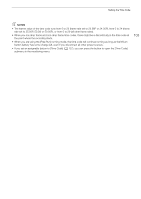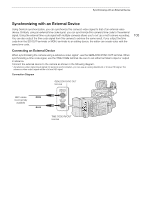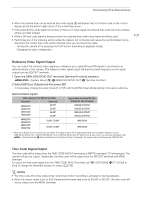Canon EOS C700 FF PL EOS C700 EOS C700 PL EOS C700 GS PL EOS C700 FF EOS C700 - Page 102
Selecting Drop or Non-Drop Frame, Putting the Time Code Display on Hold, Open the [DF/NDF] submenu.
 |
View all Canon EOS C700 FF PL manuals
Add to My Manuals
Save this manual to your list of manuals |
Page 102 highlights
Setting the Time Code Setting the Time Code's Initial Value If you set the time code mode to [Preset], you can set the initial value of the time code. 102 1 Open the time code setting screen. Setup screen: [SET TC] Monitoring menu: [System Setup] (B) > [Time Code] > [Setting] > [Set]* * To reset the time code to [00:00:00.00], select [Reset] instead. • The time code setting screen appears with an orange selection frame indicating the hours. 2 Set the desired time code using the keyboard screen (A 37). • Camera menu only: Press [RESET] to reset the time code to [00:00:00.00]. • If the running mode is set to [Free Run], the time code will start running from the selected time code the moment you confirm the time code. Selecting Drop or Non-Drop Frame When the frame rate is set to 29.97P, 59.94i, or 59.94P, you can select between a drop frame (DF) or non-drop frame (NDF) time code, depending on how you plan to use your recordings. With all other frame rates, the time code is set to non-drop frame (NDF) and cannot be changed. 1 Open the [DF/NDF] submenu. Setup screen: [OPTIONS] > [DF/NDF] Monitoring menu: [System Setup] (B) > [Time Code] > [DF/NDF] 2 Select [DF] or [NDF] and then press SET. • The time code display will differ depending on the setting. When you select [DF], the time code will appear as [00:00:00.00]; when you select [NDF], it will appear as [00:00:00:00]. Putting the Time Code Display on Hold If you set an assignable button to [Time Code Hold] (A 127), you can press the button to freeze the display of the time code*. While the time code display is put on hold, [H] will appear next to the time code on the HOME screen and at the bottom right corner of the monitoring screen. The time code continues to run normally while the time code display is on hold. When you resume the time code display, the current time code will be displayed. * The time code signal output from the SDI OUT terminals, MON. terminals and TIME CODE IN/OUT terminal will not be put on hold. However, the time code displayed on a monitor connected to the HDMI OUT terminal will be put on hold. About the Time Code Display A letter may appear next to the time code depending on the operation. Refer to the following table. Letter R P F E H None Description The time code mode is set to [Regen.]. The time code mode is set to [Preset] and the running mode is set to [Rec Run]. The time code mode is set to [Preset] and the running mode is set to [Free Run]. Time code signal is coming from an external source. Time code display is on hold. Time code during clip playback.