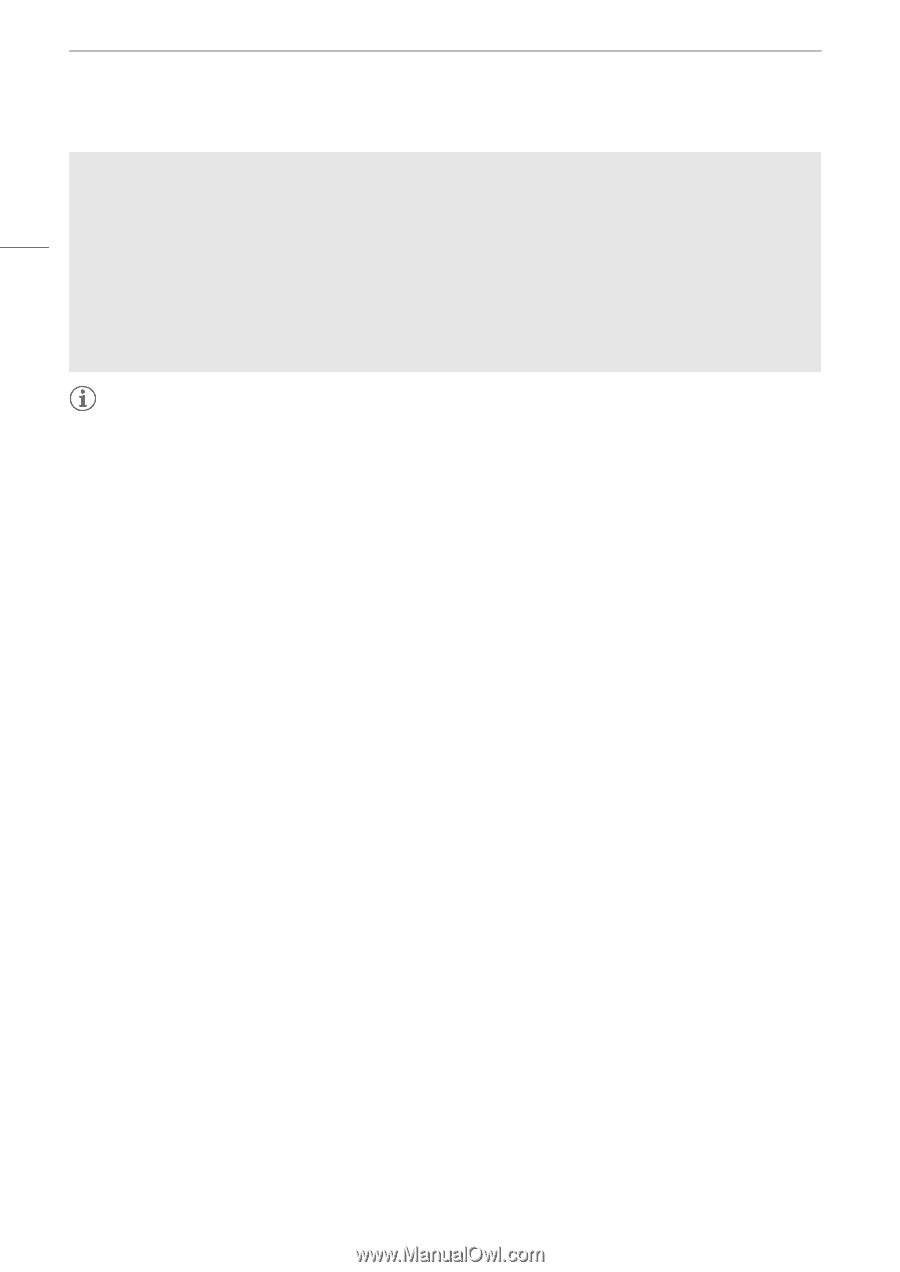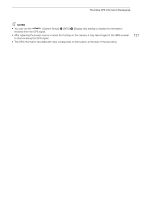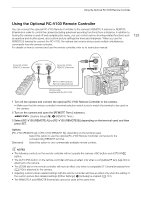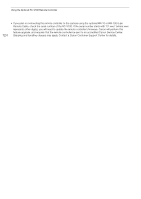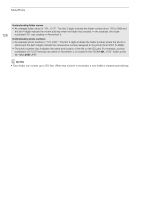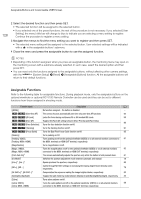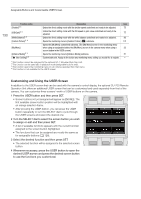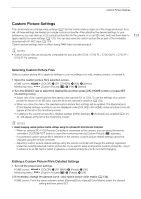Canon EOS C700 FF PL EOS C700 EOS C700 PL EOS C700 GS PL EOS C700 FF EOS C700 - Page 126
stored and the last 4 digits indicate the consecutive number assigned to the photo from 0001 to 9999.
 |
View all Canon EOS C700 FF PL manuals
Add to My Manuals
Save this manual to your list of manuals |
Page 126 highlights
Taking Photos 126 Understanding folder names • An example folder name is "101_1103". The first 3 digits indicate the folder number (from 100 to 999) and the last 4 digits indicate the month and day when the folder was created. In the example, the folder numbered 101 was created on November 3. Understanding photo numbers • An example photo number is "101-0107". The first 3 digits indicate the folder number where the photo is stored and the last 4 digits indicate the consecutive number assigned to the photo (from 0001 to 9999). • The photo number also indicates the name and location of the file on the SD card. For example, a photo numbered 101-0107 that was recorded on November 3, is located in the "DCIM\101_1103" folder as the file "IMG_0107.JPG". NOTES • Each folder can contain up to 500 files. When that number is exceeded, a new folder is created automatically.