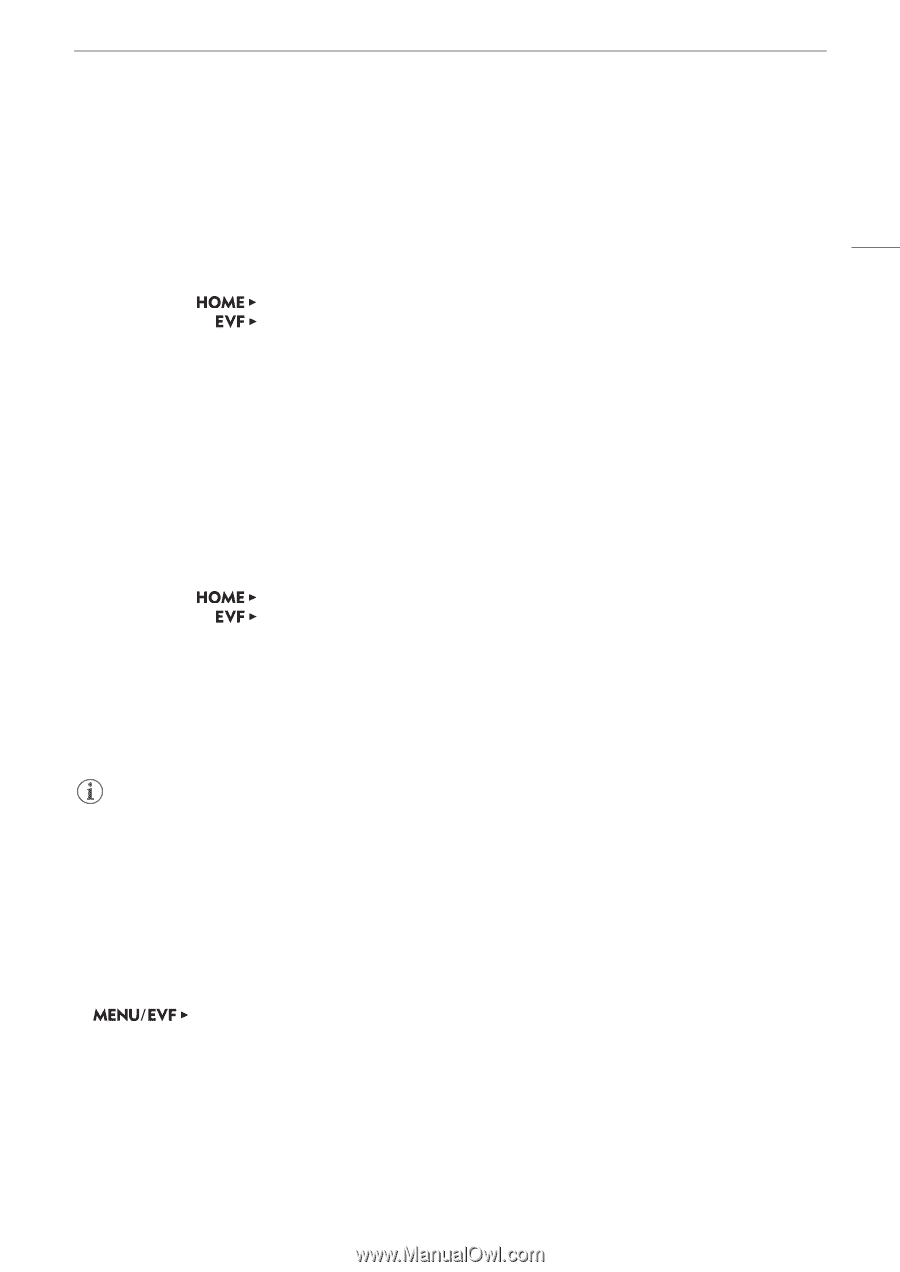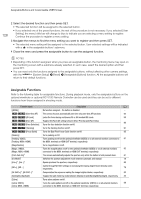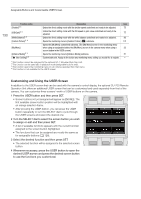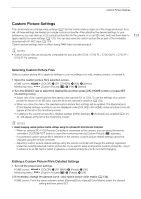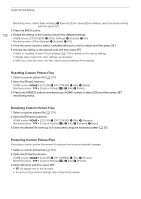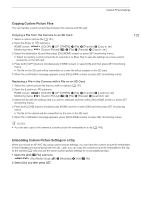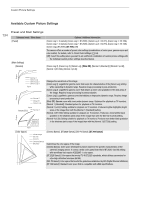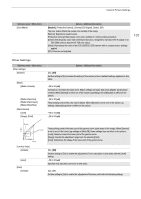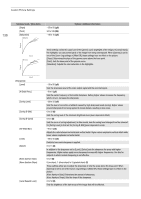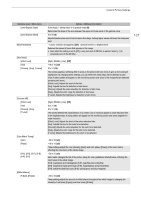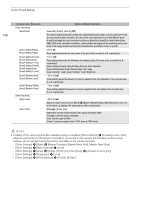Canon EOS C700 FF PL EOS C700 EOS C700 PL EOS C700 GS PL EOS C700 FF EOS C700 - Page 133
Copying Custom Picture Files, Embedding Custom Picture Settings in a Clip, Open the [Add
 |
View all Canon EOS C700 FF PL manuals
Add to My Manuals
Save this manual to your list of manuals |
Page 133 highlights
Custom Picture Settings Copying Custom Picture Files You can transfer custom picture files between the camera and SD card. Copying a File from the Camera to an SD Card 1 Select a custom picture file (A 131). 2 Open the [Copy to 8] submenu. HOME screen: Monitoring menu: [COLOR] > [CP OTHERS] > [File] > [Transfer] > [Copy to 8] [Custom Picture] (/) > [File] > [Transfer] > [Copy to 8] 3 Select the destination file and then press [OK] (HOME screen) or press SET (monitoring menu). • Select an existing custom picture file to overwrite it or [New File] to save the settings as a new custom picture file on the SD card. 4 Press both [COPY] buttons simultaneously (HOME screen) or select [OK] and then press SET (monitoring menu). • The file on the SD card will be overwritten or a new file will be created on the SD card. 5 When the confirmation message appears, press [OK] (HOME screen) or press SET (monitoring menu). Replacing a File in the Camera with a File on an SD Card 1 Select the custom picture file that you wish to replace (A 131). 2 Open the [Load from 8] submenu. HOME screen: Monitoring menu: [COLOR] > [CP OTHERS] > [File] > [Transfer] > [Load from 8] [Custom Picture] (/) > [File] > [Transfer] > [Load from 8] 3 Select the file with the settings that you want to replicate and then press [OK] (HOME screen) or press SET (monitoring menu). 4 Press both [LOAD] buttons simultaneously (HOME screen) or select [OK] and then press SET (monitoring menu). • The file in the camera will be overwritten by the one on the SD card. 5 When the confirmation message appears, press [OK] (HOME screen) or press SET (monitoring menu). NOTES • You can also copy to the camera a custom picture file embedded in a clip (A 148). 133 Embedding Custom Picture Settings in a Clip When you record an XF-AVC clip using custom picture settings, you can have the custom picture file embedded in the metadata and saved along with the clip. Later, you can copy the custom picture file embedded in the clip to the camera (A 148) and use the same custom picture settings to record additional clips. 1 Open the [Add / File] submenu. [Rec/Media Setup] (3) > [Metadata] > [Add / File] 2 Select [On] and then press SET.