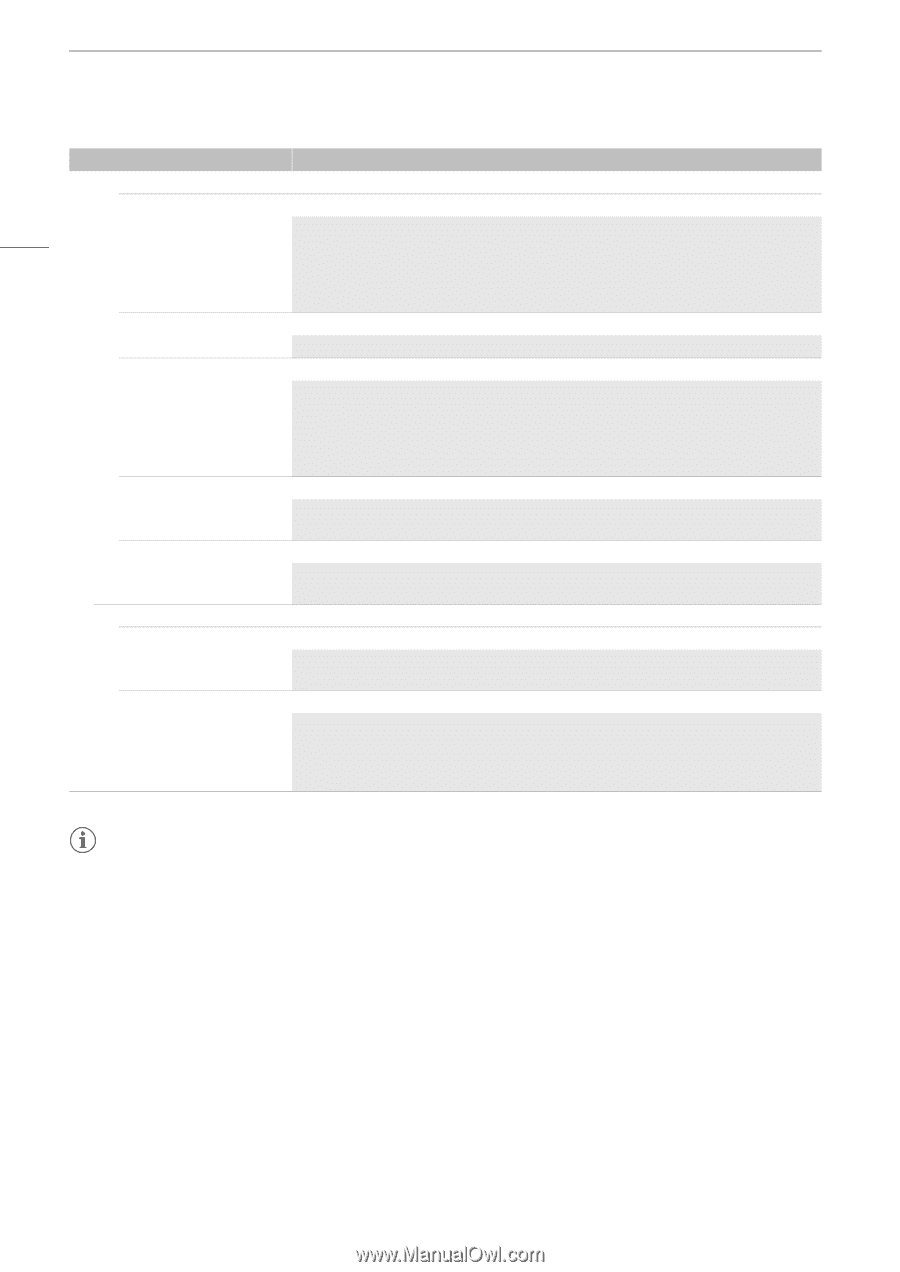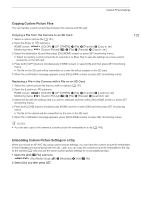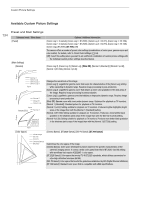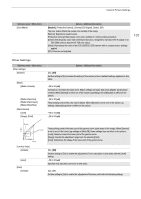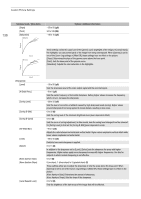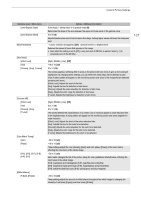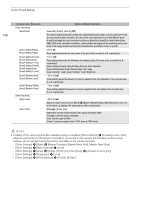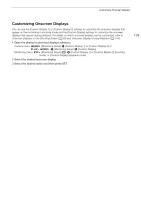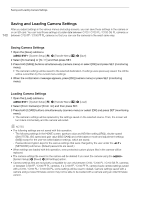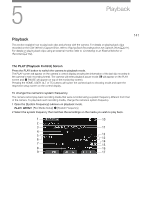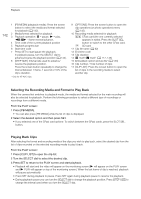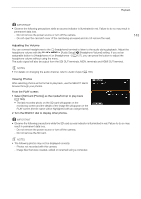Canon EOS C700 FF PL EOS C700 EOS C700 PL EOS C700 GS PL EOS C700 FF EOS C700 - Page 138
Master Pedestal], [Master Black Red], Slope], [Point] only when [Knee]
 |
View all Canon EOS C700 FF PL manuals
Add to My Manuals
Save this manual to your list of manuals |
Page 138 highlights
Custom Picture Settings 138 Submenu levels / Menu items [Color Correction] [Select Area] [Area A Setting Phase], [Area B Setting Phase] [Area A Setting Chroma], [Area A Setting Area], [Area A Setting Y Level], [Area B Setting Chroma], [Area B Setting Area], [Area B Setting Y Level] [Area A Revision Level], [Area B Revision Level] [Area A Revision Phase], [Area B Revision Phase] [Other Functions] [Setup Level] [Over 100%] Options / Additional information [Area A&B], [Area B], [Area A], [Off] The camera detects areas with certain color characteristics (color phase, chroma, area and Y level) and corrects them when recording. You can set the color correction for up to two different areas (A and B) and apply the color correction to either one ([Area A] or [Area B]) or both of them ([Area A&B]). While color correction is activated, a zebra pattern will appear on the monitoring screen over areas of the image detected as having the characteristics specified for area A or area B. 0 to 31 (0) These settings determine the color phase of the area to be corrected (A or B, respectively). 0 to 31 (16) These settings determine the following color characteristics of the area to be corrected (A or B, respectively). [Area A Setting Chroma], [Area B Setting Chroma]: Color saturation. [Area A Setting Area], [Area B Setting Area]: Color range. [Area A Setting Y Level], [Area B Setting Y Level]: Brightness. -50 to 50 (±0) These settings adjust the amount of correction applied to the color saturation in the corrected area (A or B, respectively). -18 to 18 (±0) These settings adjust the amount of correction applied to the color phase in the corrected area (A or B, respectively). -50 to 50 (±0) Adjusts the black level set by the [Black] > [Master Pedestal] setting. When [Gamma] is set to one of the Canon Log settings, this setting has no effect on the picture. [Through], [Press], [Clip] Determines how the camera handles video signals exceeding 100%. [Through]: Leave the signal unchanged. [Clip]: Clip the signal at 100%. [Press]: Compress a signal of up to 108% down to 100% levels. NOTES • If editing of the custom picture file's detailed settings is enabled ([Other Settings] > [Activate] is set to [On]), when an optional RC-V100 Remote Controller is connected to the camera, the following custom picture settings can be changed using the buttons and dials on the remote controller. - [Other Settings] > [Black] > [Master Pedestal], [Master Black Red], [Master Black Blue] - [Other Settings] > [Black Gamma] > [Level] - [Other Settings] > [Knee] > [Slope], [Point] (only when [Knee] > [Activate] is set to [On]) - [Other Settings] > [Sharpness] > [Level] - [Other Settings] > [White Balance] > [R Gain], [B Gain]