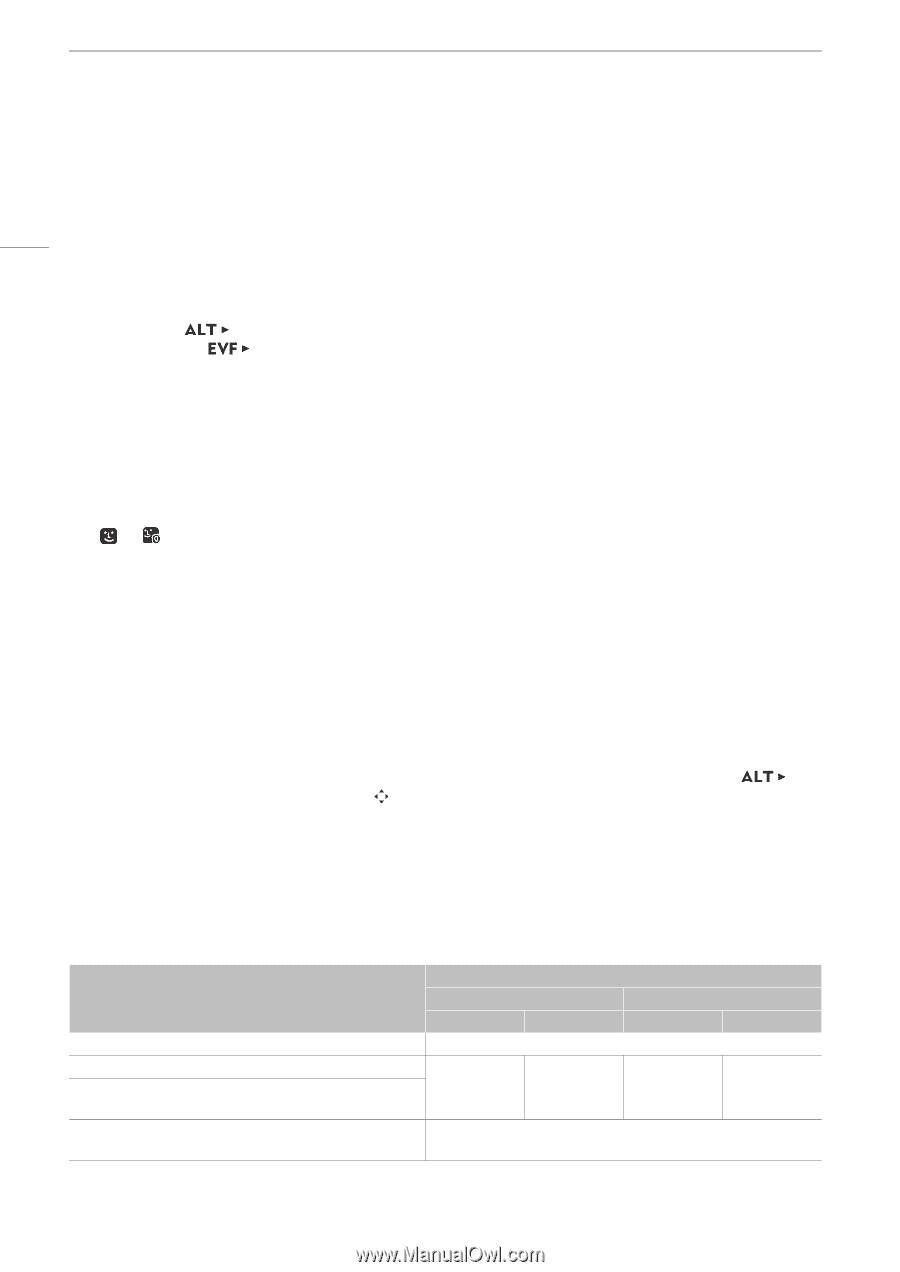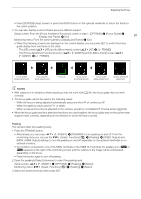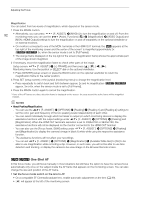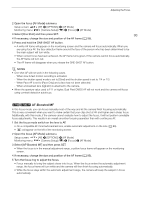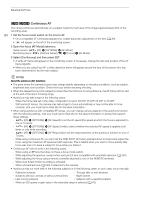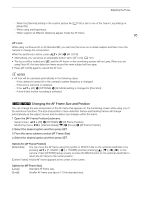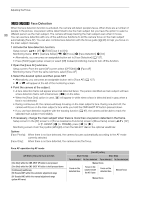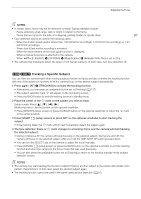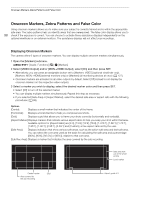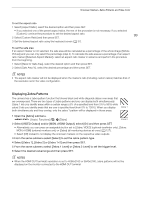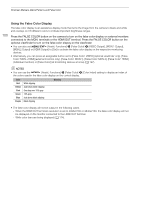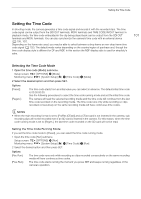Canon EOS C700 FF PL EOS C700 EOS C700 PL EOS C700 GS PL EOS C700 FF EOS C700 - Page 96
[C700][C700FF] Face Detection, Open the [Face AF] submenu.
 |
View all Canon EOS C700 FF PL manuals
Add to My Manuals
Save this manual to your list of manuals |
Page 96 highlights
Adjusting the Focus Zq Face Detection When the face detection function is activated, the camera will detect people's faces. When there are a number of people in the picture, one person will be determined to be the main subject but you have the option to select a 96 different person as the main subject. The camera will keep tracking the main subject even when it moves. You can use face detection with one of the autofocus functions to let the camera focus on the main subject automatically (Face AF). You can also combine face detection with the focus guide (A 90) to help you focus on the main subject manually. 1 Activate the face detection function. Setup screen: Monitoring menu: [AF] > [FACE] (set it to [On]) [Camera Setup] (v) > [Focus] > [Face Detection] > [On] • Alternatively, you can press an assignable button set to [Face Detection] (A 127). • Press [FACE] again (setup screen) or select [Off] instead (monitoring menu) to turn off the function. 2 Open the [Face AF] submenu. Setup screen: From the same [AF] screen select [OPTIONS] > [Face AF] Monitoring menu: From the same submenu select [Face AF] 3 Select the desired option and then press SET. • Alternatively, you can press an assignable button set to [Face AF] (A 127). • or will appear at the left of the monitoring screen. 4 Point the camera at the subject. • A face detection frame will appear around all detected faces. The person identified as main subject will have a face detection frame with small arrows (Þ) on the sides. • When the [Face Only] option is used, @ will appear in white when a face is detected and in gray when a face is not detected. • During continuous AF, the camera will keep focusing on the main subject's face. During one-shot AF, the camera will focus on the main subject's face while you hold the ONE-SHOT AF button pressed down. • If you use face detection together with the tracking function (A 97), the camera will be able to track the selected main subject more reliably. 5 If necessary, change the main subject when there is more than one person detected in the frame. Setup screen: In the [AF] screen's or [Focus Assistance Functions] screen's [Move frame] screen ( [AF] or [F. ASSIST.] > [ FRAME]), press [Ï ] or [Ð]. Monitoring screen: Push the joystick (left/right) or turn the SELECT dial on the optional viewfinder. Options [Face Priority]: [Face Only]: When there is no face detected, the camera focuses automatically according to the AF mode currently selected. When there is no face detected, the camera locks the focus. Face AF operation by AF mode [AF Mode] setting and focus operation [One Shot] while the ONE-SHOT AF button is not pressed [One Shot] while the ONE-SHOT AF button is held pressed down [Continuous] (autofocus), [AF-Boosted MF] within the automatic adjustment range [AF-Boosted MF] within the manual adjustment range (yellow AF frame) [Face AF] setting [Face Priority] [Face Only] Face detected No face detected Face detected No face detected Manual focus Focus on the detected face Focus on the subject inside the AF frame Focus on the detected face Manual focus Manual focus