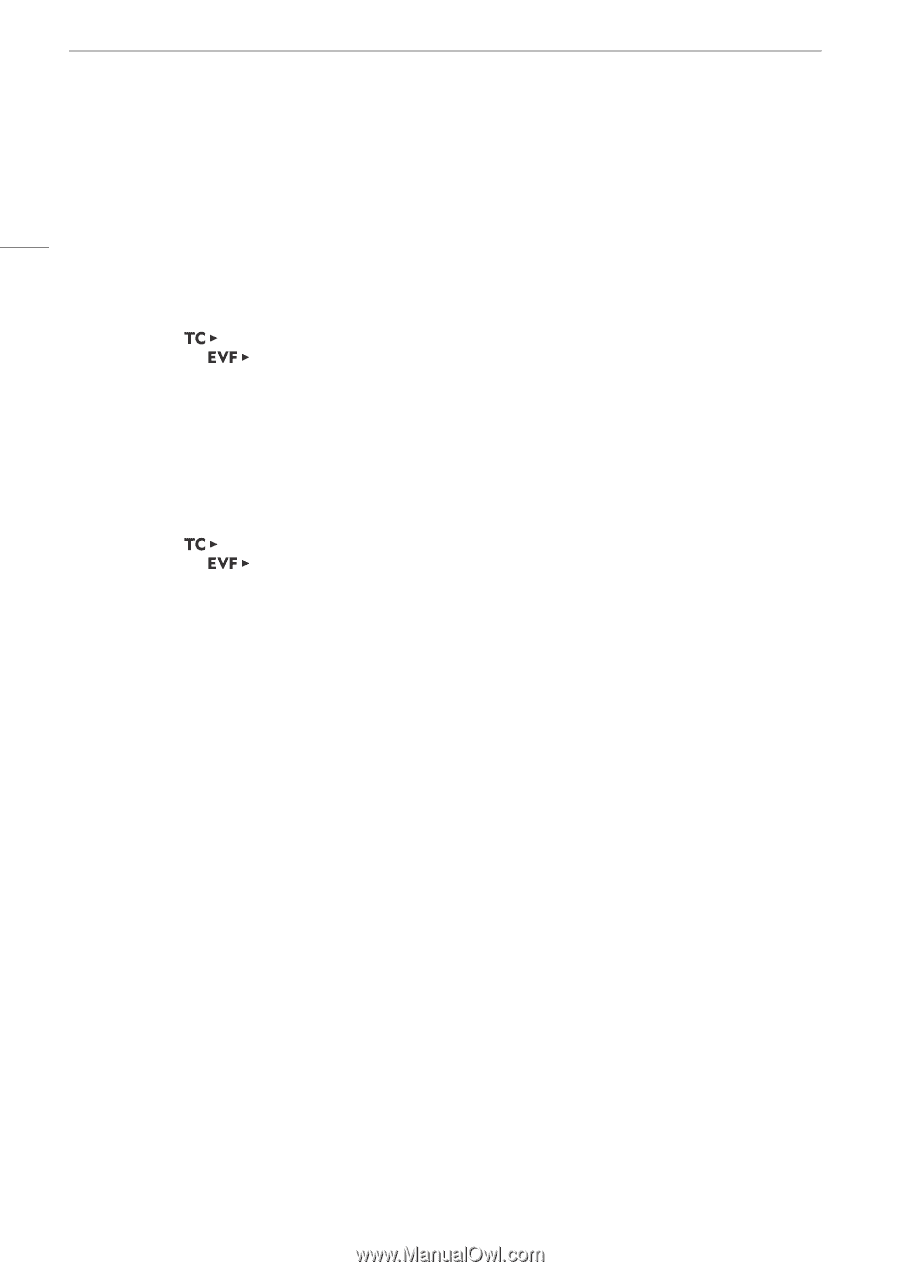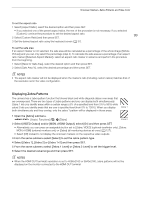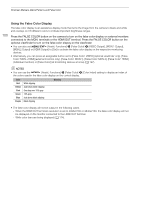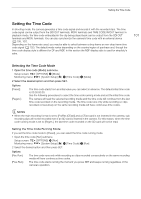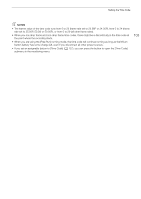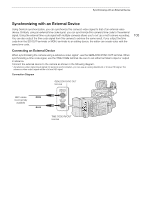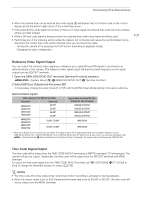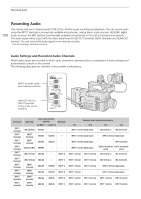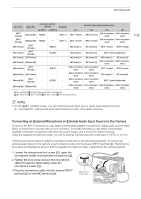Canon EOS C700 FF PL EOS C700 EOS C700 PL EOS C700 GS PL EOS C700 FF EOS C700 - Page 104
Setting the User Bit, Open the user bit setting screen.
 |
View all Canon EOS C700 FF PL manuals
Add to My Manuals
Save this manual to your list of manuals |
Page 104 highlights
Setting the User Bit Setting the User Bit 104 The user bit display can be selected from the date or the time of recording, or an identification code consisting of 8 characters in the hexadecimal system. There are sixteen possible characters: the numbers 0 to 9 and the letters A to F. That user bit information can then be recorded with XF-AVC clips. If the camera is set to output the time code (A 107), it will output also the user bit information. If user bit information is being received along with an external time code, you can also record the external user bit with XF-AVC clips (A 106). 1 Open the user bit setting screen. Setup screen: [UB] > [SET UB] Monitoring menu: [System Setup] (B) > [User Bit] > [Type] > [Setting] > [Set]* * To reset the user bit to [00 00 00 00], select [Reset] instead. • The user bit setting screen appears with an orange selection frame on the leftmost character. 2 Set the desired user bit using the keyboard screen (A 37). • Setup screen only: Press [RESET] to reset the user bit to [00 00 00 00]. To use the date or time as user bit 1 Open the user bit [Type] submenu. Setup screen: [UB] > [OPTIONS] > [Type] Monitoring menu: [System Setup] (B) > [User Bit] > [Type] 2 Select [Time] or [Date] and then press SET.