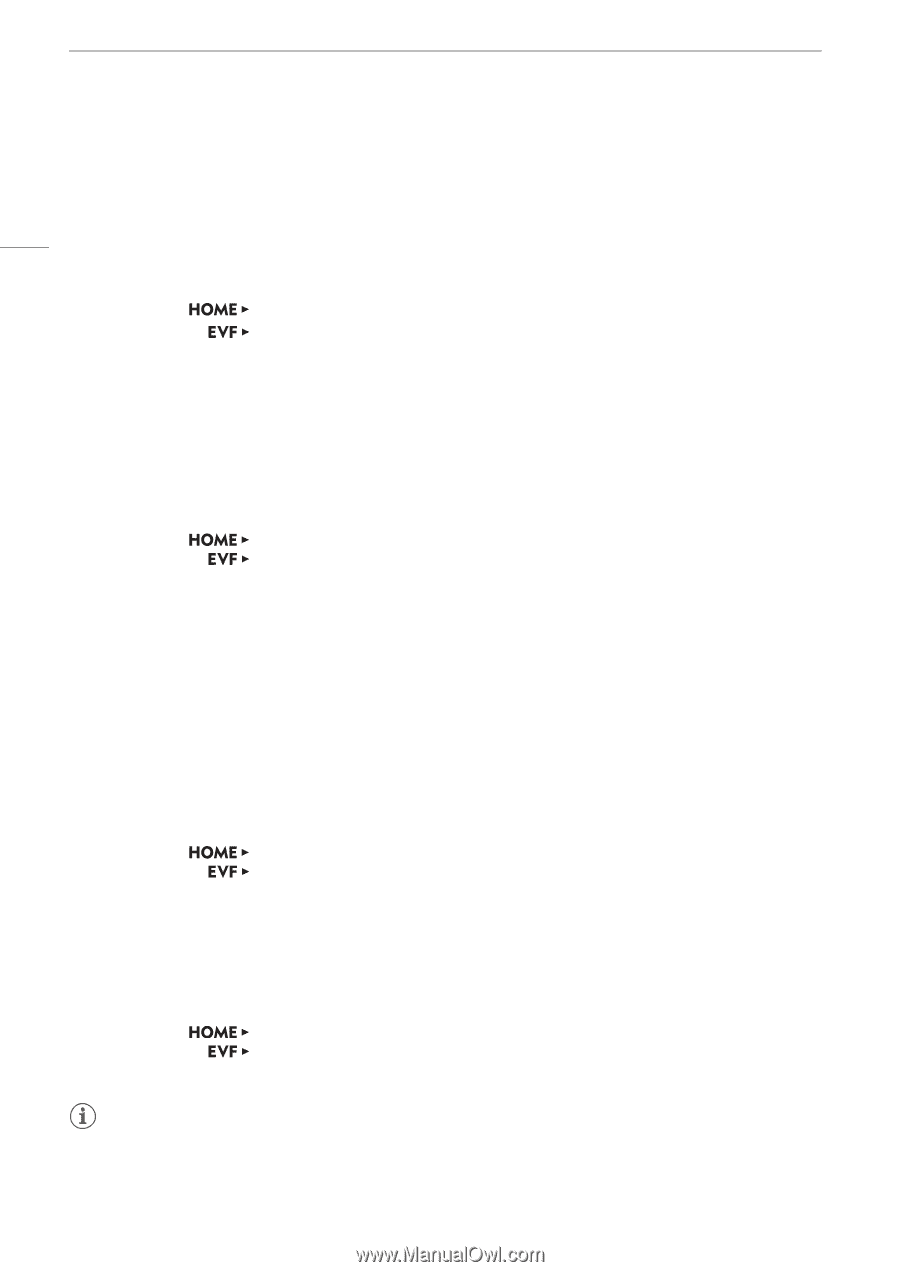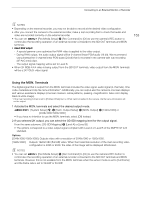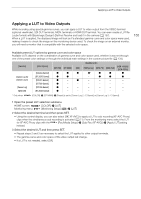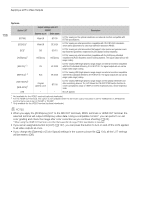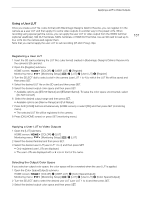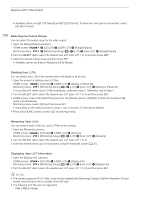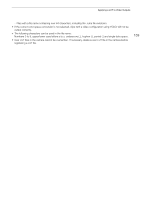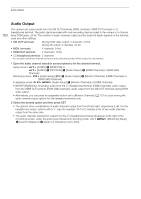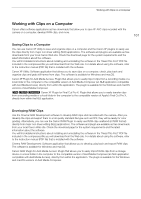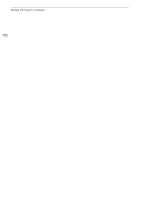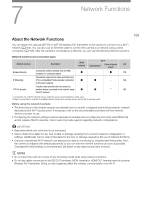Canon EOS C700 FF PL EOS C700 EOS C700 PL EOS C700 GS PL EOS C700 FF EOS C700 - Page 158
Selecting the Output Range, Deleting User LUTs, Displaying User LUT Information
 |
View all Canon EOS C700 FF PL manuals
Add to My Manuals
Save this manual to your list of manuals |
Page 158 highlights
Applying a LUT to Video Outputs • Available options are [BT.709 Gamut] and [BT.2020 Gamut]. To leave the color space unconverted, select [Do Not Convert]. 158 Selecting the Output Range You can select the output range for the video output. 1 Open the [Range(Output)] submenu. HOME screen: > [COLOR] > [USER LUT] > [Range(Output)] Monitoring menu: > [Monitoring Setup] (¢) > [LUT] > [User LUT] > [Range(Output)] 2 Turn the SELECT dial to select the desired user LUT (user LUT 1 to 4) and then press SET. 3 Select the desired output range and then press SET. • Available options are [Narrow Range] and [Full Range]. Deleting User LUTs You can delete user LUTs in the camera either individually or all at once. 1 Open the screen for deleting user LUT files. HOME screen: Monitoring menu: [COLOR] > [USER LUT] > [Delete] or [Reset All] [Monitoring Setup] (¢) > [LUT] > [User LUT] > [Delete] or [Reset All] • If you intend to delete user LUT files individually, continue to step 2. Otherwise, skip to step 3. 2 Turn the SELECT dial to select the desired user LUT (user LUT 1 to 4) and then press SET. 3 HOME screen: Press both [DELETE] buttons (for the [Delete] option) or [RESET] buttons (for the [Reset All] option) simultaneously. Monitoring menu: Select [OK] and then press SET. • Depending on the method chosen in step 1, one or all user LUT files will be deleted. 4 Press [OK] (HOME screen) or press SET (monitoring menu). Renaming User LUTs You can rename each of the four user LUT files in the camera. 1 Open the [Rename] submenu. HOME screen: Monitoring menu: [COLOR] > [USER LUT] > [Rename] [Monitoring Setup] (¢) > [LUT] > [User LUT] > [Rename] 2 Turn the SELECT dial to select the desired user LUT (user LUT 1 to 4). 3 Enter the desired name (up to 8 characters) using the keyboard screen (A 37). Displaying User LUT Information 1 Open the [Display Info] submenu. HOME screen: Monitoring menu: [COLOR] > [USER LUT] > [Display Info] [Monitoring Setup] (¢) > [LUT] > [User LUT] > [Display Info] 2 Turn the SELECT dial to select the desired user LUT (user LUT 1 to 4) and then press SET. NOTES • The camera supports 3D LUT files (.cube format) created with Blackmagic Design's DaVinci Resolve in 33 grid format. Save the file in the root folder of the SD card. • The following LUT files are not supported. - Files 2 MB and larger.