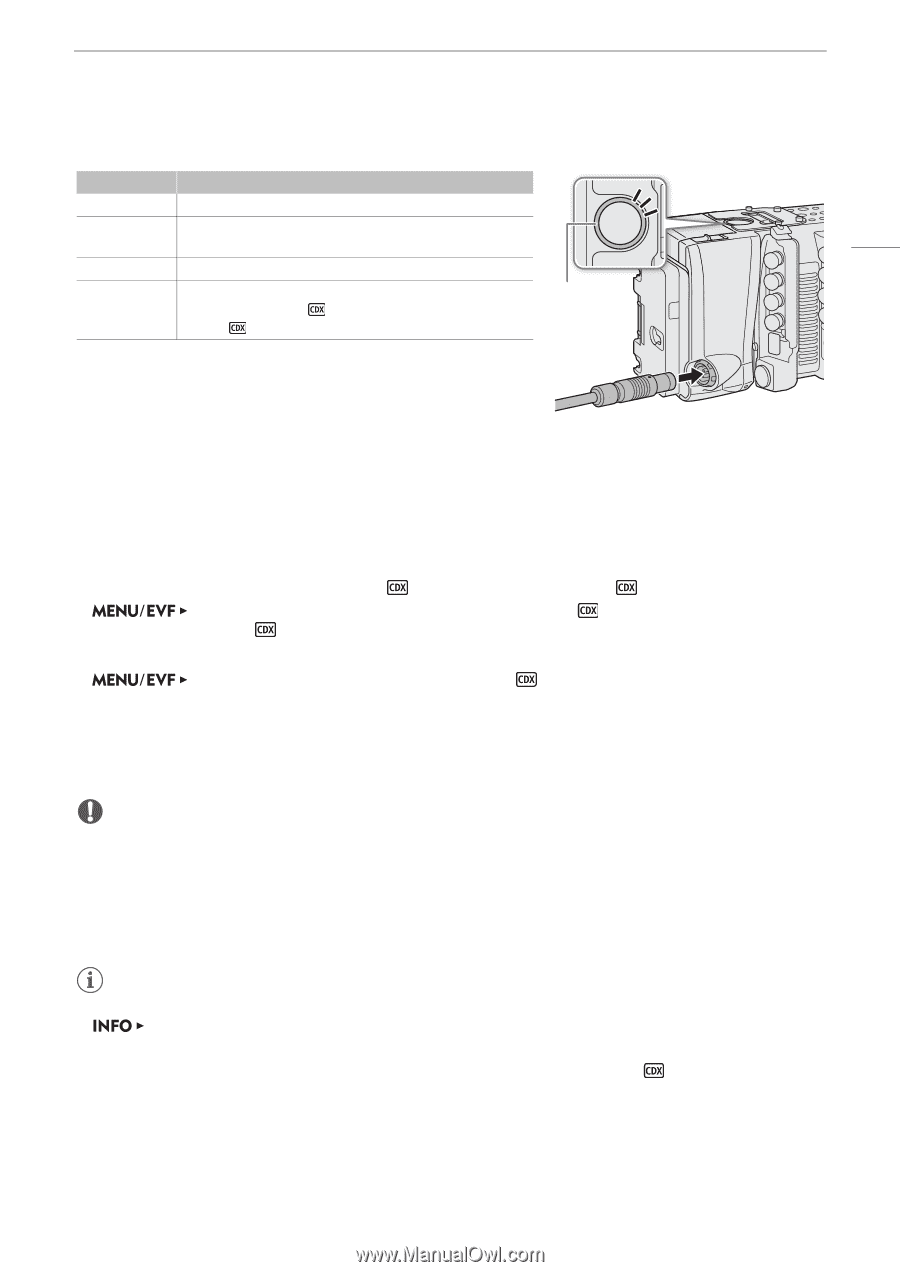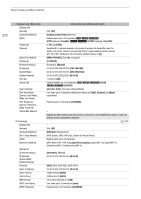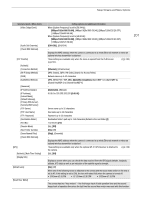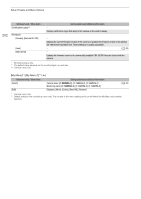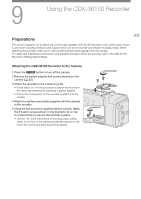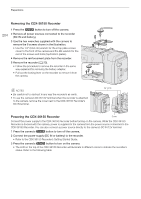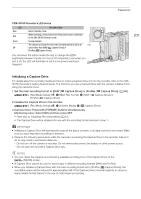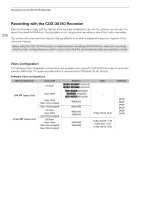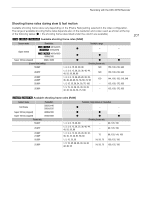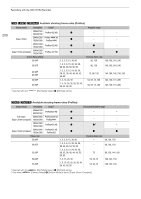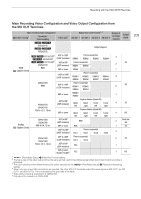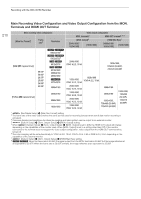Canon EOS C700 FF PL EOS C700 EOS C700 PL EOS C700 GS PL EOS C700 FF EOS C700 - Page 205
Initializing a Capture Drive, Capture Drive] or [ProRes
 |
View all Canon EOS C700 FF PL manuals
Add to My Manuals
Save this manual to your list of manuals |
Page 205 highlights
Preparations CDX-36150 Recorder's LED status LED Blue Red Green Off Recorder status Record standby mode. While recording, or the power level of the power source connected to the CDX-36150 Recorder is low. During playback. The camera is turned off or the main recording format is set to an LED option other than [RAW ( Capture Drive)] or [ProRes ( Capture Drive)]. You can press the button inside the ring to change the LED's brightness between 3 levels or to turn it off completely. Even when you turn it off, the LED will illuminate in red if a low power warning is triggered. 205 Initializing a Capture Drive For details about the recording media and how to insert a Capture Drive 2.0 into the recorder, refer to the CDX36150 Recorder's Getting Started Guide. The first time you use a Capture Drive with the camera, initialize it first using the camera's menu. 1 Set the main recording format to [RAW ( Capture Drive)] or [ProRes ( Capture Drive)] (A 65). [Rec/Media Setup] (3) > [Main Rec Format] > [RAW ( Capture Drive)] or [ProRes ( Capture Drive)] 2 Initialize the Capture Drive in the recorder. [Rec/Media Setup] (3) > [Initialize Media] > [ Capture Drive] 3 Camera menu: Press both [FORMAT] buttons simultaneously. Monitoring menu: Select [OK] and then press SET. • Refer also to Initializing Recording Media (A 51). • The Capture Drive will be initialized for use with the recording format selected in step 1. IMPORTANT • Initializing a Capture Drive will permanently erase all the data it contains. Lost data cannot be recovered. Make sure you save important recordings in advance. • Observe the following precautions while the camera is accessing the Capture Drive in the recorder. Failure to do so may result in permanent data loss. - Do not turn off the camera or recorder. Do not remove/disconnect the battery or other power source. - Do not open the recorder's Capture Drive bay. NOTES • You can check the capacity and remaining available recording time of the Capture Drive on the [MEDIA] screen. • A Capture Drive cannot be used to record clips in different recording formats (RAW and ProRes). • When you initialize a Capture Drive with the main recording format set to [ProRes ( Capture Drive)], the recordable space will be reduced to approximately half of the Capture Drive's nominal capacity to ensure a highly reliable format thanks to the use of multi-stream processing.