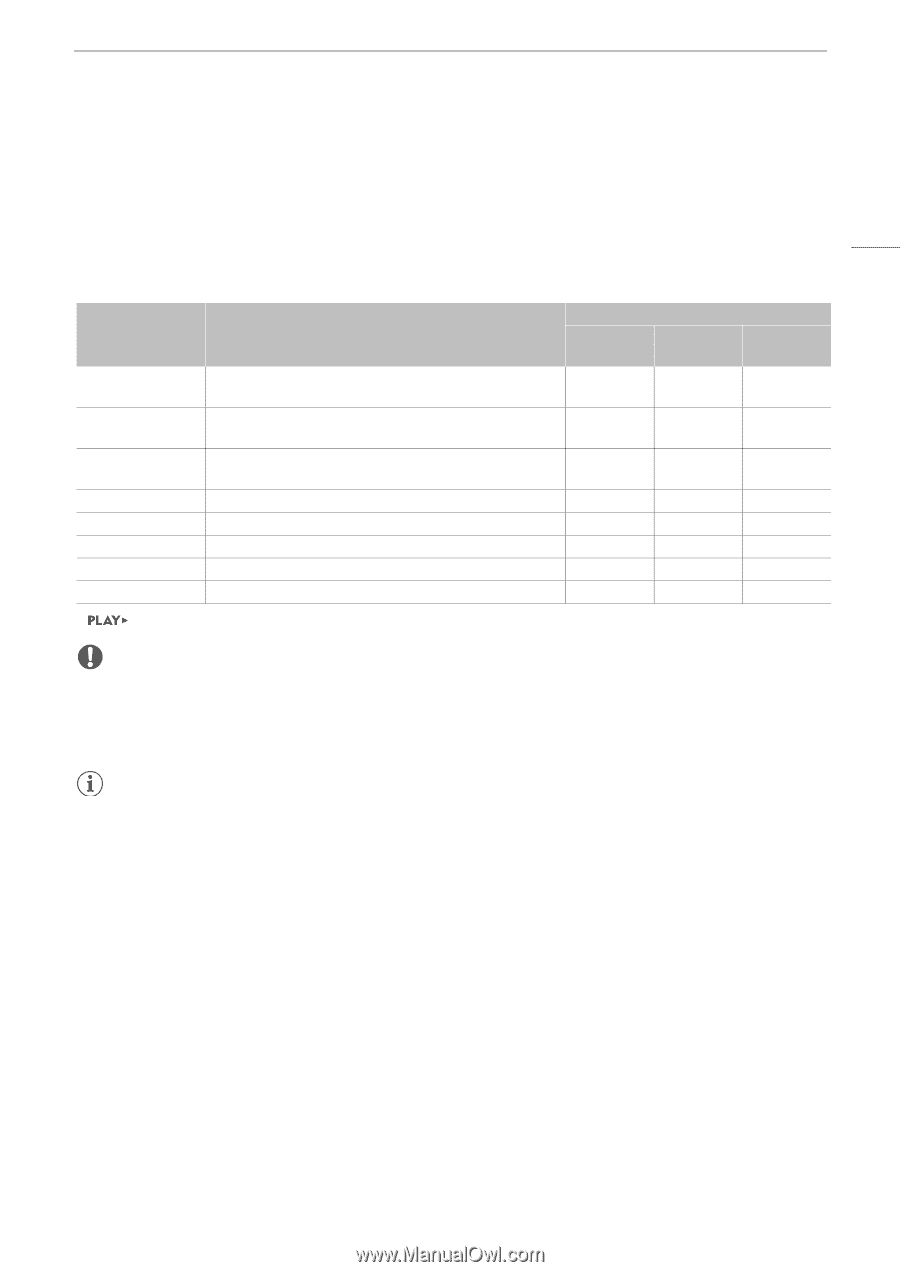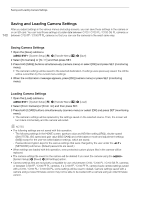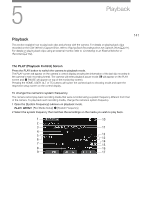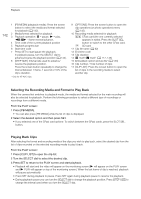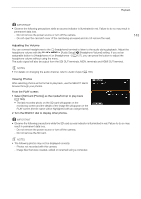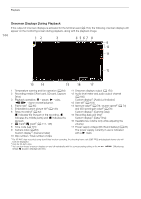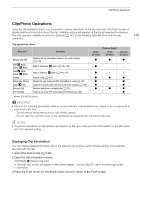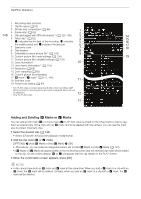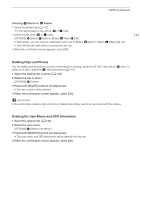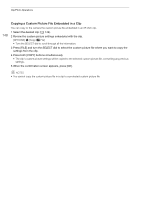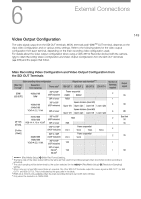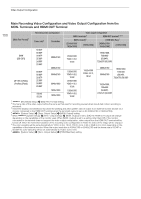Canon EOS C700 FF PL EOS C700 EOS C700 PL EOS C700 GS PL EOS C700 FF EOS C700 - Page 145
Clip/Photo Operations, Displaying Clip Information
 |
View all Canon EOS C700 FF PL manuals
Add to My Manuals
Save this manual to your list of manuals |
Page 145 highlights
Clip/Photo Operations Clip/Photo Operations Using the clip operations menu, you can perform various operations on the clip selected in the PLAY screen or display additional information about the clip. Available options will depend on the format selected for playback. The only operation available for photos is [Delete] (A 147) so the following table will show only the clip operations. Clip operations menu Menu item Description [Display Clip Info] [Add $ Mark], [Delete $ Mark] [Add % Mark], [Delete % Mark] [Delete] [Delete User Memo] [Copy / File] [Recover Clip] [FTP Transfer] Displays the clip information screen on the control display (A 145). Adds or deletes an $ mark (A 146, 147). Adds or deletes a % mark (A 146, 147). Deletes a clip (A 147). Deletes the user memo and GPS information of a clip (A 147). Copies the custom picture file from a clip to the camera (A 148). Recovers data from a corrupted clip (A 53). Copies a clip to the FTP server using FTP protocol (A 186). * [PB MEDIA] setting. [CFast (XF-AVC)] [Playback Media]* [CFast (ProRes)] [SD Card (XF-AVC)] Ü Ü Ü Ü - - Ü - - Ü Ü Ü Ü - Ü Ü - Ü Ü Ü Ü - - Ü 145 IMPORTANT • Observe the following precautions while an access indicator is illuminated in red. Failure to do so may result in permanent data loss. - Do not remove the power source or turn off the camera. - Do not open the card slot cover of the card being accessed and do not remove the card. NOTES • To perform operations on clips/photos recorded on an SD card, make sure the LOCK switch on the SD card is not set to prevent writing. Displaying Clip Information You can display detailed information about the selected clip and the custom picture settings and metadata recorded with the clip. 1 Select the desired clip (A 142). 2 Open the clip information screen. [OPTIONS] > [Display Clip Info] • The [Clip Info] screen will appear on the control display. Turn the SELECT dial to scroll through all the information. 3 Press the PLAY button (or the BACK button twice) to return to the PLAY screen.