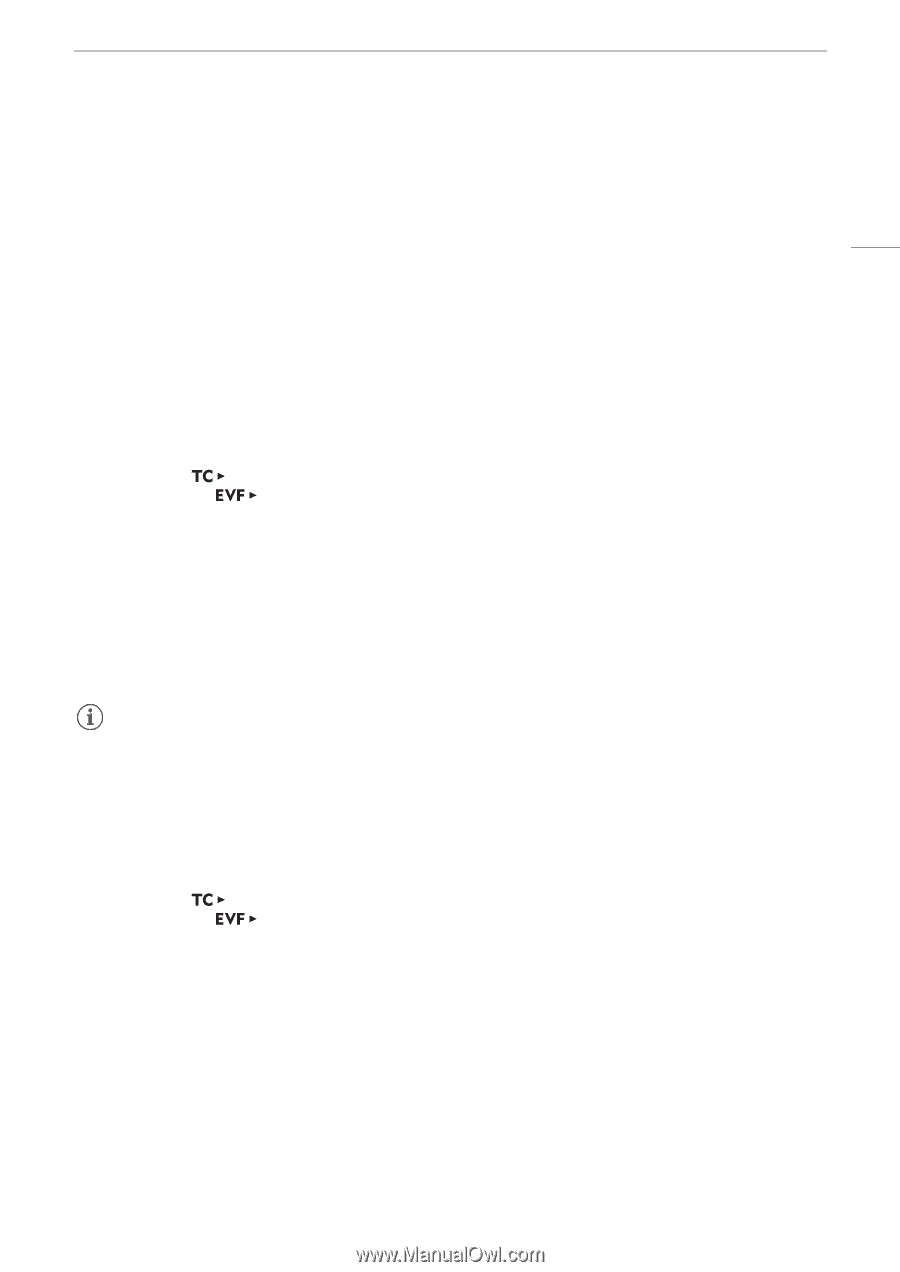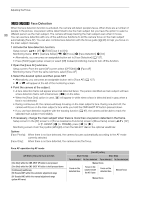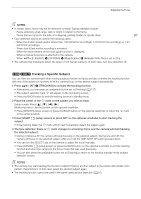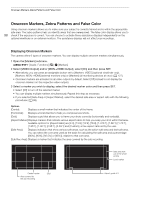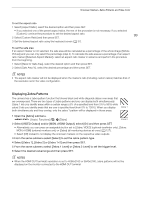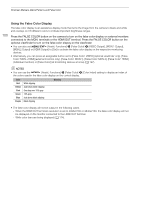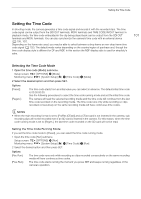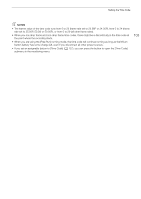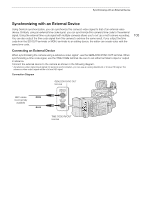Canon EOS C700 FF PL EOS C700 EOS C700 PL EOS C700 GS PL EOS C700 FF EOS C700 - Page 101
Setting the Time Code
 |
View all Canon EOS C700 FF PL manuals
Add to My Manuals
Save this manual to your list of manuals |
Page 101 highlights
Setting the Time Code Setting the Time Code In shooting mode, the camera generates a time code signal and records it with the recorded clips. The time code signal can be output from the SDI OUT terminals, MON. terminals and TIME CODE IN/OUT terminal. In playback mode, the time code embedded in the clip being played back can be output from the SDI OUT terminals and MON. terminals. You can also synchronize the camera's time code with an external device (A 106, 107). Depending on the frame rate used, you may be able to select between a drop frame an non-drop frame time code signal (A 102). The default mode varies depending on the country/region of purchase and, though the time code display style is different for DF and NDF, in this section the NDF display style is used for simplicity's sake. 101 Selecting the Time Code Mode 1 Open the time code [Mode] submenu. Setup screen: [OPTIONS] > [Mode] Monitoring menu: [System Setup] (B) > [Time Code] > [Mode] 2 Select the desired option and then press SET. Options [Preset]: [Regen.]: The time code starts from an initial value you can select in advance. The default initial time code is 00:00:00:00. See the following procedures to select the time code running mode and set the initial time code. The camera will read the selected recording media and the time code will continue from the last time code recorded on the recording media. The time code runs only while recording so clips recorded consecutively on the same recording media will have continuous time codes. NOTES • When the main recording format is set to [ProRes (CFast)] and a CFast card is not inserted in the camera, sub recording clips will not be recorded even if an SD card is inserted in the camera. For this reason, when the time code running mode is set to [Regen.], the last time code recorded on the SD card will not be read. Setting the Time Code Running Mode If you set the time code mode to [Preset], you can select the time code running mode. 1 Open the time code [Run] submenu. Setup screen: [OPTIONS] > [Run] Monitoring menu: [System Setup] (B) > [Time Code] > [Run] 2 Select the desired option and then press SET. Options [Rec Run]: [Free Run]: The time code runs only while recording so clips recorded consecutively on the same recording media will have continuous time codes. The time code starts running the moment you press SET and keeps running regardless of the camera's operation.