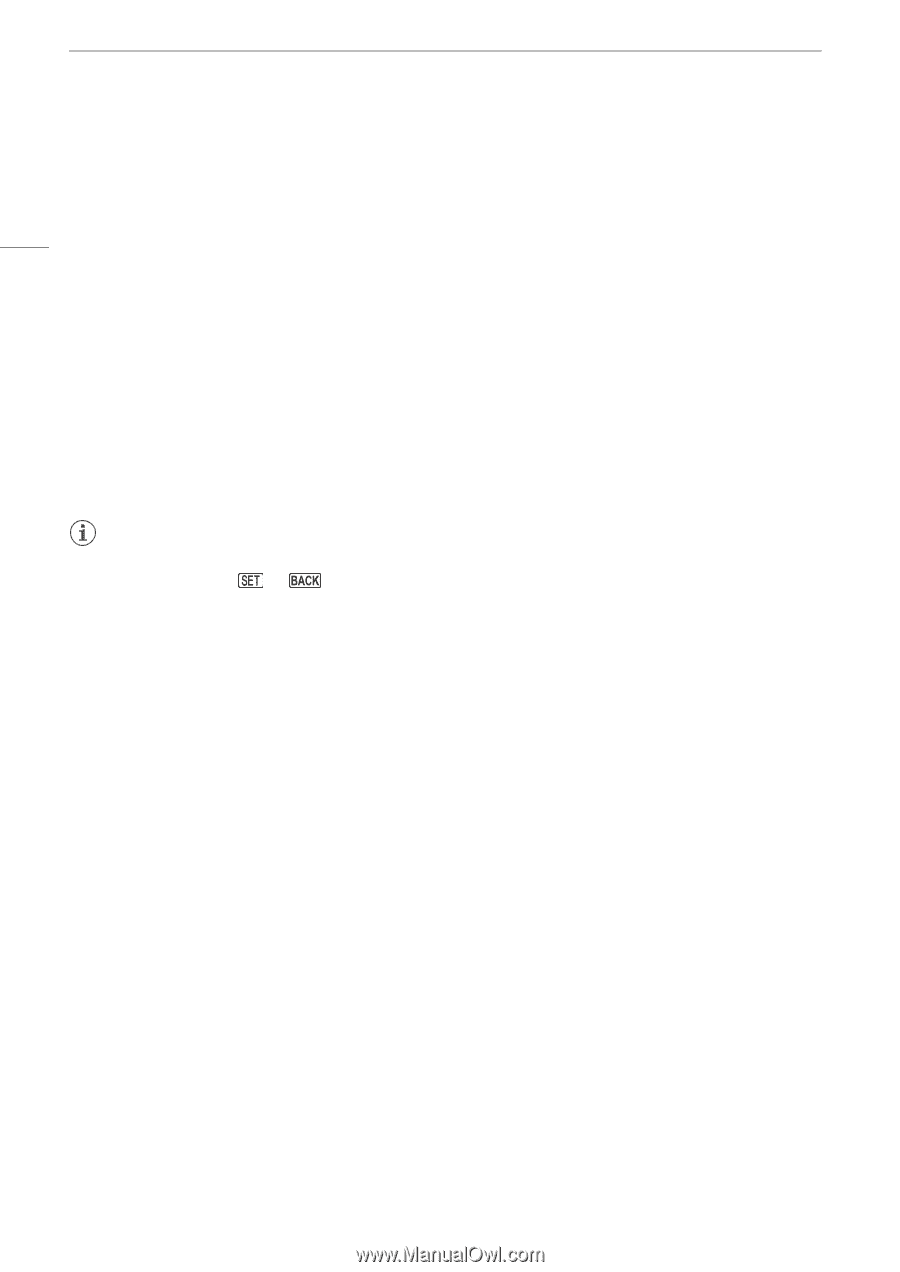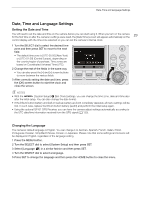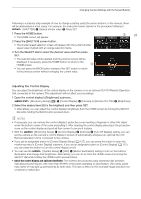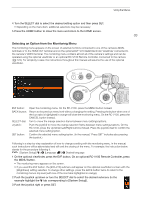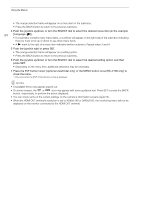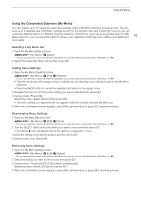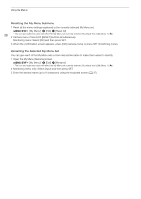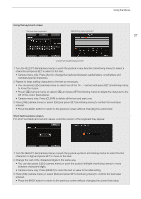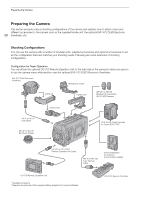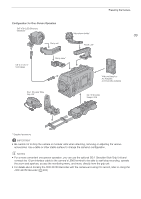Canon EOS C700 FF PL EOS C700 EOS C700 PL EOS C700 GS PL EOS C700 FF EOS C700 - Page 34
Push the joystick up/down or turn the SELECT dial to select the desired setting option and then
 |
View all Canon EOS C700 FF PL manuals
Add to My Manuals
Save this manual to your list of manuals |
Page 34 highlights
Using the Menus • The orange selection frame will appear on a menu item in the submenu. • Press the BACK button to return to the previous submenu. 4 Push the joystick up/down or turn the SELECT dial to select the desired menu item (in the example 34 [Language H]). • If a submenu contains many menu items, a scroll bar will appear on the right side of the submenu indicating that you must scroll up or down to see other menu items. • A Ð mark to the right of a menu item indicates another submenu. Repeat steps 3 and 4. 5 Push the joystick right or press SET. • The orange selection frame will appear on a setting option. • Press the BACK button to return to the previous submenu. 6 Push the joystick up/down or turn the SELECT dial to select the desired setting option and then press SET. • Depending on the menu item, additional selections may be necessary. 7 Press the EVF button twice* (optional viewfinder only) or the MENU button once (RC-V100 only) to close the menu. * Only once when the [EVF-V70] submenu is being displayed. NOTES • Unavailable items may appear grayed out. • On some screens, the or icon may appear with some guidance text. Press SET or press the BACK button, respectively, to perform the action displayed. • You can check some of the current settings on the camera's information screens (A 215). • When the HDMI OUT terminal's resolution is set to 4096x2160 or 3840x2160, the monitoring menu will not be displayed on the monitor connected to the HDMI OUT terminal.