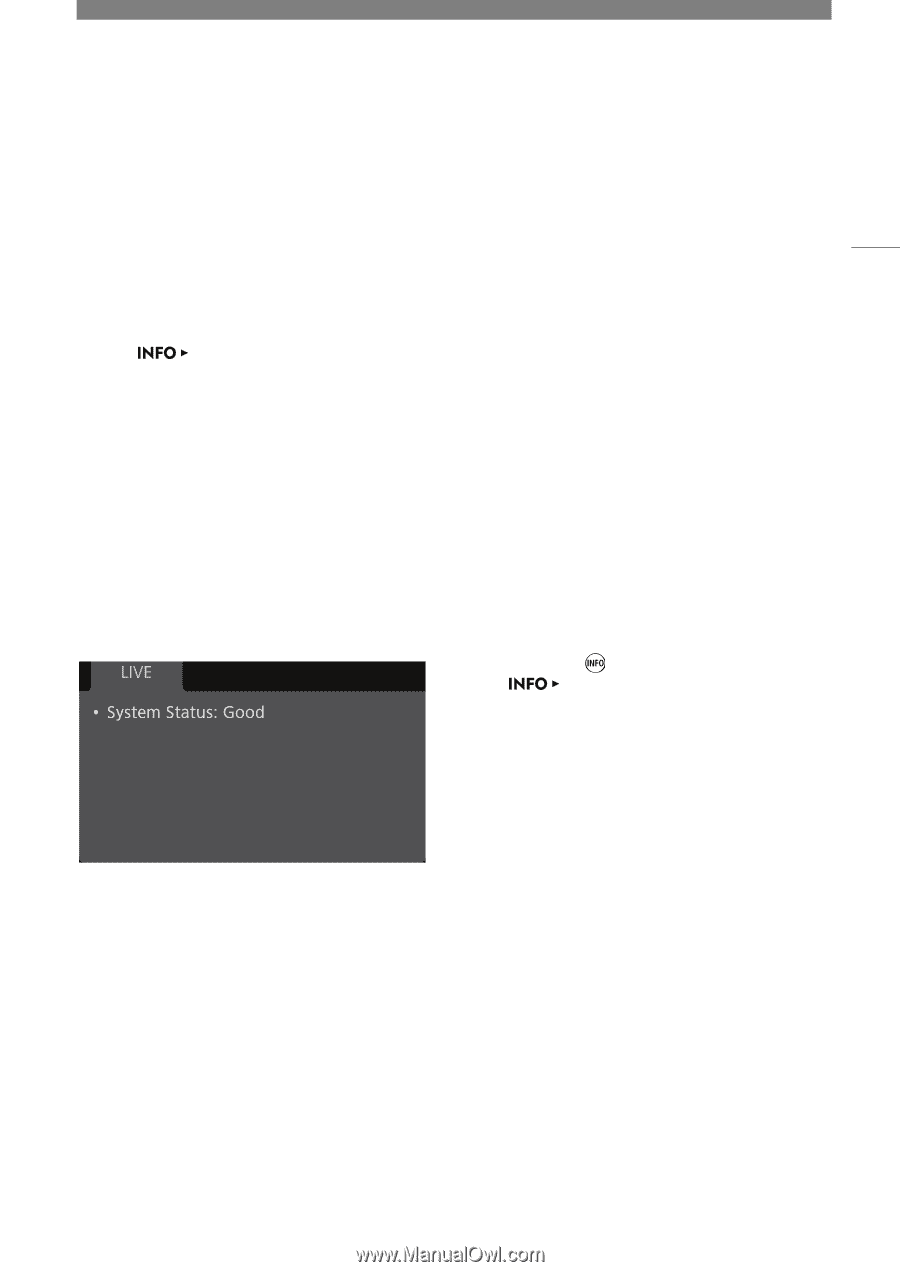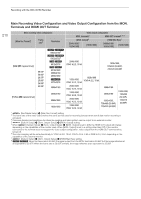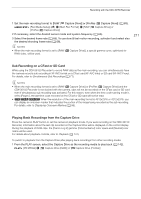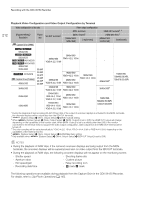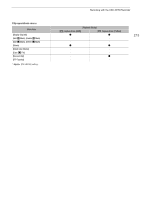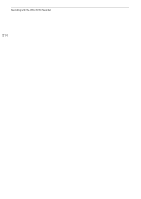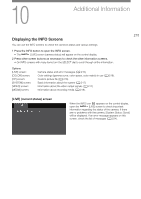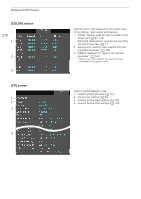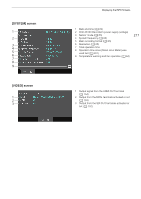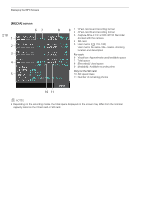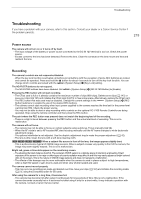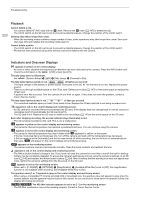Canon EOS C700 FF PL EOS C700 EOS C700 PL EOS C700 GS PL EOS C700 FF EOS C700 - Page 215
Additional Information, Displaying the INFO Screens
 |
View all Canon EOS C700 FF PL manuals
Add to My Manuals
Save this manual to your list of manuals |
Page 215 highlights
10 Additional Information Displaying the INFO Screens You can use the INFO screens to check the camera's status and various settings. 1 Press the INFO button to open the INFO screen. • The [LIVE] screen (camera status) will appear on the control display. 2 Press other screen buttons as necessary to check the other information screens. • On INFO screens with many items turn the SELECT dial to scroll through all the information. Options [LIVE] screen: [COLOR] screen: [CP] screen: [SYSTEM] screen: [VIDEO] screen: [MEDIA] screen: Camera status and error messages (A 215). Color settings (gamma curve, color space, color matrix) in use (A 216). Custom picture file (A 216). Basic information about the system (A 217) Information about the video output signals (A 217) Information about recording media (A 218). 215 [LIVE] (current status) screen When the INFO icon appears on the control display, open the [LIVE] screen to check important information regarding the status of the camera. If there are no problems with the camera, [System Status: Good] will be displayed. If an error message appears on this screen, check the list of messages (A 224).