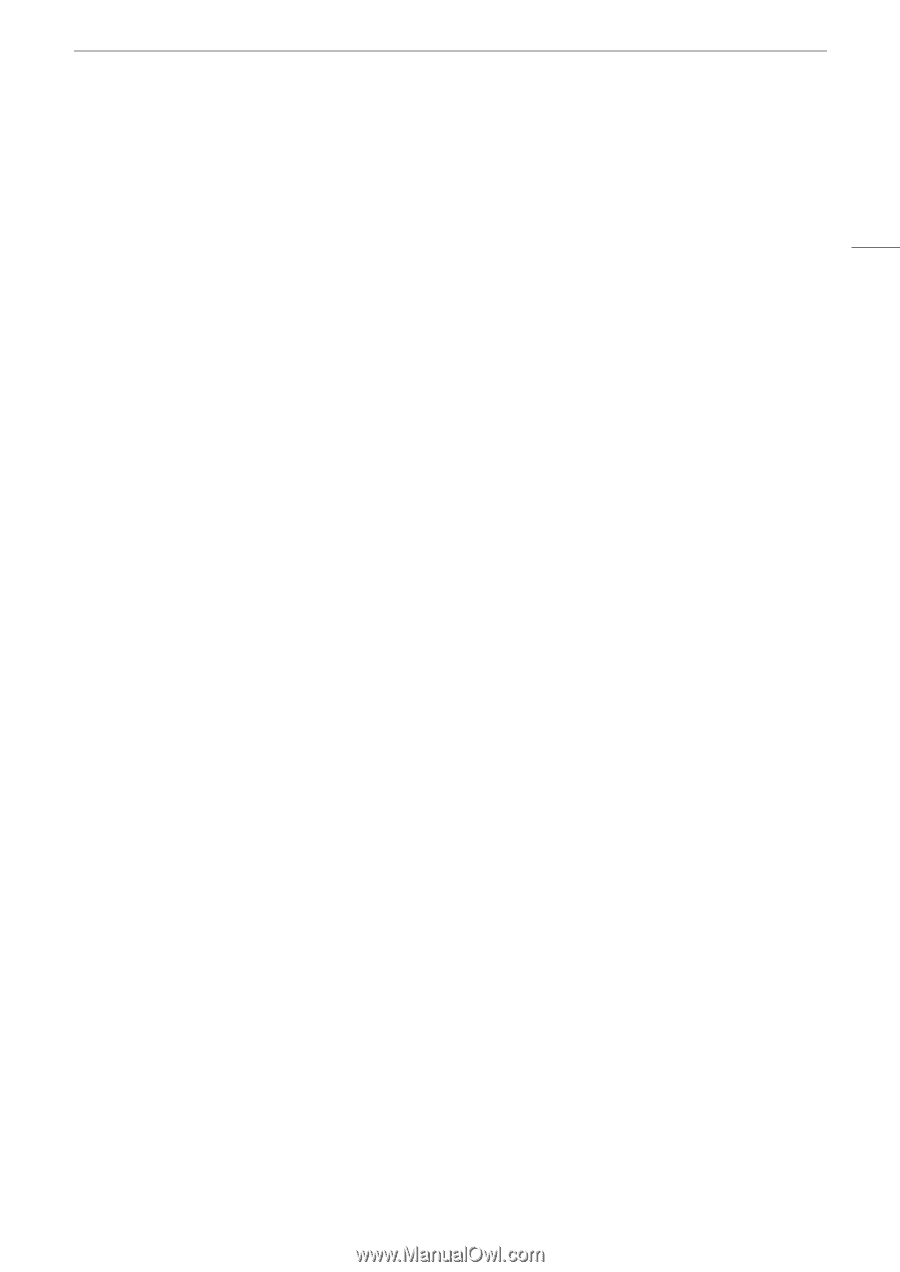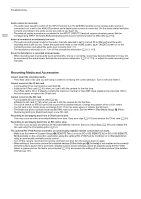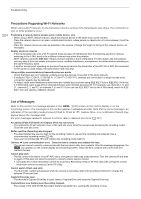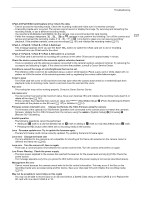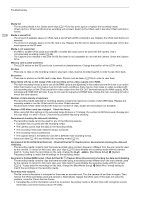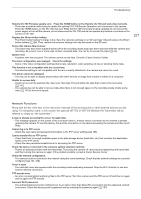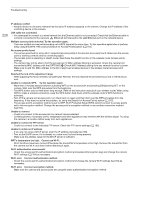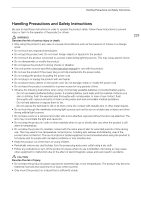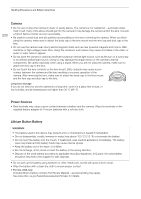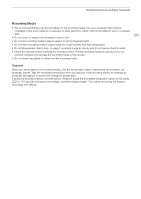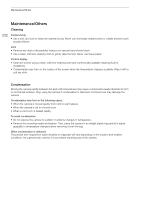Canon EOS C700 FF PL EOS C700 EOS C700 PL EOS C700 GS PL EOS C700 FF EOS C700 - Page 227
Along with this list
 |
View all Canon EOS C700 FF PL manuals
Add to My Manuals
Save this manual to your list of manuals |
Page 227 highlights
Troubleshooting Remote OU-700 Firmware update error. Press the HOME button on the Remote OU-700 and wait a few moments. - There was a problem while trying to update the optional OU-700 Remote Operation unit connected to the camera. Press the HOME button on the OU-700 and wait. While the OU-700's firmware is being updated do not remove the power supply or turn off the camera, do not disconnect the OU-700 and do not operate any buttons or controls on the camera or OU-700. Replace the lithium button battery. - The lithium button battery's charge is low. Save the camera's settings on an SD card (A 140) and replace the lithium button battery (A 24). Then, restore the camera's settings from the file saved on the SD card. Some clips require data recovery - The power may have been suddenly turned off or the recording media may have been removed while the camera was recording. As a result, one or more clips contain corrupted data. You can try to recover the clips (A 53). System error - A system error has occurred. The camera cannot record clips. Consult a Canon Service Center. The video configuration was changed. Check the settings. - Some of the video configuration settings (frame rate, resolution, color sampling, bit rate or shooting frame rate). This function is not compatible with the current lens. - The selected setting is not compatible with the lens currently attached to the camera and cannot be used. This photo cannot be displayed - You may not be able to display photos taken with other devices or image files created or edited on a computer. Unable to recover data - Could not recover the selected clip. Save your clips (A 161) and delete the clips that could not be recovered (A 147). - The camera may not be able to recover clips when there is not enough space on the recording media. Delete some clips (A 147) to free some space. 227 Network Functions Along with this list, refer also to the instruction manuals of the access point or other external devices you are using. For simplicity's sake, in this section the optional WFT-E6 or WFT-E8 Wireless File Transmitter will be referred to simply as "the transmitter". A User is already accessing the server. Try again later. - This message appears on the screen of the connected device. Another device connected to the network is already operating the camera. To use this device, first end the connection on the device accessing the camera and then touch Retry. Cannot log in to FTP server. - Check the user name and password information in the FTP server settings (A 185). Cannot transfer files to FTP server. - Check that there is enough available space in the data storage device (hard disk, etc.) that contains the destination folder on the FTP server. - Check the user permissions/restrictions for accessing the FTP server. Check the device connected to the camera's system extension terminal - There's a hardware problem with the transmitter. Try turning the camera off, removing and reattaching the transmitter and then turning the camera on again. If the problem persists, consult a Canon Service Center. Check the network configuration. - The camera could not connect to the network using the current settings. Check that the network settings are correctly configured (A 164, 168). Cover is open - The card slot cover was opened while the recording media was being accessed. Stop the Wi-Fi function in use and end the network connection. FTP transfer error. - An error occurred while transferring files to the FTP server. Turn then camera and the FTP server off and then on again and try again the FTP transfer. Incorrect Wi-Fi password. - The authentication/encryption method is set to an option other than [Open/No encryption] and the password entered is incorrect. Check the access point's password and try entering the password again (A 167).