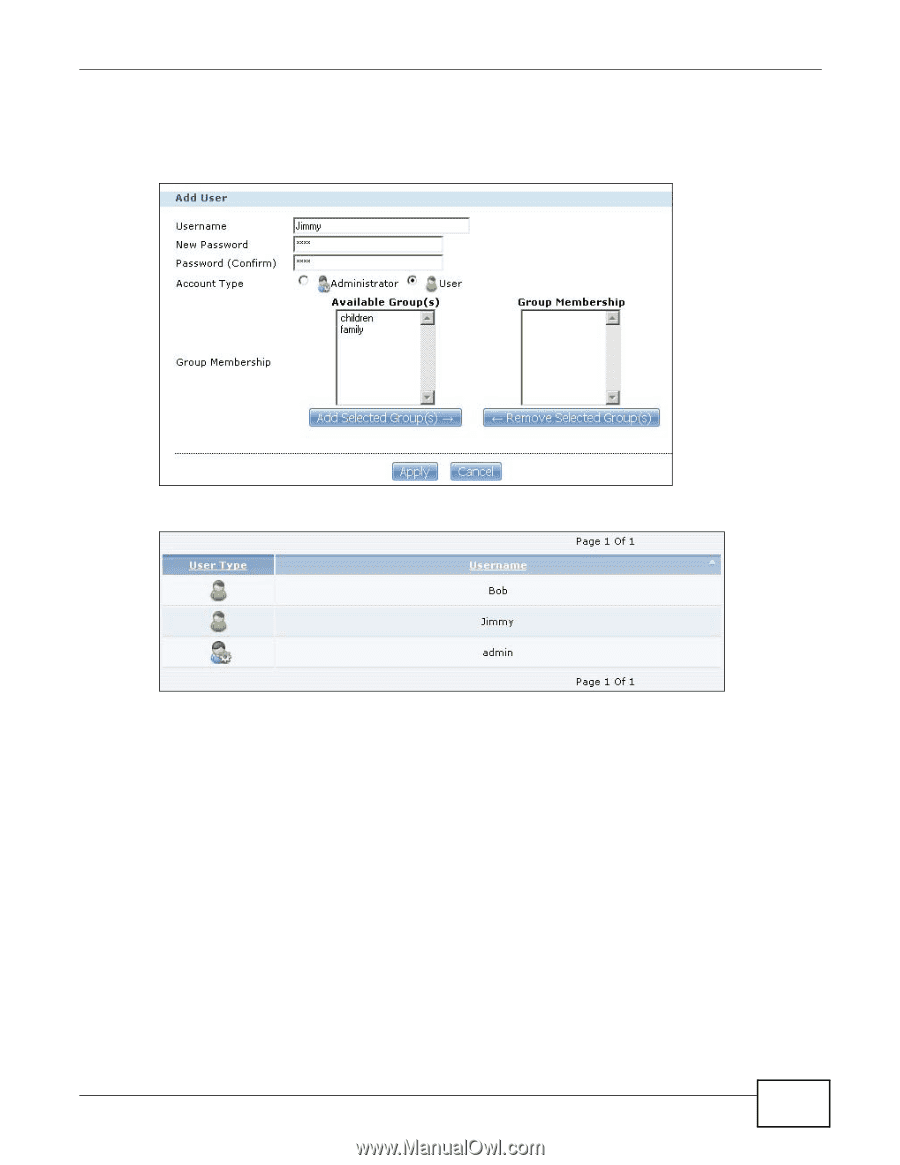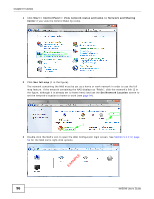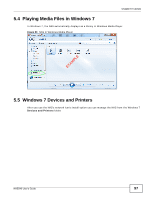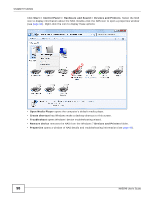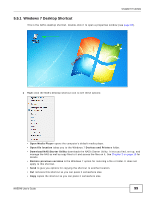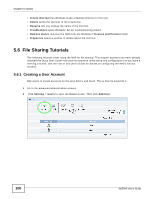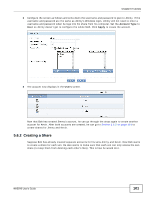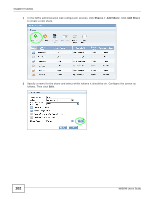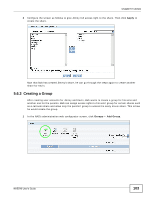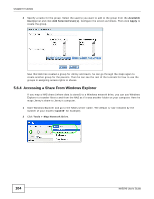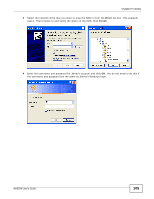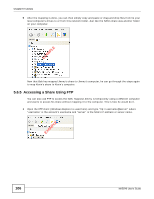ZyXEL NAS540 User Guide - Page 101
Creating a Share
 |
View all ZyXEL NAS540 manuals
Add to My Manuals
Save this manual to your list of manuals |
Page 101 highlights
Chapter 5 Tutorials 3 Configure the screen as follows and write down the username and password to give to Jimmy. If the username and password are the same as Jimmy's Windows login, Jimmy will not need to enter a username and password when he logs into his share from his computer. Set the Account Type to User so Jimmy doesn't get to configure the whole NAS. Click Apply to create the account. 4 The account now displays in the Users screen. Now that Bob has created Jimmy's account, he can go through the steps again to create another account for Kevin. After both accounts are created, he can go to Section 5.6.2 on page 101 to create shares for Jimmy and Kevin. 5.6.2 Creating a Share Suppose Bob has already created separate accounts for his sons Jimmy and Kevin. Now Bob wants to create a share for each son. He also wants to make sure that each son can only access his own share (to keep them from deleting each other's files). This is how he would do it. NAS540 User's Guide 101