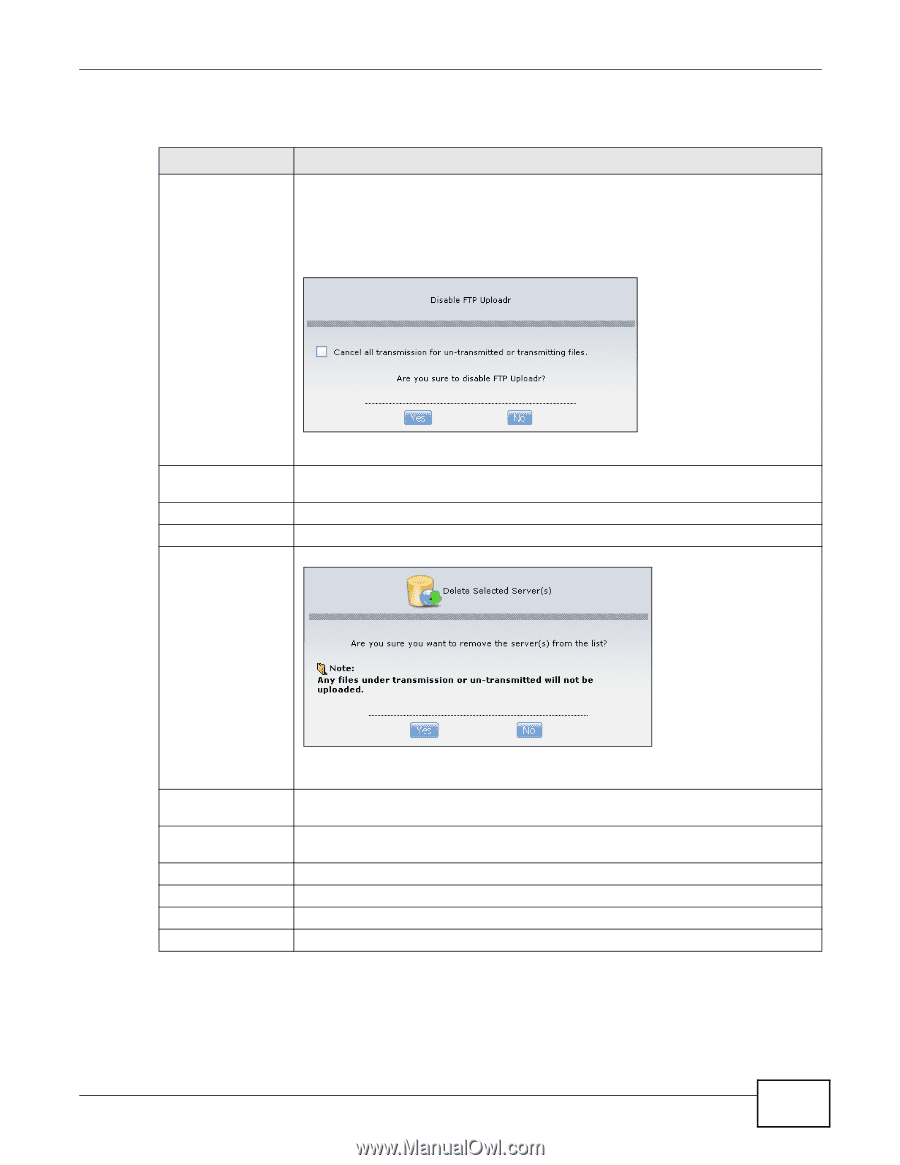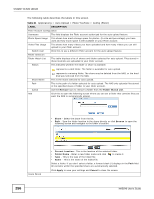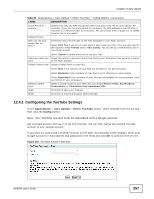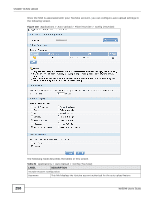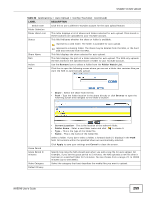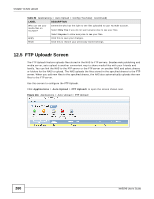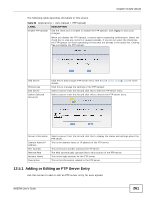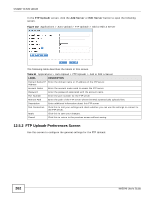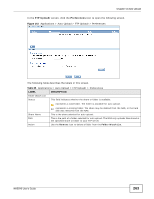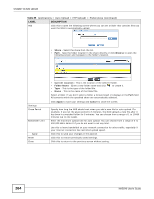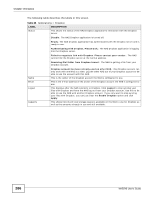ZyXEL NAS540 User Guide - Page 261
Adding or Editing an FTP Server Entry
 |
View all ZyXEL NAS540 manuals
Add to My Manuals
Save this manual to your list of manuals |
Page 261 highlights
Chapter 12 Auto Upload The following table describes the labels in this screen. Table 83 Applications > Auto Upload > FTP Uploadr LABEL Enable FTP Uploadr DESCRIPTION Use the check box to enable or disable the FTP Uploadr. Click Apply to save your changes. When you disable the FTP Uploadr, a screen opens requesting confirmation. Select the check box to stop any current or queued uploads. If you do not select the check box, the FTP Uploadr will finish uploading the files that are already in the queue list. Clicking Yes will disable the FTP Uploadr. Add Server Preferences Edit Server Delete Selected Server(s) Click this to add a target FTP server entry. See Section 12.5.1 on page 261 for more details. Click this to manage the settings of the FTP Uploadr. Select a server from the list and click this to edit the FTP server entry. Select a server from the list and click this to remove the FTP server entry. Server Information Domain Name/IP Address Port Number Remote Path Account Name Description Select a server from the list and click this to display the status and settings about the FTP server. This is the domain name or IP address of the FTP server. This is the port number used by the FTP server. The NAS automatically uploads files to this location of the FTP server. This is the login account for the FTP server. This is the information related to the FTP server. 12.5.1 Adding or Editing an FTP Server Entry Use this screen to add or edit an FTP server entry for auto upload. NAS540 User's Guide 261