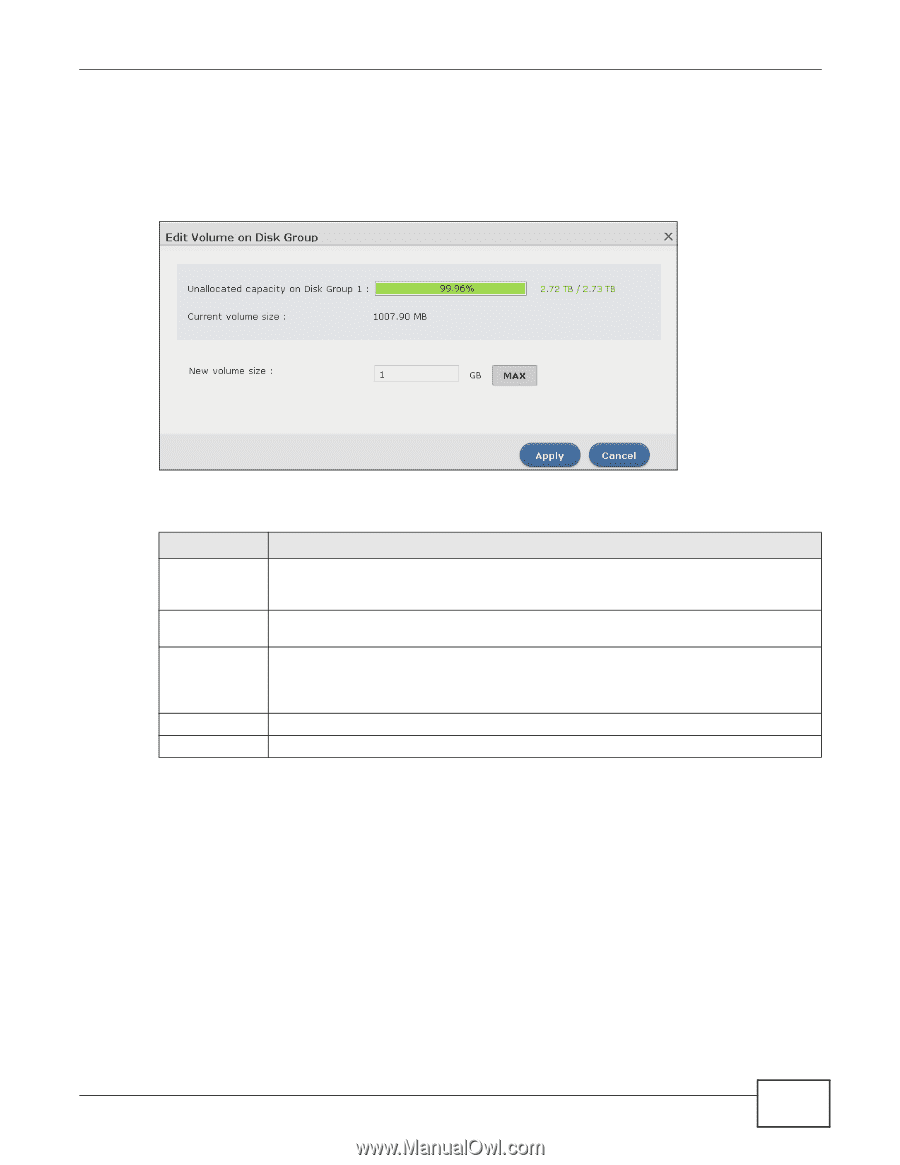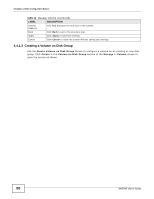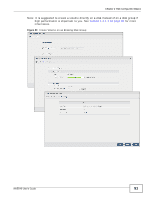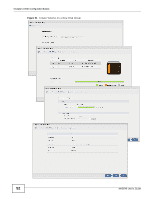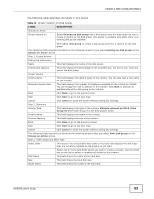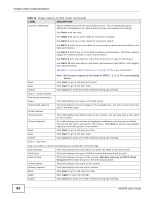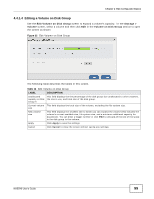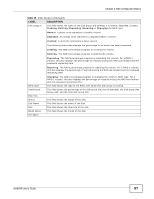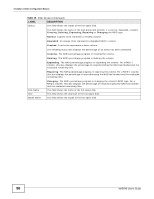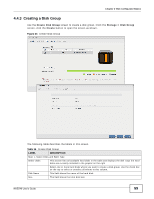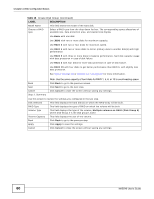ZyXEL NAS540 User Guide - Page 55
Editing a Volume on Disk Group
 |
View all ZyXEL NAS540 manuals
Add to My Manuals
Save this manual to your list of manuals |
Page 55 highlights
Chapter 4 Web Configurator Basics 4.4.1.4 Editing a Volume on Disk Group Use the Edit Volume on Disk Group screen to expand a volume's capacity. In the Storage > Volume screen, select a volume and then click Edit in the Volume on Disk Group section to open the screen as shown. Figure 32 Edit Volume on Disk Group The following table describes the labels in this screen. Table 14 Edit Volume on Disk Group LABEL DESCRIPTION Unallocated capacity on Disk Group X This field displays the the percentage of the disk group size unallocated to other volumes, the size in use, and total size of the disk group. Current volume This field displays the total size of the volume, excluding the file system size. size New volume size This field displays the smallest size to which you can expand the volume (this includes the volume's current available size, file system size, and a minimum additional capacity for expansion). You can enter a bigger number or click MAX to allocate all the rest of the space in the disk group to the volume. Apply Click Apply to save the settings. Cancel Click Cancel to close the screen without saving any settings. NAS540 User's Guide 55