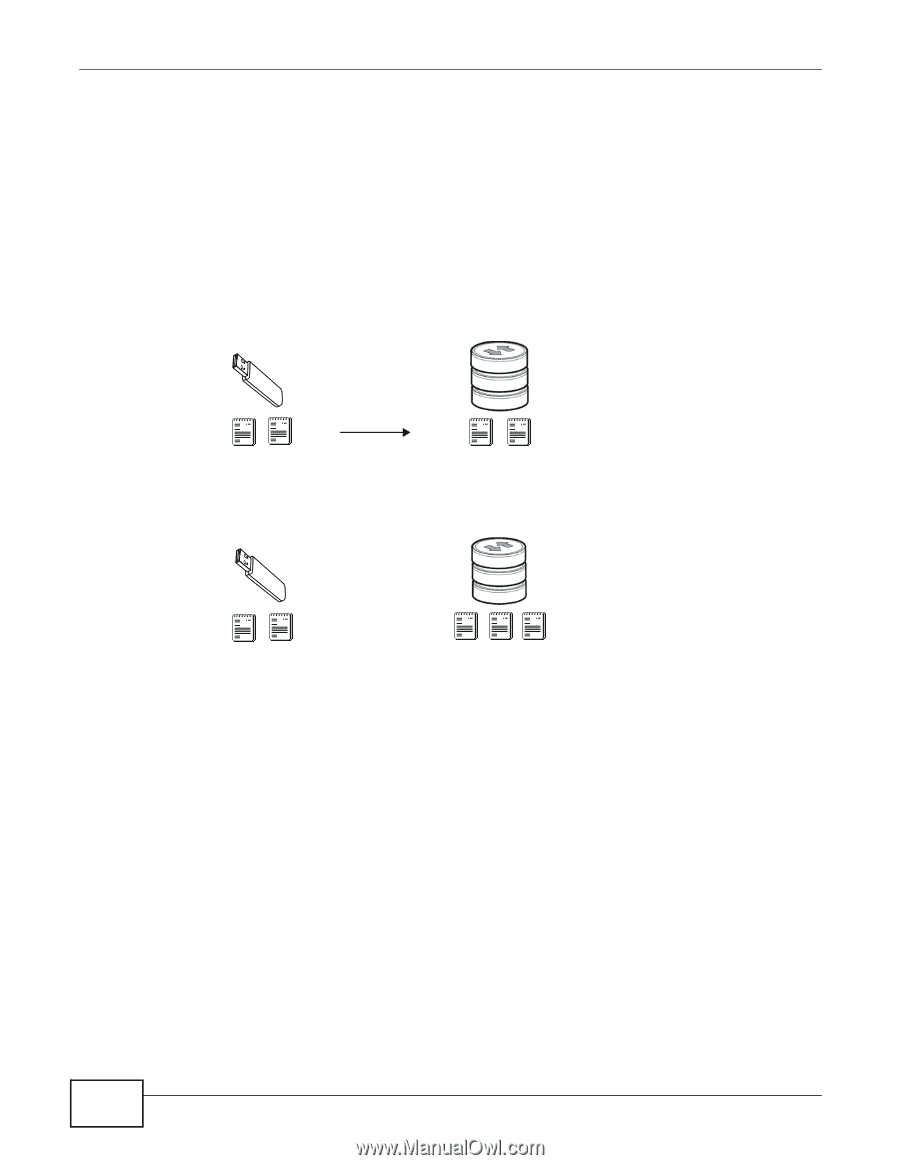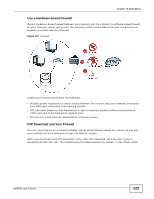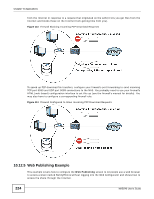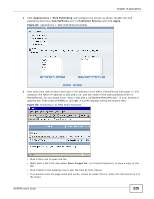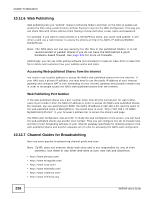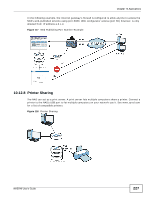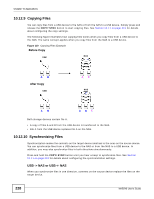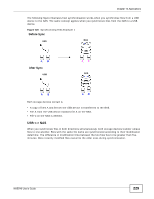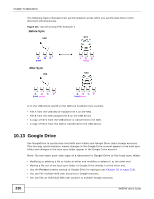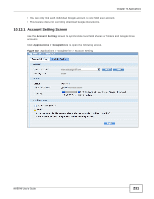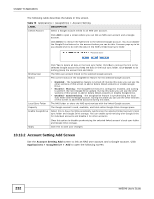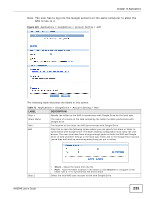ZyXEL NAS540 User Guide - Page 228
Copying Files, Synchronizing Files
 |
View all ZyXEL NAS540 manuals
Add to My Manuals
Save this manual to your list of manuals |
Page 228 highlights
Chapter 10 Applications 10.12.9 Copying Files You can copy files from a USB device to the NAS or from the NAS to a USB device. Simply press and release the COPY/SYNC button to start copying files. See Section 10.11 on page 219 for details about configuring the copy settings. The following figure illustrates how copying files works when you copy files from a USB device to the NAS. The same concept applies when you copy files from the NAS to a USB device. Figure 119 Copying Files Example Before Copy USB NAS AB After Copy USB AC NAS AB ABC Both storage devices contain file A. • A copy of files A and B from the USB device is transferred to the NAS. • File A from the USB device replaces file A on the NAS. 10.12.10 Synchronizing Files Synchronization makes the contents on the target device identical to the ones on the source device. You can synchronize files from a USB device to the NAS or from the NAS to a USB device. In addition, you may also synchronize files in both directions simultaneously. Press and hold the COPY/SYNC button until you hear a beep to synchronize files. See Section 10.11 on page 219 for details about configuring the synchronization settings. USB -> NAS or USB