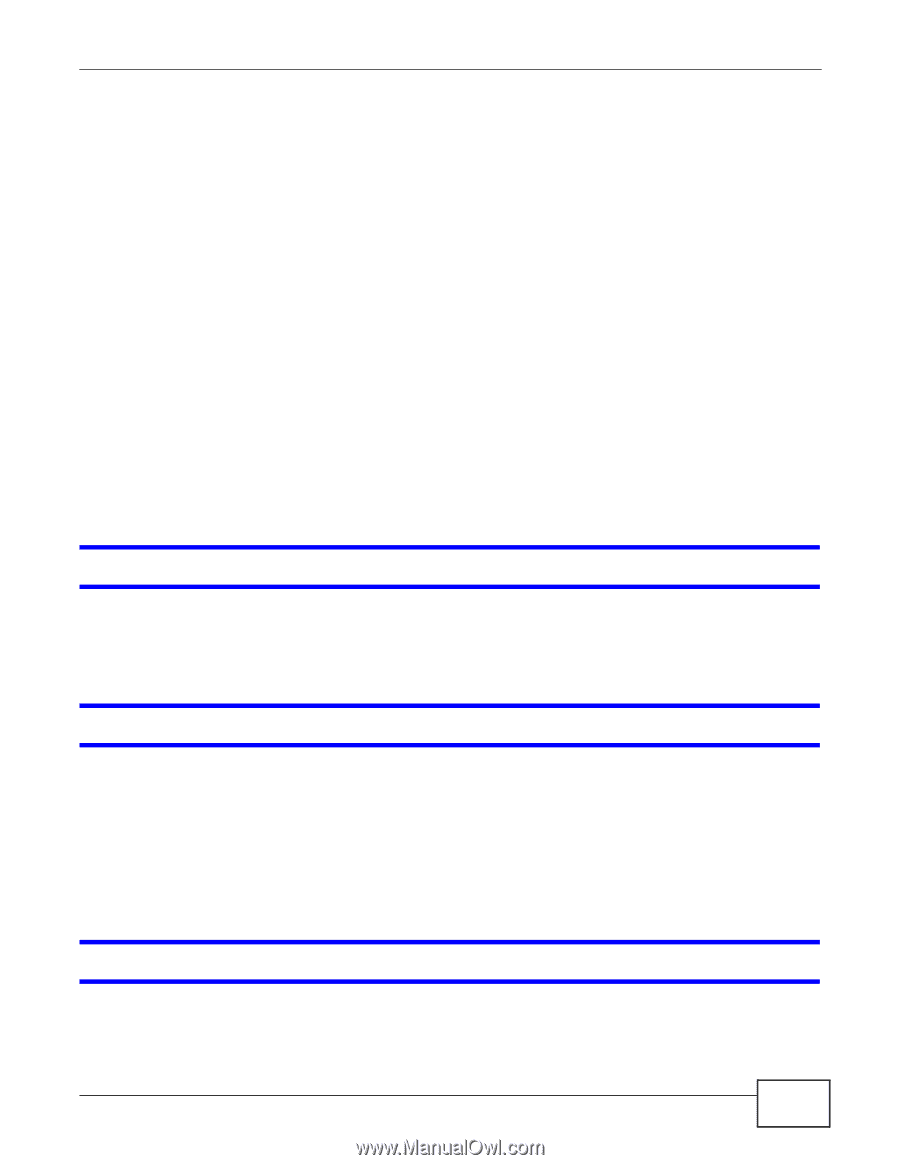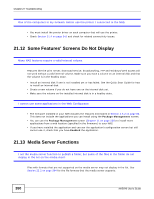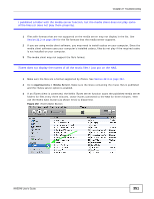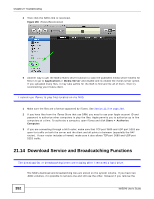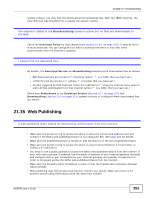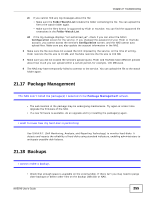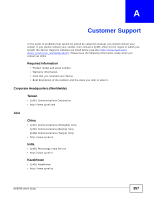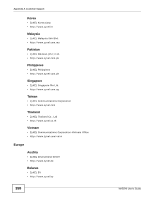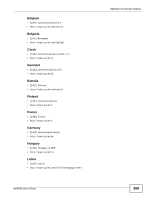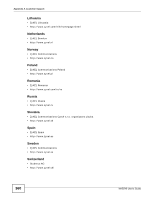ZyXEL NAS540 User Guide - Page 355
Package Management, Backups
 |
View all ZyXEL NAS540 manuals
Add to My Manuals
Save this manual to your list of manuals |
Page 355 highlights
Chapter 21 Troubleshooting 2c If you cannot find any log messages about the file: • Make sure the Folder Watch List includes the folder containing the file. You can upload the file to the watch folder again. • Make sure the file's format is supported by Flickr or YouTube. You can find the supported file extensions in the Folder Watch List. 2d If the log message displays "not authorized yet", check if you can enter the NAS's Configuration screen for the service. If you changed the password of your Flickr or YouTube account, you cannot access the service's Configuration screen, and the NAS cannot auto upload files. Make sure you also update the account information in the NAS. 3 Make sure the file size does not exceed the limit imposed by the service. At the time of writing, Flickr restricts the file size to 10 MB, and YouTube restricts the file size to 100 MB. 4 Make sure you did not exceed the service's upload quota. Flickr and YouTube have different policies about how much you can upload within a certain period, for example, 100 MB/week. 5 The NAS may have temporarily failed to connect to the service. You can upload the file to the watch folder again. 21.17 Package Management The NAS won't install the package(s) I selected in the Package Management screen. • The web location of the package may be undergoing maintenance. Try again at a later time. Upgrade the firmware of the NAS. • If a new firmware is available, do an upgrade and try installing the package(s) again. I want to know how my hard disk is performing. Use S.M.A.R.T. (Self Monitoring, Analysis, and Reporting Technology) to monitor hard disks. It detects and reports the reliability of hard disks using standard indicators, enabling administrators to anticipate possible disk failures. 21.18 Backups I cannot make a backup. • Check that enough space is available on the external disk. If there isn't you may need to purge older backups or delete other files on the backup USB disk or NAS. NAS540 User's Guide 355