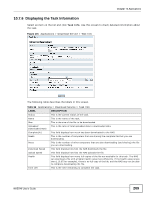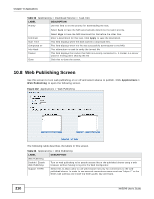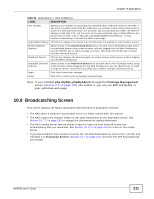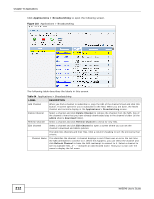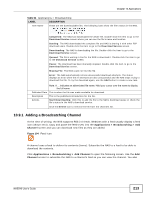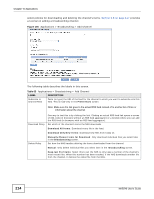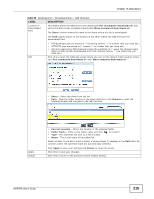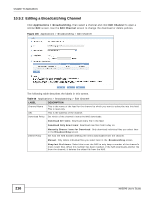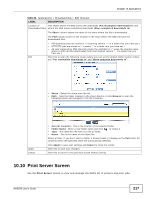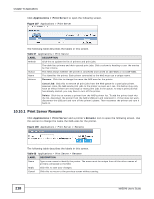ZyXEL NAS540 User Guide - Page 213
Adding a Broadcatching Channel
 |
View all ZyXEL NAS540 manuals
Add to My Manuals
Save this manual to your list of manuals |
Page 213 highlights
Chapter 10 Applications Table 64 Applications > Broadcatching LABEL DESCRIPTION Item Name These are the downloadable files. The following icons show the file's status in the NAS. Completed: The NAS has downloaded the whole file. Double-click the item to go to the Download Service screen where you can see the file's name and location. Seeding: The NAS downloaded the complete file and NAS is sharing it with other P2P download users. Double-click the item to go to the Download Service screen. Downloading: The NAS is downloading the file. Double-click the item to go to the Download Service screen. Queued: The file is waiting in line for the NAS to download it. Double-click the item to go to the Download Service screen. Pause: The download has been manually stopped. Double-click the item to go to the Download Service screen. Missing File: The NAS could not find the file. Error: The NAS automatically retries unsuccessful download attempts. The status displays as error when the re-attempts are also unsuccessful and the NAS stops trying to download the file. To try the download again, use the Add button to create a new task. Note: A ... indicates an abbreviated file name. Hold your cursor over the name to display the full name. Published Date This is when the file was made available for download. Description This is the publishers introduction for the file. Actions Start Downloading: Click this to add the file to the NAS's download queue or check the file's status in the NAS's download service. Click the Delete icon to remove the file from the channel's list. 10.9.1 Adding a Broadcatching Channel At the time of writing, the NAS supports RSS 2.0 feeds. Websites with a feed usually display a feed icon (shown next). Copy and paste the feed's URL into the Applications > Broadcatching > Add Channel screen and you can download new files as they are added. Figure 104 Feed Icon A channel uses a feed to deliver its contents (items). Subscribe the NAS to a feed to be able to download the contents. Click Applications > Broadcatching > Add Channel to open the following screen. Use the Add Channel screen to subscribe the NAS to a channel's feed so you can view the channel. You also NAS540 User's Guide 213