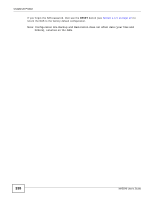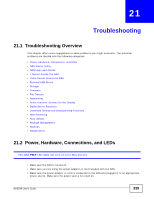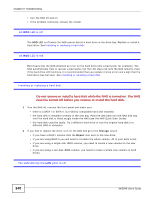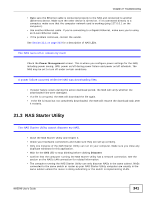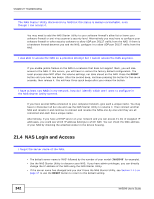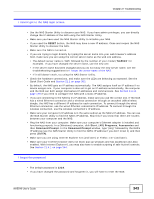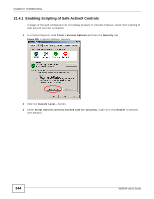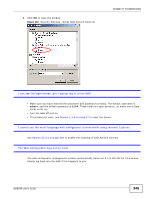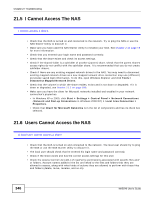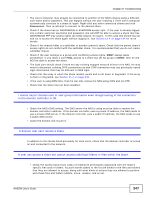ZyXEL NAS540 User Guide - Page 343
RESET, NAS540, Start, All Programs, Accessories, Command Prompt
 |
View all ZyXEL NAS540 manuals
Add to My Manuals
Save this manual to your list of manuals |
Page 343 highlights
Chapter 21 Troubleshooting I cannot get to the NAS login screen. • Use the NAS Starter Utility to discover your NAS. If you have admin privileges, you can directly change the IP address of the NAS using the NAS Starter Utility. • Make sure you have used the NAS Starter Utility to initialize your NAS. • If you used the RESET button, the NAS may have a new IP address. Close and reopen the NAS Starter Utility to discover the NAS. • Make sure the NAS is turned on. • If you are trying to login directly by typing the server name into your web browser's address field, make sure you are using the correct server name as the web site address. • The default server name is 'NAS' followed by the number of your model ('NAS540' for example). If you have changed the server name, use the new one. • If the server name has been changed and you do not know the new server name, see the troubleshooting suggestions for I forgot the server name of the NAS. • If it still doesn't work, try using the NAS Starter Utility. • Check the hardware connections, and make sure the LEDs are behaving as expected. See the Quick Start Guide and Section 22.1 on page 363. • By default, the NAS gets an IP address automatically. The NAS assigns itself an IP address if no device assigns one. If your computer is also set to get an IP address automatically, the computer and the NAS can both assign themselves IP addresses and communicate. See Section 9.4 on page 179 if you need to configure the NAS with a static IP address. • If you are connecting to the NAS by its IP address, make sure you use the correct one. If the NAS has a wired Ethernet connection and a wireless connection through an attached USB wireless dongle, the NAS has a different IP address for each connection. To connect through the wired Ethernet connection, use the wired Ethernet connection's IP address. To connect through the wireless connection, use the wireless connection's IP address. • Make sure your computer's IP address is in the same subnet as the NAS's IP address. You can use the NAS Starter Utility to find the NAS's IP address. Skip this if you know that there are routers between your computer and the NAS. • Ping the NAS from your computer. Make sure your computer's Ethernet adapter is installed and functioning properly. In a (Windows) computer, click Start, (All) Programs, Accessories and then Command Prompt. In the Command Prompt window, type "ping" followed by the NAS's IP address (use the NAS Starter Utility to find the NAS's IP address if you don't know it) and then press [ENTER]. • Make sure you are using Internet Explorer 6.0 (and later) or Firefox 1.07 (and later). • Make sure your Internet browser does not block pop-up windows and has JavaScript and Java enabled. With Internet Explorer 6, you may also have to enable scripting of safe ActiveX controls. See Section 21.4.1 on page 344. I forgot the password. • The default password is 1234. • If you have changed the password and forgotten it, you will have to reset the NAS. NAS540 User's Guide 343