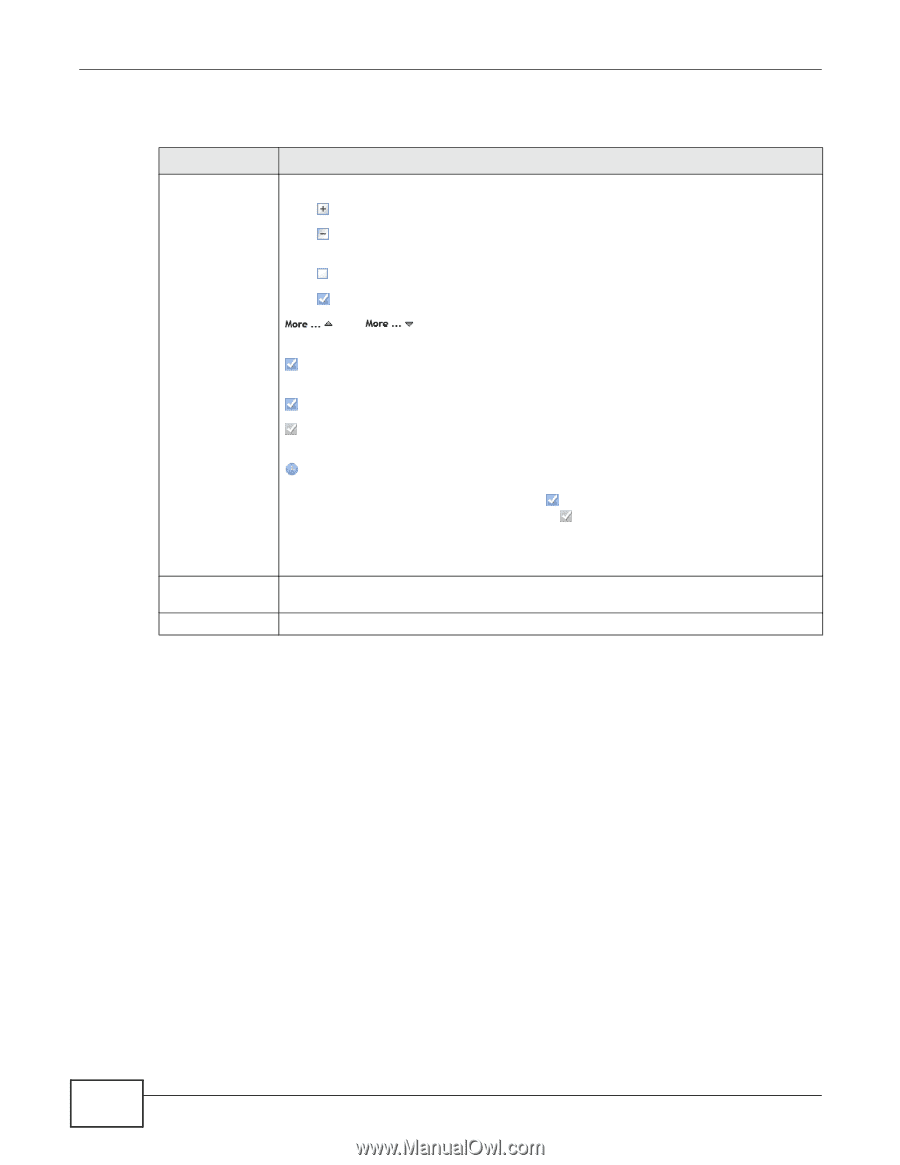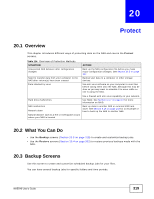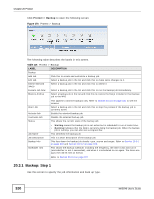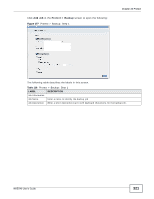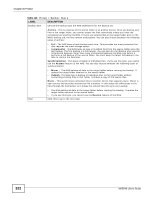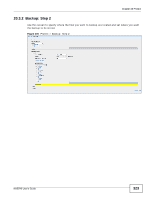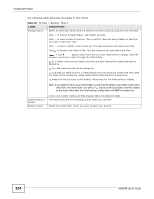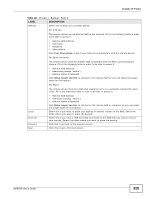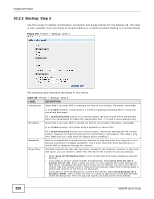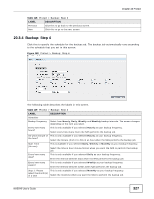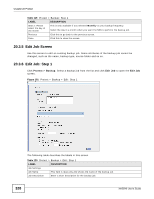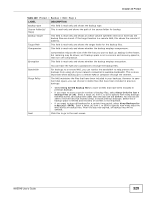ZyXEL NAS540 User Guide - Page 324
Table 117, Label, Description
 |
View all ZyXEL NAS540 manuals
Add to My Manuals
Save this manual to your list of manuals |
Page 324 highlights
Chapter 20 Protect The following table describes the labels in this screen. Table 117 Protect > Backup: Step 2 LABEL Backup Source DESCRIPTION Select an (internal) volume and the folders and files to back up using this tree interface. Click to browse through folders, sub-folders and files. Click to close a folder in the tree. This is useful if there are many folders or files that you wish to hide from view. Click to select a folder or file to back up. This also selects all sub-folders and files. Click to deselect the folder or file. This also deselects all sub-folders and files. and appear when there are too many folders/files to display. Click the arrows to scroll up or down through the folders/files. for a folder means all sub-folders and files and new folders/files added later will be backed up. for a file means the file will be backed up. (a grayed out check box) for a folder means that only some sub-folders and files under the folder will be backed up. Newly added folders/files will NOT be backed up. means the file structure is still loading. Please wait for the folders/files to display. Note: If you select to back up an entire folder and then de-select a sub-folder or file within that folder, the main folder icon will turn and any new sub-folders and files added to this main folder after the initial backup configuration will NOT be backed up. Selected Source Folders Backup Target A list of your select folders and files displays below the selection fields. This shows the path of the backup source folder you selected. Select the target folder where you want to place your backup. 324 NAS540 User's Guide