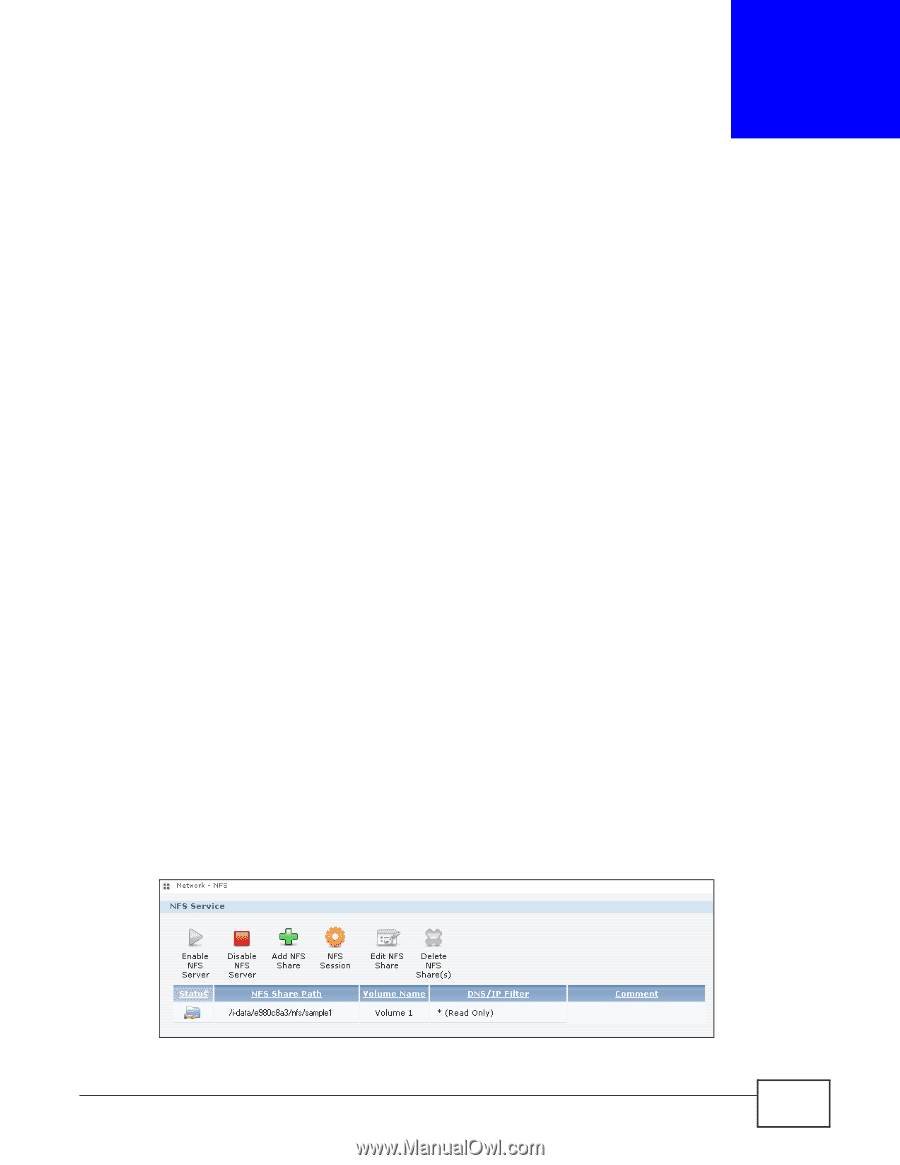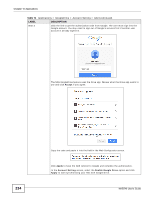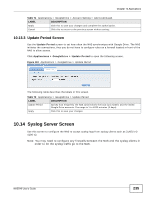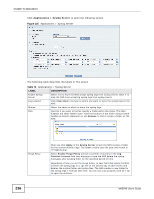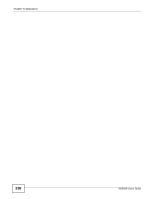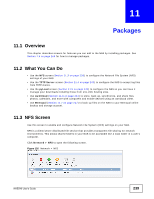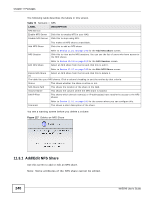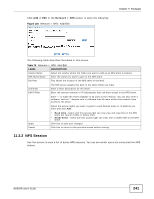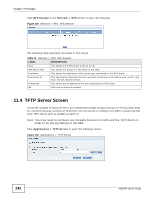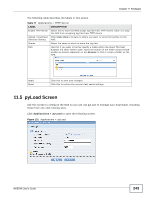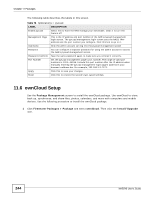ZyXEL NAS540 User Guide - Page 239
Packages
 |
View all ZyXEL NAS540 manuals
Add to My Manuals
Save this manual to your list of manuals |
Page 239 highlights
CHAPTER 11 Packages 11.1 Overview This chapter describes screens for features you can add to the NAS by installing packages. See Section 7.5 on page 165 for how to manage packages. 11.2 What You Can Do • Use the NFS screen (Section 11.3 on page 239) to configure the Network File System (NFS) settings of your NAS. • Use the TFTP Server screen (Section 11.4 on page 242) to configure the NAS to accept log files from TFTP clients. • Use the pyLoad screen (Section 11.5 on page 243) to configure the NAS so you can have it manage your downloads including those from one-click hosting sites. • Use ownCloud (Section 11.6 on page 244) to store, back up, synchronize, and share files, photos, calendars, and more with computers and mobile devices using an ownCloud client. • Use Memopal (Section 11.7 on page 247) to back up files on the NAS to your Memopal online backup and storage account. 11.3 NFS Screen Use this screen to enable and configure Network File System (NFS) settings on your NAS. NFS is a client/server distributed file service that provides transparent file sharing for network environments. This allows shared folders in your NAS to be accessible like a local folder in a user's computer. Click Network > NFS to open the following screen. Figure 126 Network > NFS NAS540 User's Guide 239