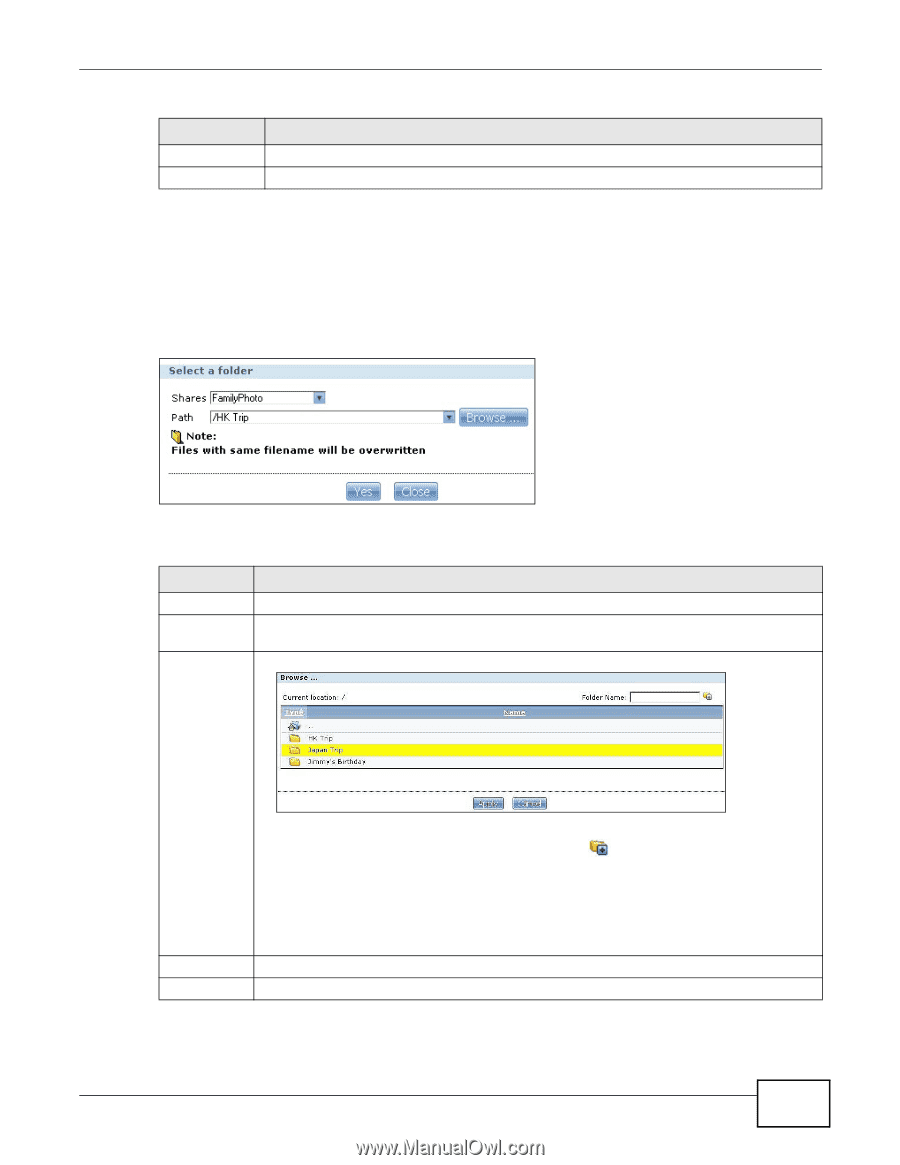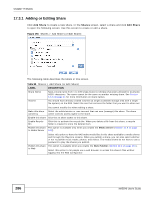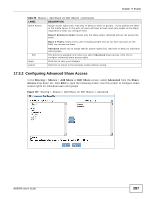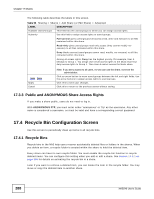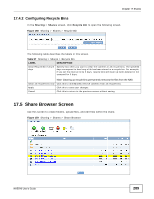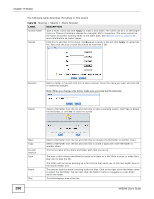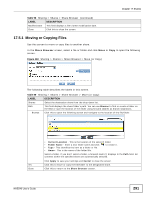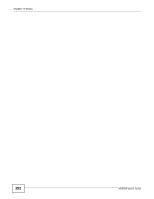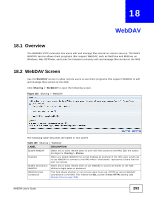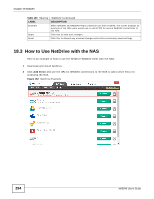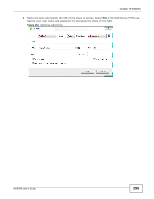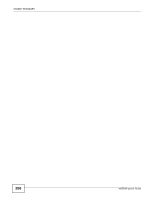ZyXEL NAS540 User Guide - Page 291
Moving or Copying Files
 |
View all ZyXEL NAS540 manuals
Add to My Manuals
Save this manual to your list of manuals |
Page 291 highlights
Chapter 17 Shares Table 98 Sharing > Shares > Share Browser (continued) LABEL DESCRIPTION Modified Date This field displays a file's latest modification date. Close Click this to close the screen. 17.5.1 Moving or Copying Files Use this screen to move or copy files to another share. In the Share Browser screen, select a file or folder and click Move or Copy to open the following screen. Figure 160 Sharing > Shares > Share Browser > Move (or Copy) The following table describes the labels in this screen. Table 99 Sharing > Shares > Share Browser > Move (or Copy) LABEL DESCRIPTION Shares Select the destination share from the drop-down list. Path This field displays the share folder's path. You can use Browse to find or create a folder on the NAS or type the location of the folder using forward slashes as branch separators. Browse Click this to open the following screen and navigate to the location of the file/folder. Yes Close • Current Location - This is the location of the selected folder. • Folder Name - Enter a new folder name and click to create it. • Type - This identifies the item as a folder or file. • Name - This is the name of the folder/file. Select a folder. If you don't select a folder, a forward slash (/) displays in the Path field. All contents within the specified share are automatically selected. Click Apply to save your settings and Cancel to close the screen. Click this to move or copy the file/folder to the designated share. Click this to return to the Share Browser screen. NAS540 User's Guide 291