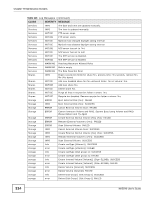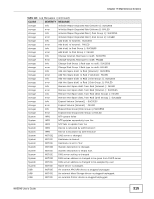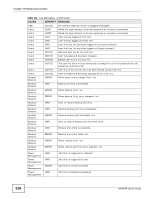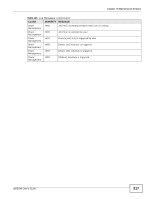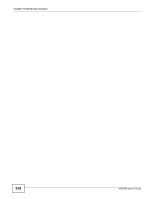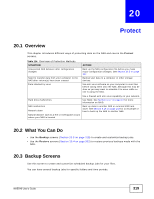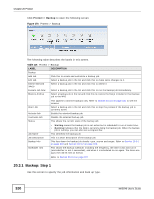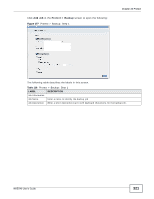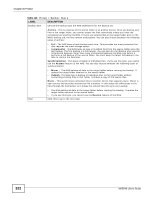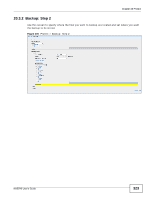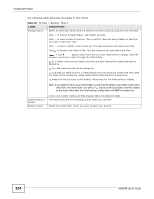ZyXEL NAS540 User Guide - Page 319
Protect
 |
View all ZyXEL NAS540 manuals
Add to My Manuals
Save this manual to your list of manuals |
Page 319 highlights
CHAPTER 20 Protect 20.1 Overview This chapter introduces different ways of protecting data on the NAS and covers the Protect screens. Table 114 Overview of Protection Methods SITUATION Unexpected NAS behavior after configuration changes Need to transfer data from your computer to the NAS after volume(s) have been created Data infected by virus ACTION Back up the NAS configuration file before you make major configuration changes. See Section 20.5 on page 337. Backup your data to a computer or other storage devices. Use anti-virus software on your computer to scan files before saving them onto the NAS. Although this may be slow so you may want to schedule it to occur while no one is using the NAS. Hard drive malfunction. NAS malfunction Network down Natural disaster such as a fire or earthquake occurs where your NAS is located Use a firewall with anti-virus capability on your network. Use RAID. See Section 4.4.7 on page 67 for more information on RAID. Back up data to another NAS or external USB hard drive. See Section 5.15 on page 143 for an example of how to back up the NAS to another NAS. 20.2 What You Can Do • Use the Backup screens (Section 20.3 on page 319) to create and customize backup jobs. • Use the Restore screens (Section 20.4 on page 333) to restore previous backups made with the NAS. 20.3 Backup Screens Use this screen to create and customize scheduled backup jobs for your files. You can have several backup jobs for specific folders and time periods. NAS540 User's Guide 319