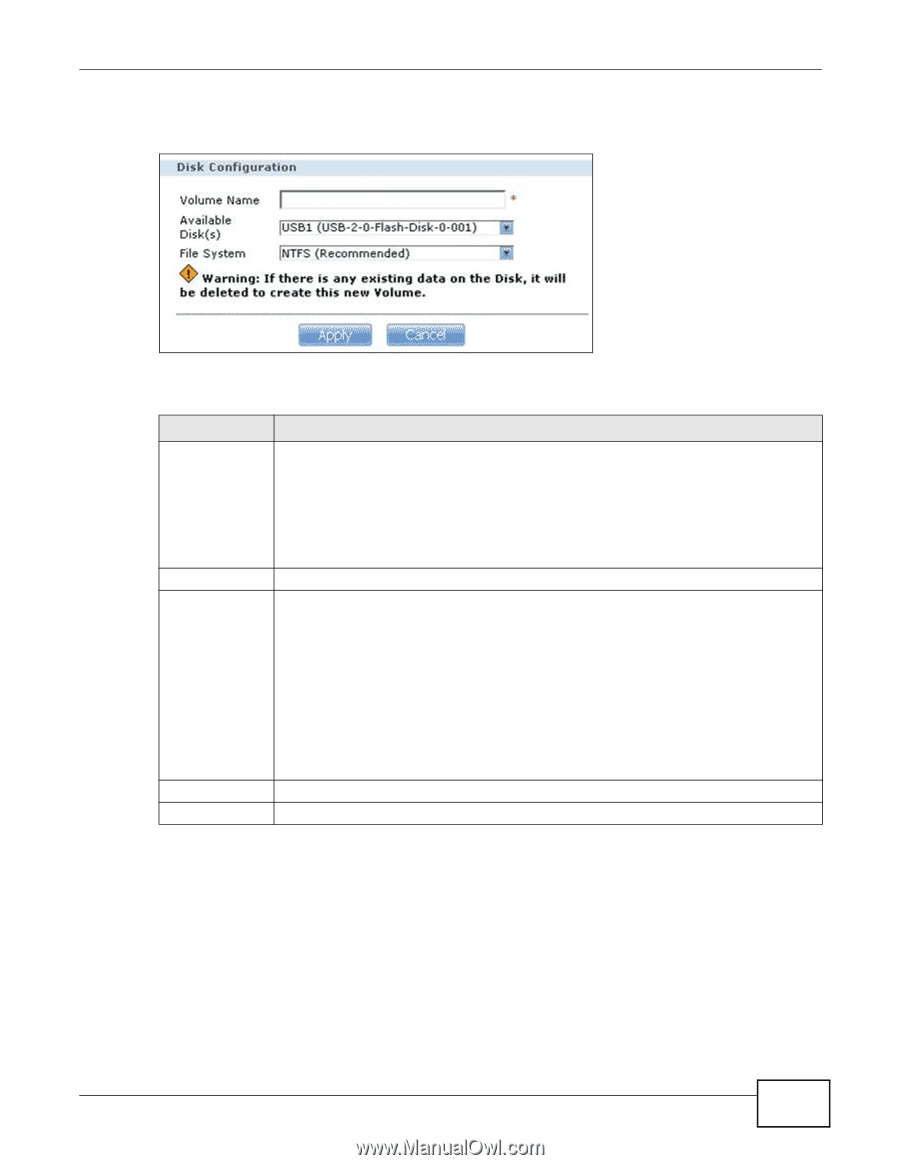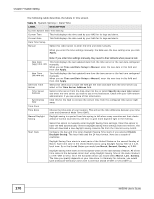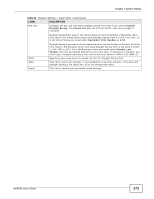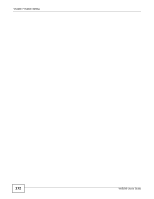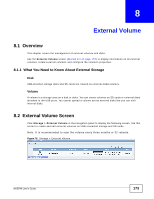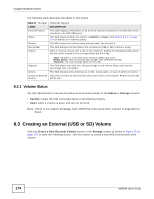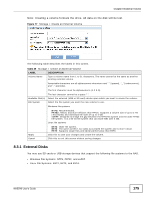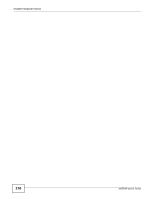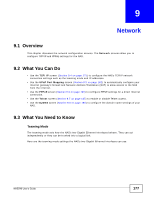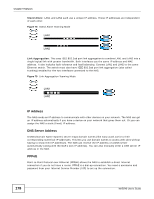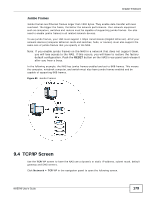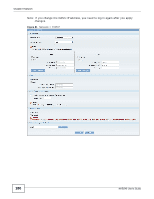ZyXEL NAS540 User Guide - Page 175
External Disks
 |
View all ZyXEL NAS540 manuals
Add to My Manuals
Save this manual to your list of manuals |
Page 175 highlights
Chapter 8 External Volume Note: Creating a volume formats the drive. All data on the disk will be lost. Figure 77 Storage > Create an External Volume The following table describes the labels in this screen. Table 45 Storage > Create an External Volume LABEL Volume Name DESCRIPTION Type a volume name from 1 to 31 characters. The name cannot be the same as another existing external volume. Acceptable characters are all alphanumeric characters and " " [spaces], "_" [underscores], and "." [periods]. The first character must be alphanumeric (A-Z 0-9). Available Disk(s) File System The last character cannot be a space " ". Select the external (USB or SD card) device upon which you want to create the volume. Select the file system you want the new volume to use. Windows file systems NTFS: Recommended. FAT32: Newer, and more efficient than FAT16. Supports a volume size of up to 2 TB (Tera Bytes) and individual file sizes of up to 4 GB. exFAT: Designed to bridge the gap between the NTFS file system and the older FAT32 file system. It is a 64-bit file system that can store files over 4 GB. Linux file systems Apply Cancel EXT2: Older file system. EXT3: The same as EXT2, but adds a journaled file system and is more robust. EXT4: Supports larger files and better performance than EXT3. Click this to save your changes and create the volume. Click this to exit this screen without saving changes. 8.3.1 External Disks You may use SD cards or USB storage devices that support the following file systems to the NAS. • Windows File Systems: NTFS, FAT32, and exFAT. • Linux File Systems: EXT2, EXT3, and EXT4. NAS540 User's Guide 175