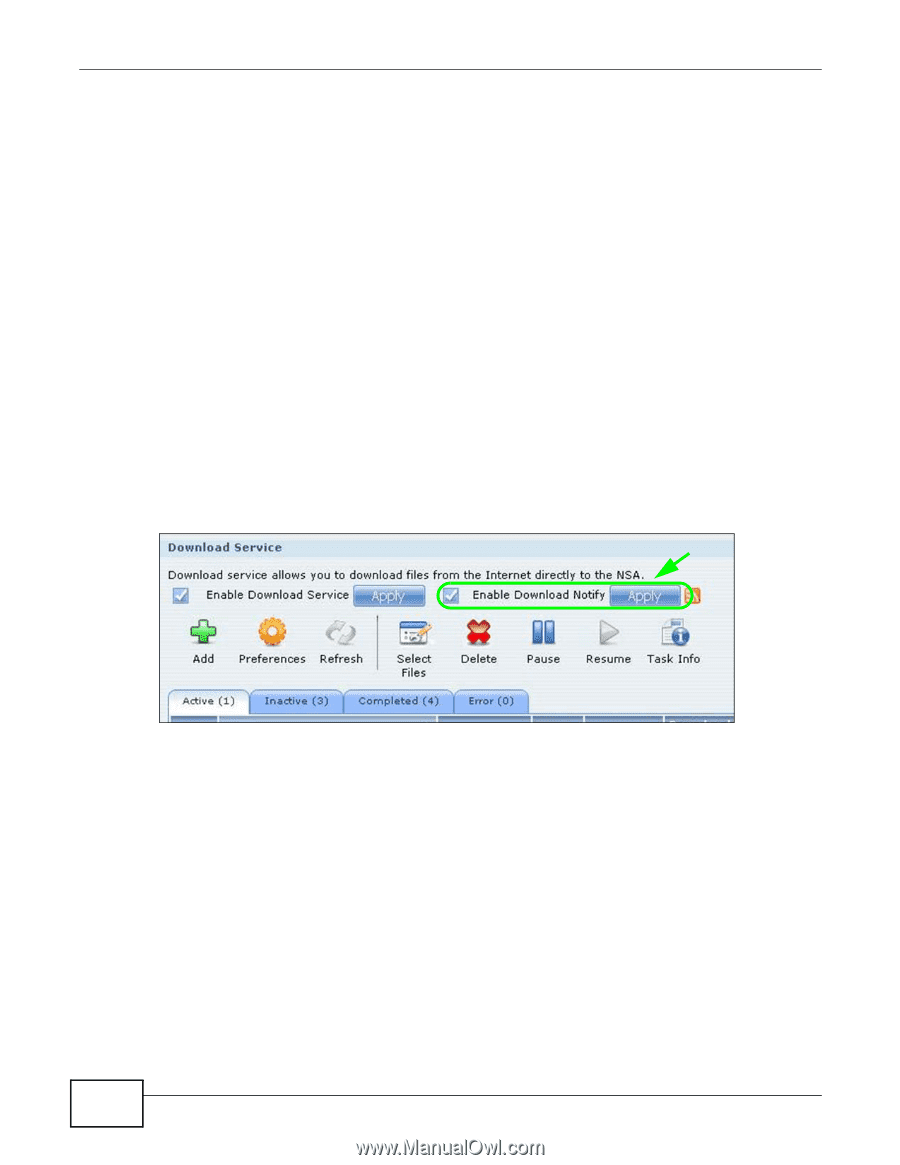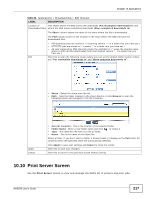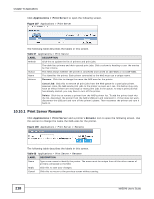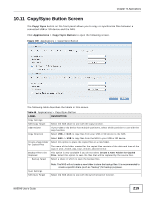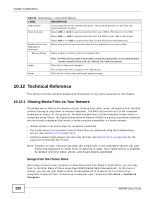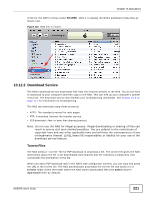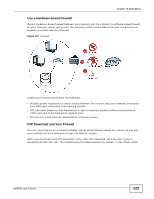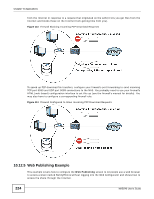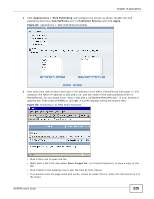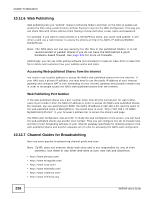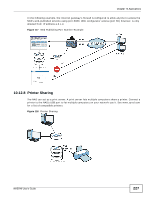ZyXEL NAS540 User Guide - Page 222
Download Service Notification, P2P Download Security
 |
View all ZyXEL NAS540 manuals
Add to My Manuals
Save this manual to your list of manuals |
Page 222 highlights
Chapter 10 Applications If you already have the torrent file saved on your computer, you can just specify its location when adding a download task through the web configurator. Another method is to use FTP or a CIFS program (Windows Explorer for example) to copy the torrent file into the torrent folder. The NAS automatically uses the torrent file. After your P2P download and sharing are finished, you can go to the incoming folder within the destination share or folder and delete the .torrent file if you need to free up hard disk space. 10.12.3 Download Service Notification Use the download service notification to keep track of downloaded files on the NAS. You can subscribe to the NAS's download list on your computer. When the NAS finishes downloading new files, your RSS reader displays the information and links for the files. You can also download the files from the RSS reader to your computer. See Section 5.7.3 on page 114 for a tutorial about using the download service notification. In the Download Service screen, select Enable Download Notify and click Apply. An RSS feed icon appears. Click the icon to subscribe to the NAS's download list. Note: The download service notification only keeps track of files downloaded via P2P download. Figure 111 Download Service Notification 10.12.4 P2P Download Security When you download using P2P, you reveal your IP address. This increases the risk of hacking attacks, which can be protected against by a good firewall. 222 NAS540 User's Guide