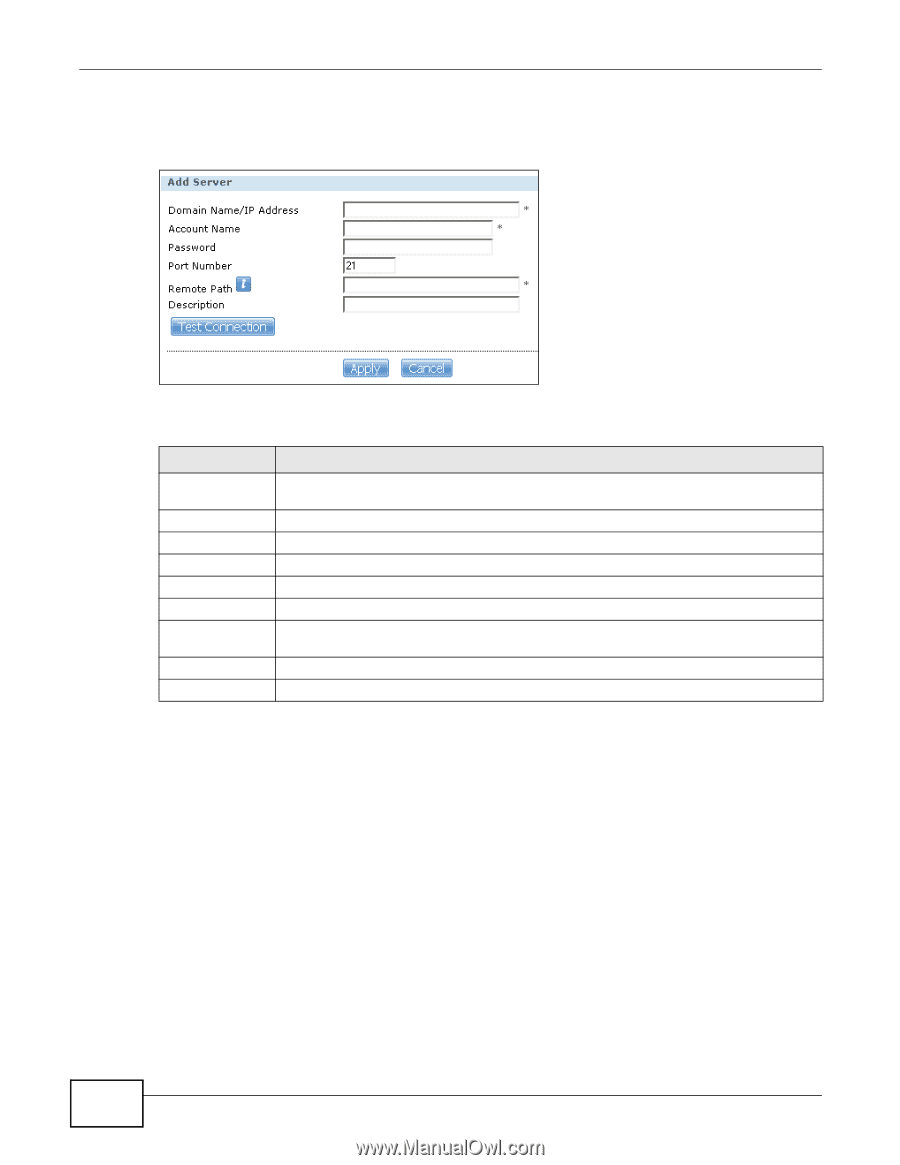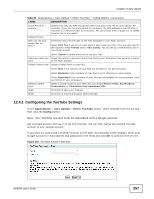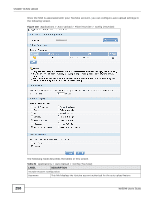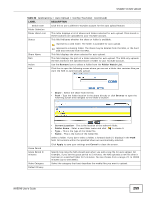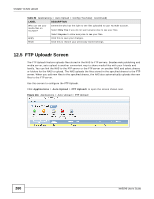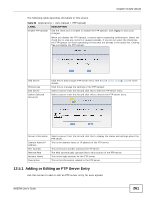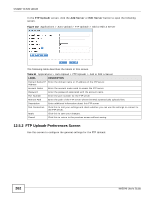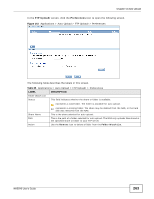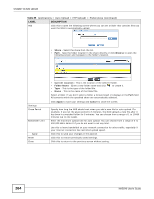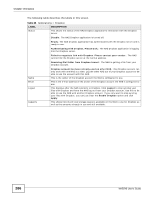ZyXEL NAS540 User Guide - Page 262
FTP Uploadr Preferences Screen
 |
View all ZyXEL NAS540 manuals
Add to My Manuals
Save this manual to your list of manuals |
Page 262 highlights
Chapter 12 Auto Upload In the FTP Uploadr screen, click the Add Server or Edit Server button to open the following screen. Figure 142 Applications > Auto Upload > FTP Uploadr > Add or Edit a Server The following table describes the labels in this screen. Table 84 Applications > Auto Upload > FTP Uploadr > Add or Edit a Server LABEL DESCRIPTION Domain Name/IP Enter the domain name or IP address of the FTP server. Address Account Name Enter the account name used to access the FTP server. Password Enter the password associated with the account name. Port Number Enter the port number for the FTP server. Remote Path Enter the path of the FTP server where the NAS automatically uploads files. Description Enter additional information about this FTP server. Test Connection Click this to test your settings and check whether you can use the settings to connect to the FTP server. Apply Click this to save your changes. Cancel Click this to return to the previous screen without saving. 12.5.2 FTP Uploadr Preferences Screen Use this screen to configure the general settings for the FTP Uploadr. 262 NAS540 User's Guide