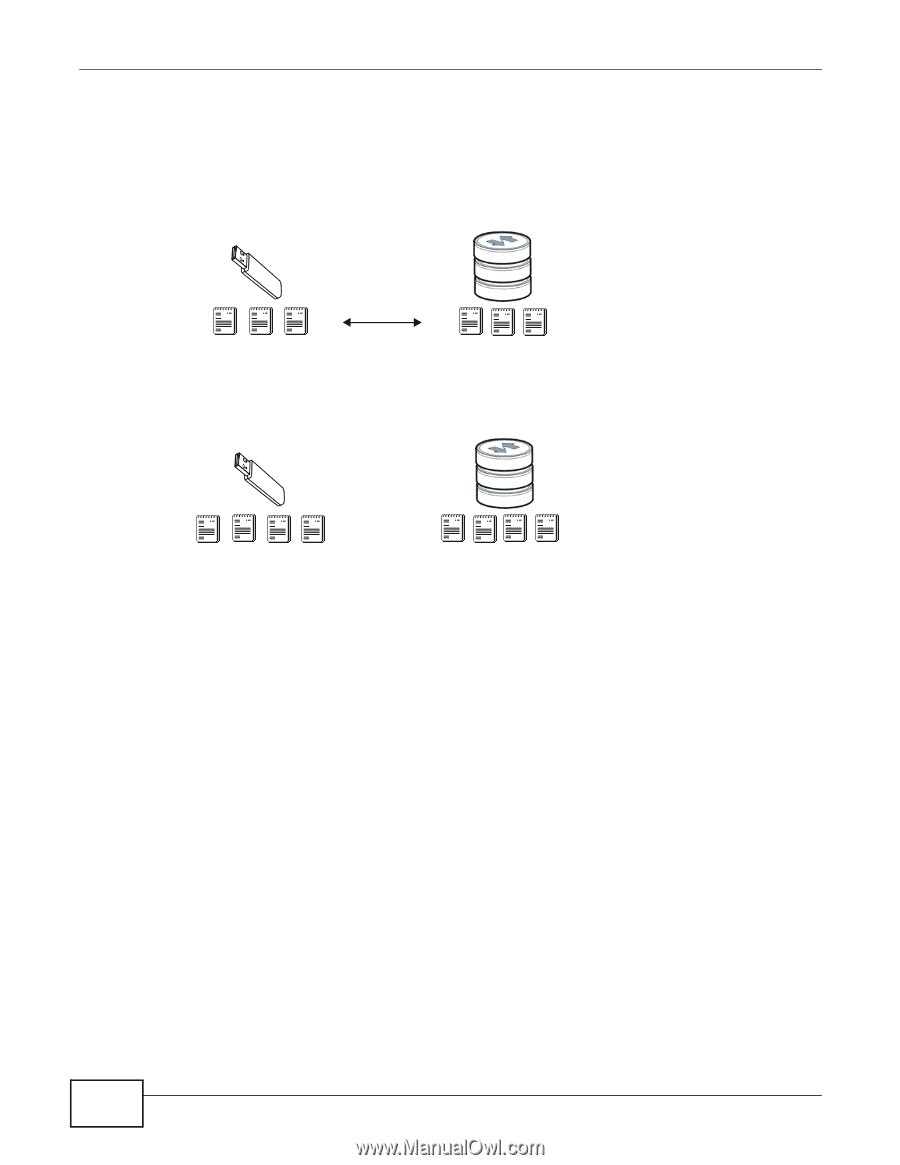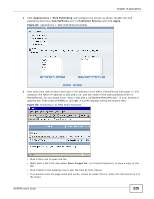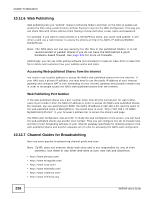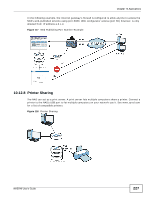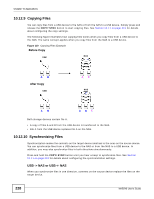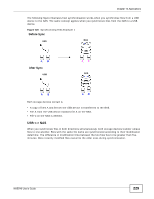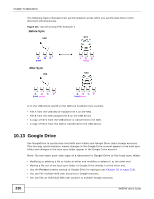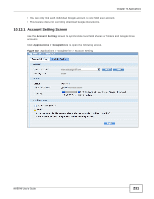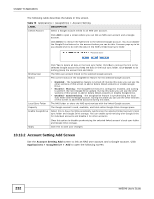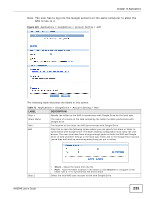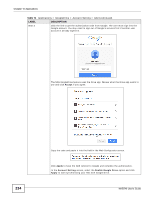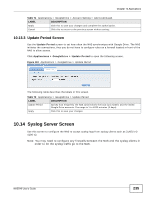ZyXEL NAS540 User Guide - Page 230
Google Drive
 |
View all ZyXEL NAS540 manuals
Add to My Manuals
Save this manual to your list of manuals |
Page 230 highlights
Chapter 10 Applications The following figure illustrates how synchronization works when you synchronize files in both directions simultaneously. Figure 121 Synchronizing Files Example 2 Before Sync USB NAS A BC (new) After Sync USB AB D (new) NAS A BC D (new) (new) A BCD (new) (new) A on the USB device and B on the NAS are modified more recently. • File A from the USB device replaces file A on the NAS. • File B from the NAS replaces file B on the USB device. • A copy of file C from the USB device is transferred to the NAS. • A copy of file D from the NAS is transferred to the USB device. 10.13 Google Drive Use GoogleDrive to synchronize local NAS user folders and Google Drive cloud storage accounts. This two-way synchronization means changes in the Google Drive account appear in the local sync folder and changes in the local sync folder appear in the Google Drive account. Note: Do not store your only copy of a document in Google Drive or the local sync folder. • Modifying or deleting a file or folder at either end modifies or deletes it at the other end. • Moving a file out of the local sync folder or Google Drive deletes it at the other end. • Use the Protect screens instead of Google Drive for backups (see Chapter 20 on page 319). • You can link multiple NAS user accounts to Google accounts. • You can link an individual NAS user account to multiple Google accounts. 230 NAS540 User's Guide