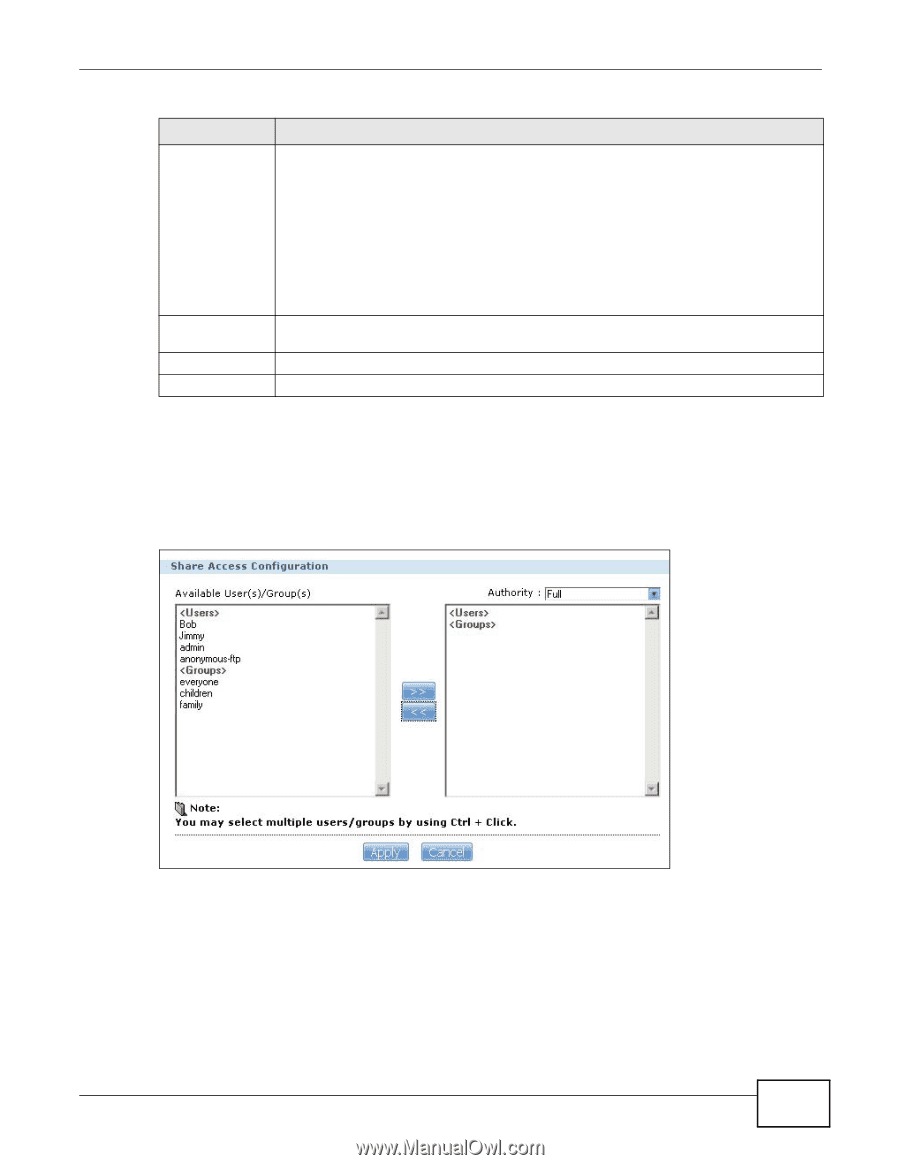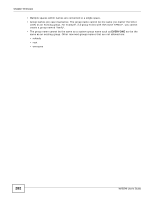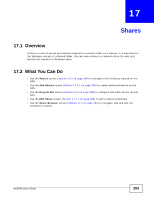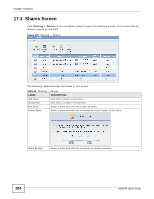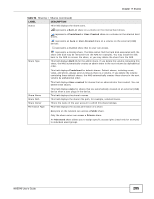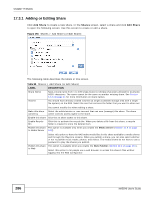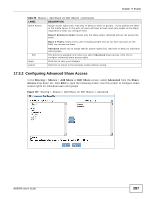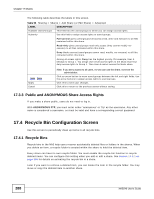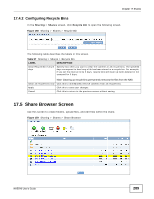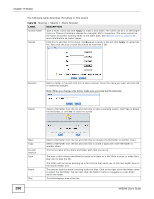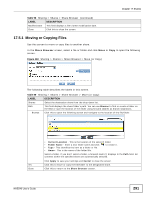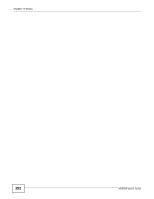ZyXEL NAS540 User Guide - Page 287
Configuring Advanced Share Access
 |
View all ZyXEL NAS540 manuals
Add to My Manuals
Save this manual to your list of manuals |
Page 287 highlights
Chapter 17 Shares Table 95 Shares > Add Share (or Edit Share) (continued) LABEL Share Access DESCRIPTION Assign access rights (full, read only or deny) to users or groups. If you publish the share to the media server or the web, all users will have at least read-only access to the share, regardless of what you configure here. Keep it private to owner means only the share owner (selected above) can access the share. Make it Public means every user (including people who do not have accounts on the NAS) can access the share. Edit Apply Cancel Advanced allows you to assign specific access rights (full, read only or deny) to individual users/groups. This button is available only when you select Advanced share access. Click this to configure advanced share access rights. Click this to save your changes. Click this to return to the previous screen without saving. 17.3.2 Configuring Advanced Share Access In the Sharing > Shares > Add Share or Edit Share screen, select Advanced from the Share Access drop-down list. Click Edit to open the following screen. Use this screen to configure share access rights for individual users and groups. Figure 157 Sharing > Shares > Add Share (or Edit Share) > Advanced NAS540 User's Guide 287