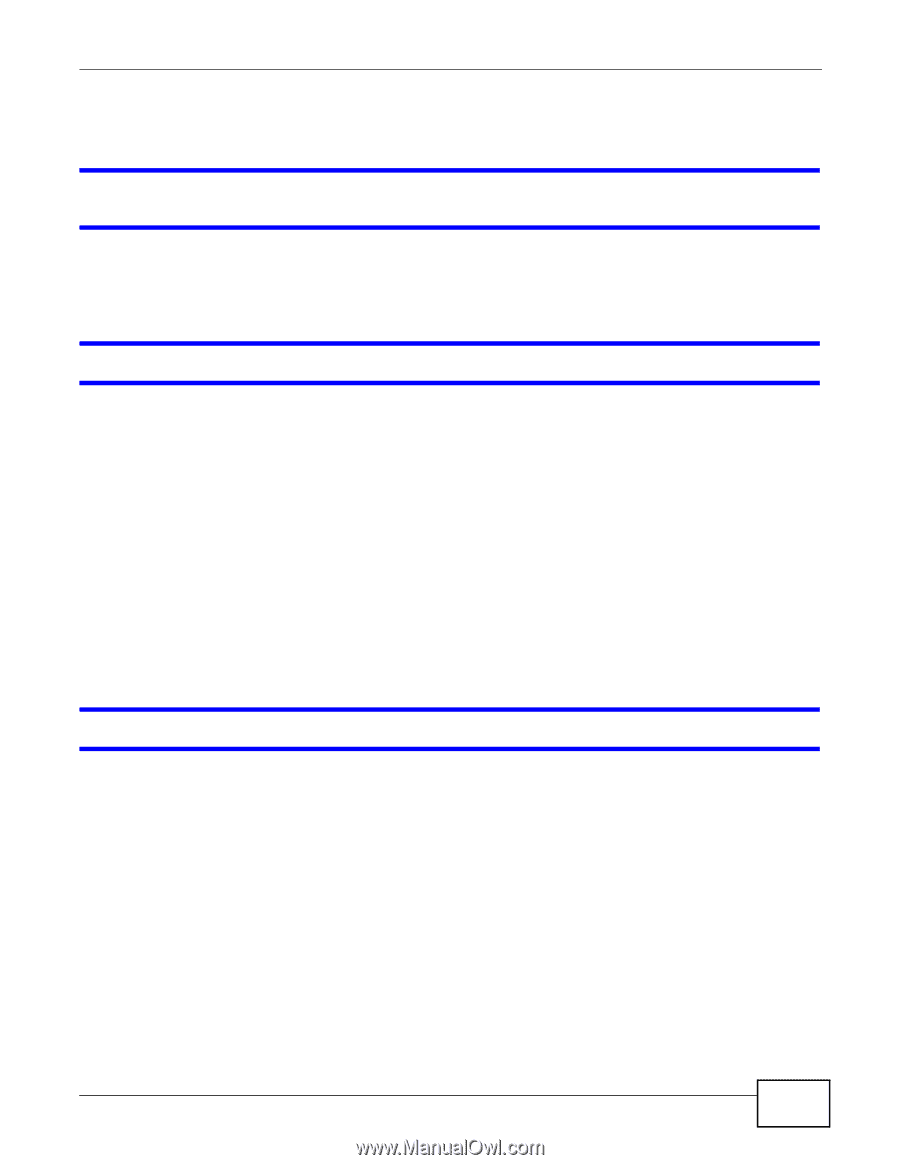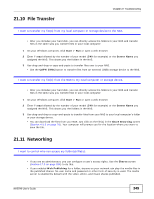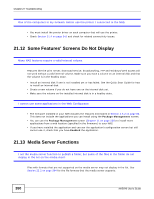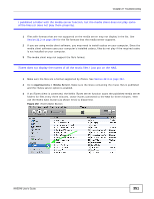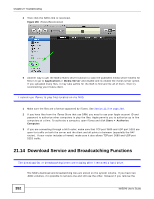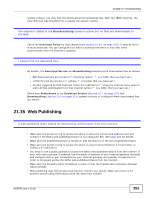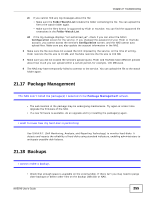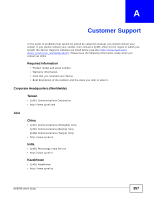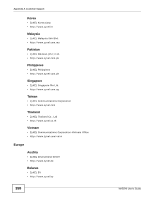ZyXEL NAS540 User Guide - Page 353
Web Publishing
 |
View all ZyXEL NAS540 manuals
Add to My Manuals
Save this manual to your list of manuals |
Page 353 highlights
Chapter 21 Troubleshooting system volume, you may lose the download and broadcasting lists. With two JBOD volumes, the hard disk that was installed first is usually the system volume. The channel I added in the Broadcatching screen is active but no files are downloaded to the NAS. Check the Download Policy for that channel (see Section 10.9.1 on page 213). It may be set to manual download. You can configure your NAS to download all items or only new items automatically once the channel is updated. I cannot find the download files. By default, the Download Service and Broadcatching features store downloaded files as follows: • P2P download jobs are stored in /*/incoming (where '*' is a folder that you have set.) • HTTP/FTP jobs are stored in /* (where '*' is a folder that you have set.) • All jobs triggered by RSS channels create the subfolder in /* using the channel name where it store all files downloaded from that channel (where '*' is a folder that you have set.) Check your Preferences in the Download Service (Section 10.7 on page 197) and Broadcatching (Section 10.9 on page 211) screens to know or configure where downloaded files are stored. 21.15 Web Publishing A web-published share cannot be accessed by web browser from the Internet. • Make sure the person trying to access the share is using the correct web address (and port number if the NAS's web publishing feature is not using port 80). See page 226 for details. • Make sure the publishing feature is turned on and the share is in the list of published shares. • Make sure the person trying to access the share is using Internet Explorer 6.0 (and later) or Firefox 1.07 (and later). • You need to use a public address to access the NAS's web-published shares from the Internet. If your NAS uses a private IP address, use the public IP address of your Internet gateway (firewall) and configure NAT or port forwarding on your Internet gateway and possibly firewall rules in order to let people access the NAS's web-published shares from the Internet. • Make sure the firewall's public IP address is static or that the firewall uses a Dynamic Domain Name (DDNS). • Web publishing uses TCP protocol and the port number you specify. Make sure there is not another service using TCP protocol with the same port number. NAS540 User's Guide 353