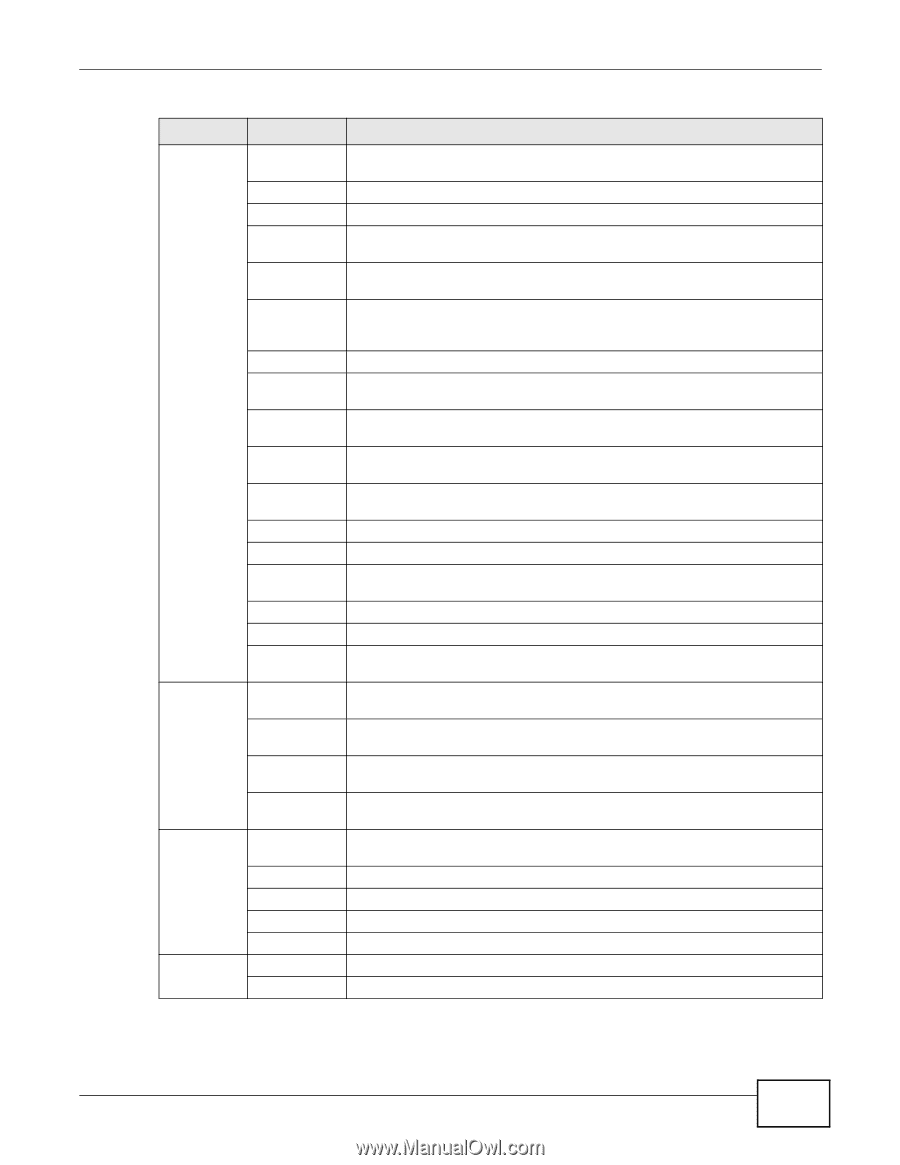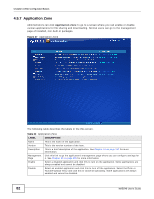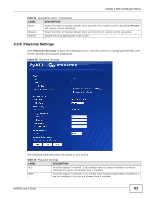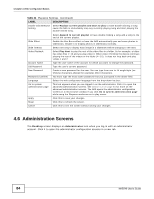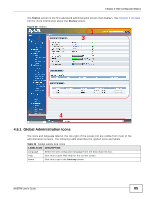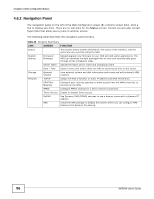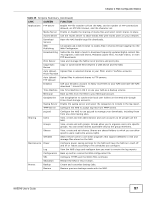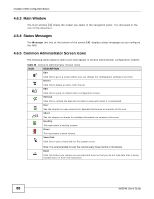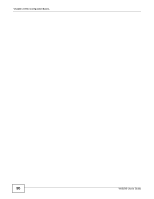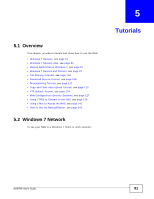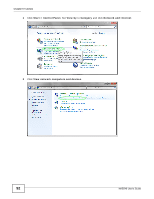ZyXEL NAS540 User Guide - Page 87
Table 35, Screen, Function
 |
View all ZyXEL NAS540 manuals
Add to My Manuals
Save this manual to your list of manuals |
Page 87 highlights
Chapter 4 Web Configurator Basics Table 35 Screens Summary (continued) LINK SCREEN FUNCTION Applications FTP Server Enable FTP file transfer to/from the NAS, set the number of FTP connections allowed, an FTP idle timeout, and the character set. Media Server Enable or disable the sharing of media files and select which shares to share. iTunes Server Use the iTunes server to share media files with iTunes users on your network. Download Service Have the NAS handle large file downloads. Web Publishing Let people use a web browser to access files in shares without logging into the Web Configurator. Broadcatching Subscribe the NAS to feeds to download frequently updated digital content like TV programs, radio talk shows, Podcasts (audio files), YouTube videos, or even P2P downloads. Print Server View and manage the NAS's list of printers and print jobs. Copy/Sync Button Copy or synchronize files between a USB device and the NAS. Auto Upload - Upload files in selected shares to your Flickr and/or YouTube accounts. Flickr/YouTube Auto Upload - Upload files in selected shares to FTP servers. FTP Uploadr Dropbox Use your Dropbox account to easily move files to your NAS and have the NAS download *.torrent files. Time Machine Use Time Machine in OS X to use your NAS as a backup volume. Memopal Back up files from the NAS to your Memopal account. GoogleDrive Use GoogleDrive to synchronize local user folders on the NAS with Google Drive cloud storage accounts. Syslog Server Enable the syslog server and select the categories to include in the log report. TFTP Server Configure the NAS to accept log files from TFTP clients. pyLoad Configure the NAS to use pyLoad to manage your downloads, including those from one-click hosting sites. Sharing Users View, create and edit administrator and user accounts to let people use the NAS. Groups View, create and edit groups. Groups allow you to organize users into specific groups. You can create shares accessible only by the group members. Shares View, create and edit shares. Shares are shared folders to which you can allow specific users read/write access rights. WebDAV Allow remote users to use client programs that support WebDAV to edit and manage files stored on the NAS Maintenance Power Configure power saving settings for the NAS and have the NAS turn itself off and on or reboot according to the schedules you configure. Log View the NAS's logs and configure how you want to receive the log reports. Configuration Back up and/or restore the NAS configuration file. SSL Configure HTTPS and the NAS's SSL certificate. Shutdown Restart the NAS or shut it down. Protect Backup Create and customize backup jobs. Restore Restore previous backups made with the NAS. NAS540 User's Guide 87