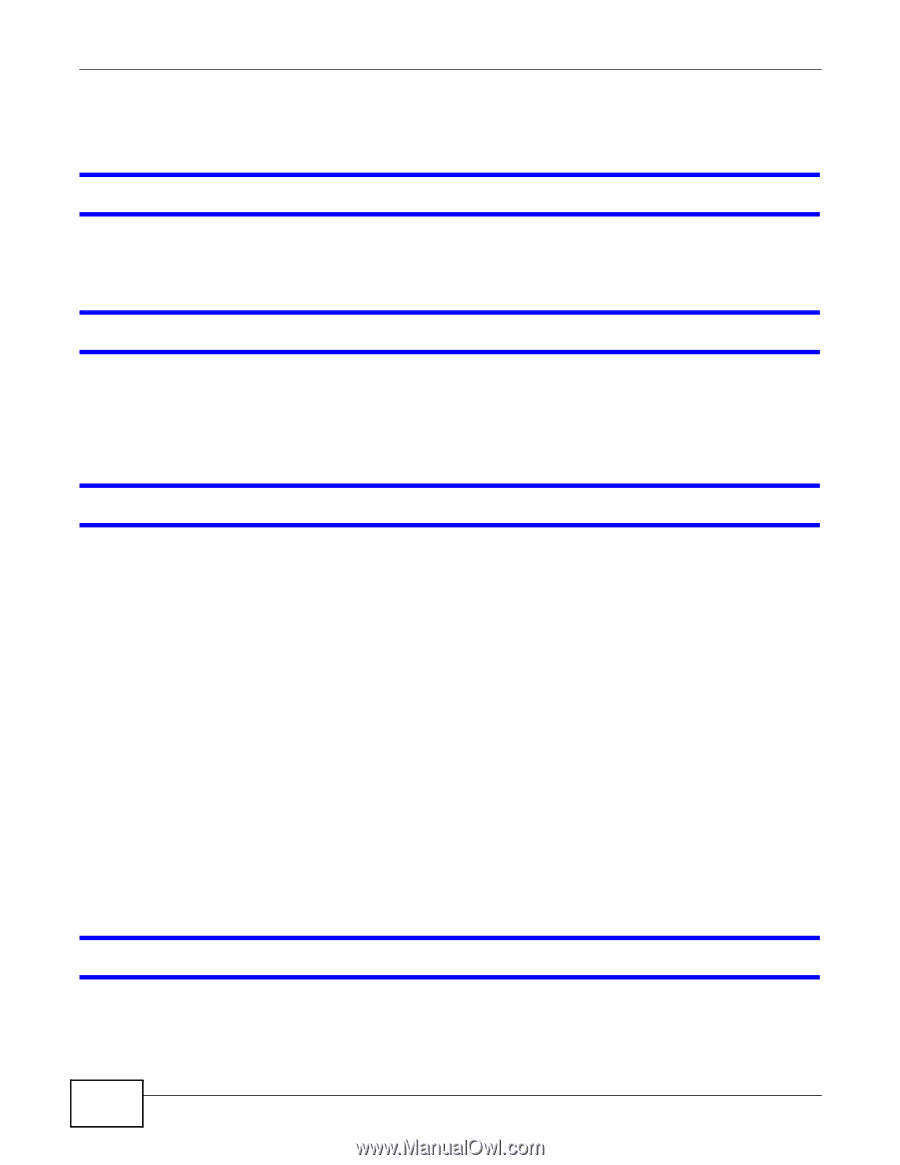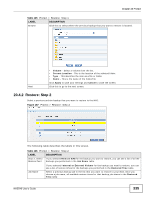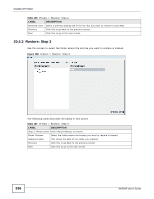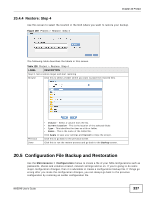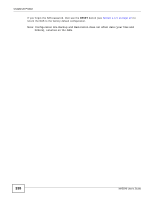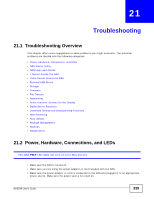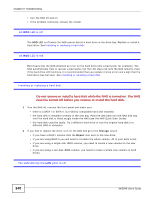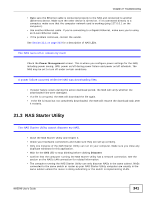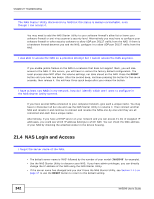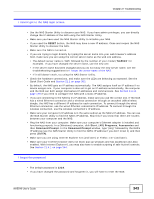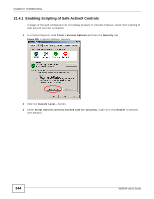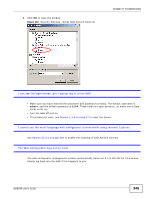ZyXEL NAS540 User Guide - Page 340
Do not remove or install a hard disk while the NAS is turned on. The NAS, must be turned off before
 |
View all ZyXEL NAS540 manuals
Add to My Manuals
Save this manual to your list of manuals |
Page 340 highlights
Chapter 21 Troubleshooting • Turn the NAS off and on. • If the problem continues, contact the vendor. An HDD LED is off. The HDD LED is off when the NAS cannot detect a hard drive in the drive bay. Replace or install a hard drive. See Installing or replacing a hard disk. An HDD LED is red. Red means that the NAS detected an error on the hard drive (like a bad sector for example). The NAS automatically tries to recover a bad sector, but the LED stays red until the NAS restarts. Even if the hard drive still functions, it is recommended that you replace it since errors are a sign that the hard drive may fail soon. See Installing or replacing a hard disk. Installing or replacing a hard disk. Do not remove or install a hard disk while the NAS is turned on. The NAS must be turned off before you remove or install the hard disk. 1 Turn the NAS off, remove the front panel and make sure: • there is a SATA I or SATA II (3.0 Gbit/s) compatible hard disk installed. • the hard disk is installed correctly in the disk bay. Push the disk back into the NAS disk bay until the hard disk is fitted snugly inside the NAS (see the NAS Quick Start Guide). • the hard disk could be faulty. Try a different hard drive or test the original hard disk in a different NAS or computer. 2 If you had to replace the drive, turn on the NAS and go to the Storage screen. • If you have a RAID I volume click the Repair icon next to the new drive. • If you are using RAID 0 you will need to recreate the whole volume. All of your data is lost. • If you are using a single-disk JBOD volume, you need to create a new volume on the new drive. • If you are using a two-disk JBOD volume, you need to create a whole new volume on both drives. The LAN LED (by the LAN port) is off. 340 NAS540 User's Guide