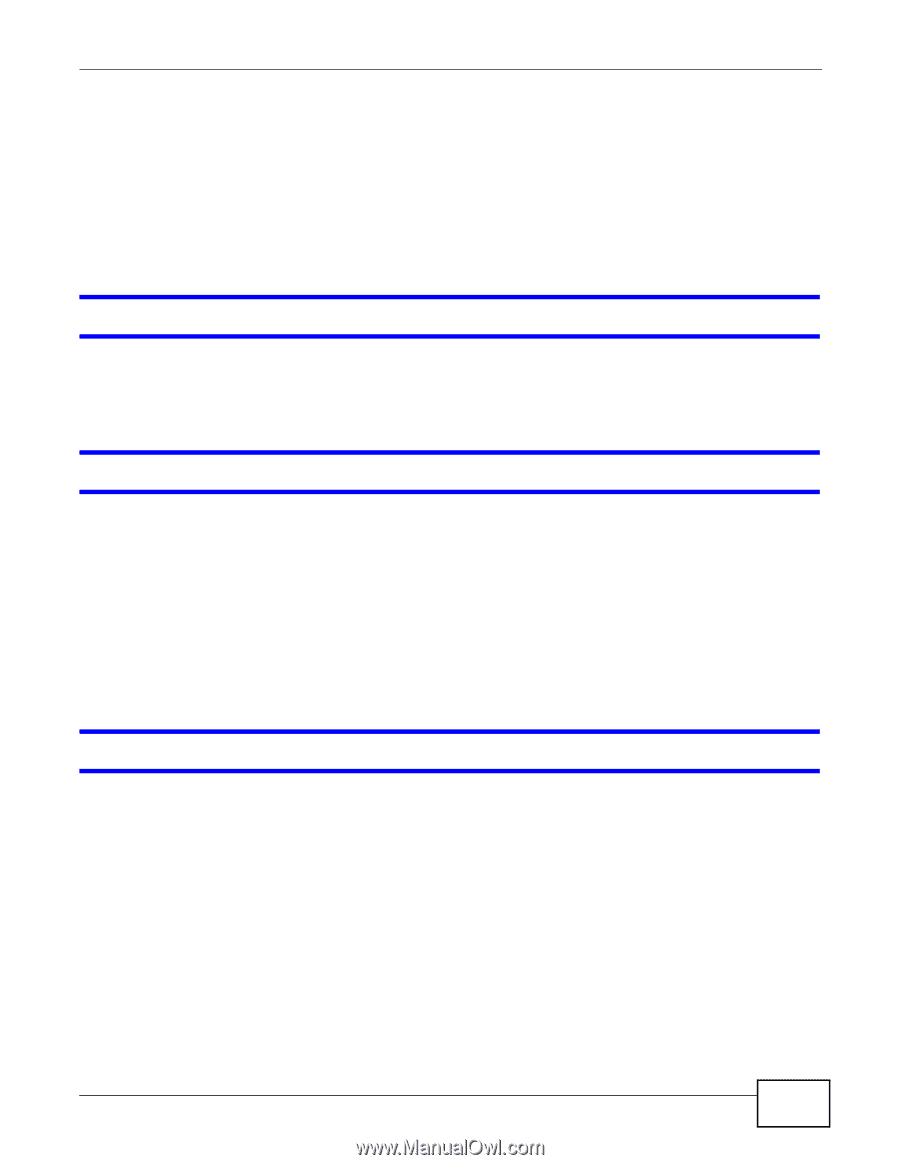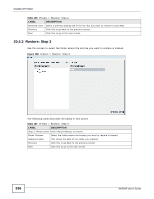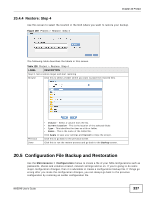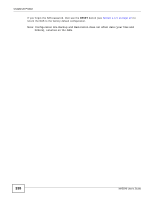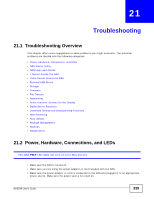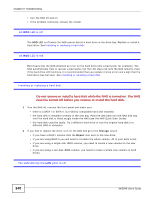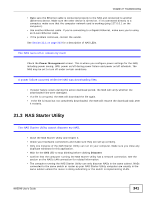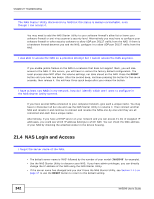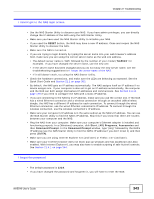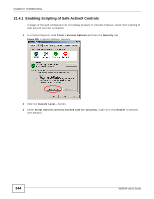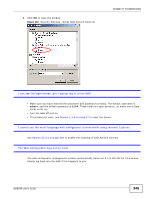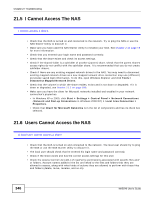ZyXEL NAS540 User Guide - Page 341
Power Management, Discover
 |
View all ZyXEL NAS540 manuals
Add to My Manuals
Save this manual to your list of manuals |
Page 341 highlights
Chapter 21 Troubleshooting • Make sure the Ethernet cable is connected properly to the NAS and connected to another (Ethernet) device. Make sure the other device is turned on. If it's connected directly to a computer, make sure that the computer network card is working (ping 127.0.0.1 on the computer). • Use another Ethernet cable. If you're connecting to a Gigabit Ethernet, make sure you're using an 8-wire Ethernet cable. • If the problem continues, contact the vendor. See Section 22.1 on page 363 for a description of NAS LEDs. The NAS turns off or reboots by itself. Check the Power Management screen. This is where you configure power settings for the NAS, including power saving, UPS, power on/off during power failure and power on/off schedule. The NAS may be set to turn off under certain conditions. A power failure occurred while the NAS was downloading files. • If power failure occurs during the active download period, the NAS will verify whether the downloaded files were damaged. • If a file is corrupted, the NAS will download the file again. • If the file is intact but not completely downloaded, the NAS will resume the download task after it restarts. 21.3 NAS Starter Utility The NAS Starter Utility cannot discover my NAS. • Close the NAS Starter Utility and reopen it. • Check your hardware connections and make sure they are set up correctly. • Only one instance of the NAS Starter Utility can run on your computer. Make sure you close any duplicate windows for this application. • Wait for the SYS LED to stop blinking before clicking Discover. • Confirm that the computer running the NAS Starter Utility has a network connection. See the section on the NAS's LAN connection for related information. • The computer running the NAS Starter Utility can only discover NASs in the same subnet. NASs connected to the same switch or router as your NAS Starter Utility computer are usually in the same subnet unless the router is doing subnetting or the switch is implementing VLAN. NAS540 User's Guide 341