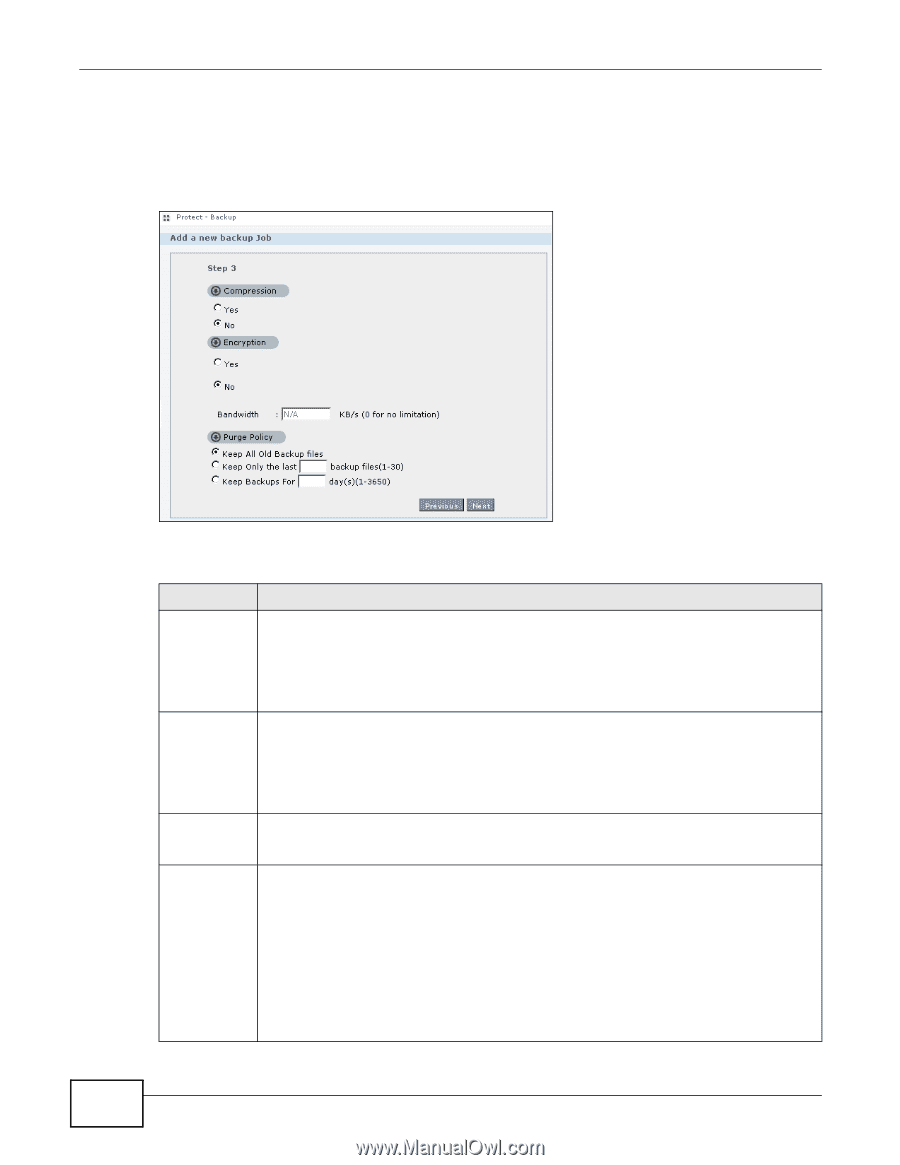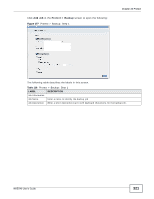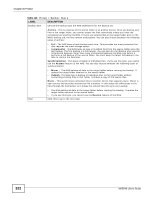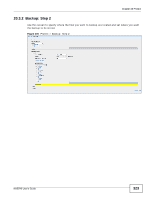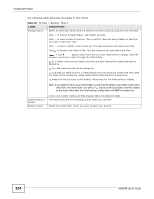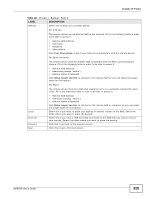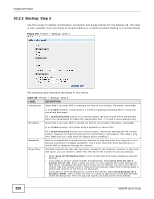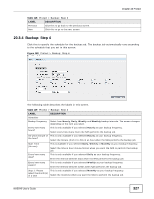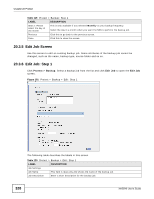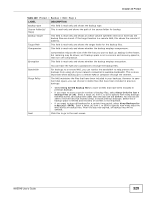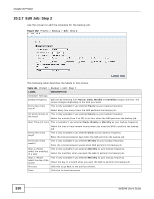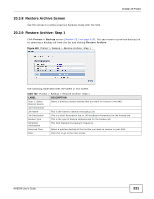ZyXEL NAS540 User Guide - Page 326
Backup: Step 3
 |
View all ZyXEL NAS540 manuals
Add to My Manuals
Save this manual to your list of manuals |
Page 326 highlights
Chapter 20 Protect 20.3.3 Backup: Step 3 Use this screen to specify compression, encryption and purge policies for the backup job. This step is only available if you are doing an archive backup or a synchronization backup to a remote target. Figure 179 Protect > Backup: Step 3 The following table describes the labels in this screen. Table 118 Protect > Backup: Step 3 LABEL Compression DESCRIPTION Select Yes if you want NAS to compress the files for your backup. Otherwise, choose No. In an Archive backup, compression is a method of packing computing files in a way that saves hard disk space. Encryption For a Synchronization backup (to a remote target), the source data will be compressed before the transmission to reduce the transmission time. It is used in slow networks only. Select Yes if you want NAS to encrypt the files for your backup. Otherwise, choose No. In an Archive backup, this means using a password to secure files. Bandwidth Purge Policy For a Synchronization backup (to a remote target), this means securing the file transfer session. However the final file stored on the remote NAS is unencrypted. This takes a long time. Make sure you really need this feature before enabling it. Restrict the bandwidth of synchronization backups to help stop them from using all of your network connection's available bandwidth. This is more important when backing up to a remote NAS or computer through the Internet. The NAS maintains the files that have been included in your backups. However to save hard disk space, you can choose to delete files that have been included in previous backups. • Select Keep All Old Backup files to store all files that have been included in previous backups. • If you want to store a certain number of backup files, select Keep Only the last n backup files (1-30). Enter a value (n) from 1 to 30 to specify how many backups the NAS stores. All backup files older than the last one are deleted. You will not be able to recover files that existed (only) in those previous backups. Select this if backup space is limited and recovery of old files is not important. • If you want to store all backups for a certain time period, select Keep Backups for n day(s)(1-3650). Enter a value (n) from 1 to 3650 to specify how many days the NAS stores all backup files. After this day has expired, all backup files will be deleted. 326 NAS540 User's Guide