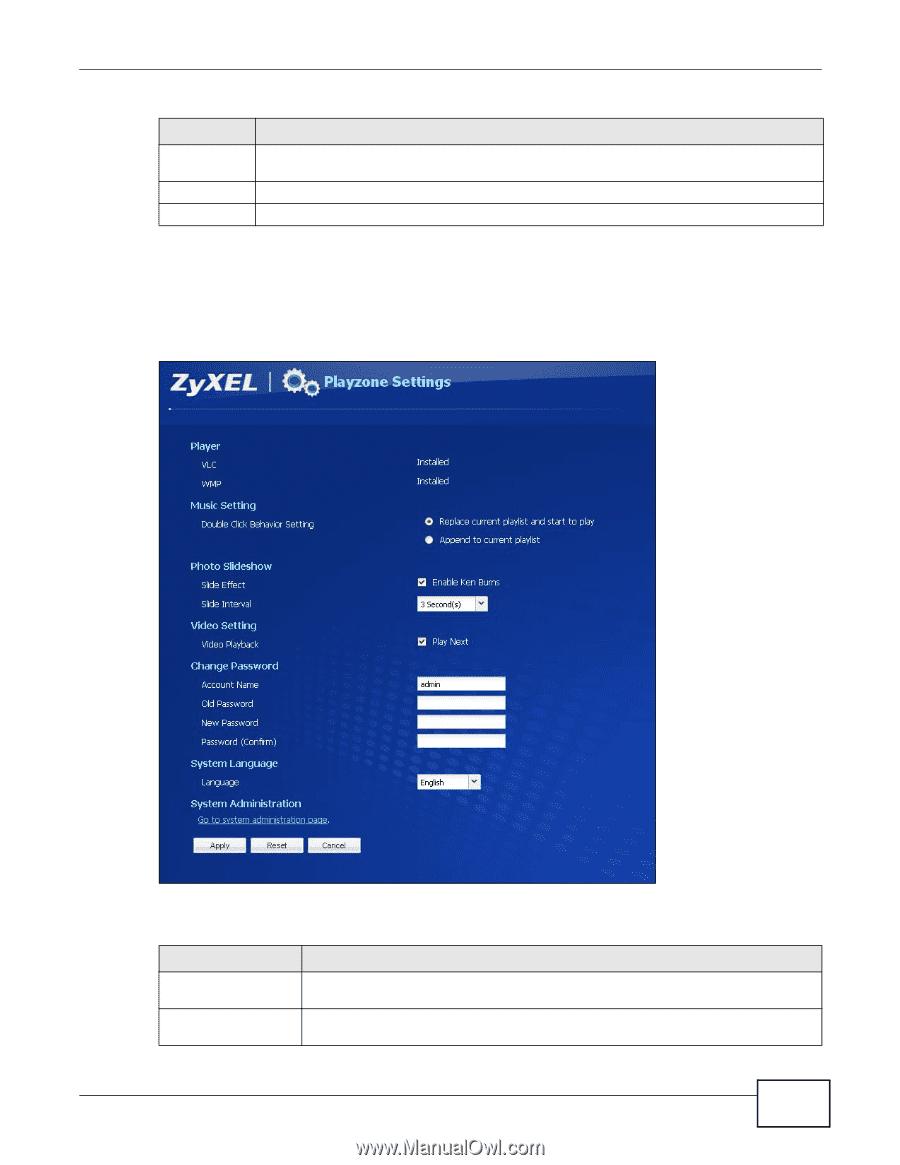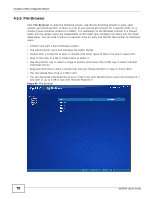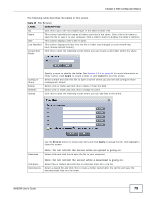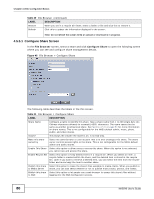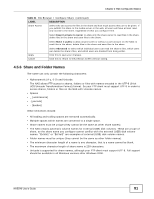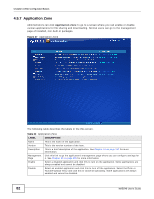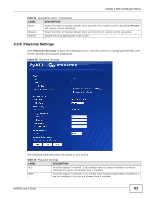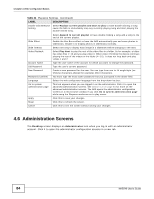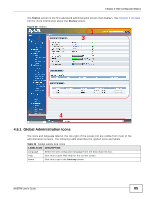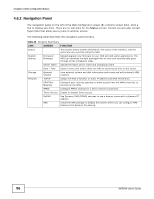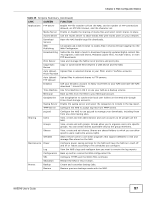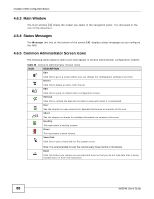ZyXEL NAS540 User Guide - Page 83
Playzone Settings
 |
View all ZyXEL NAS540 manuals
Add to My Manuals
Save this manual to your list of manuals |
Page 83 highlights
Chapter 4 Web Configurator Basics Table 32 Application Zone (continued) LABEL DESCRIPTION Pause Select the Flickr or Youtube Uploadr entry and click this to pause current uploading. Resume will resume current uploading. Resume Select the Flickr or Youtube Uploadr entry and click this to resume current uploading. Refresh Update the list of applications in the screen. 4.5.8 Playzone Settings Click Playzone Settings to open the following screen. Use this screen to change general Play zone screen settings and account passwords. Figure 48 Playzone Settings The following table describes the labels in this screen. Table 33 Playzone Settings LABEL DESCRIPTION VLC This field displays "Installed" if you already have VLC player installed or a link for installing it if you do not already have it installed. WMP This field displays "Installed" if you already have Windows Media Player installed or a link for installing it if you do not already have it installed. NAS540 User's Guide 83